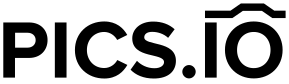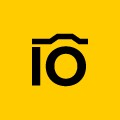In this article, you’ll learn:
Shopify is one of the best platforms for retailers, but uploading images for a wide range of products can be time-consuming, particularly for multisellers. The good news is, there's a solution!
Pics.io Digital Asset Management (DAM) is a cloud-based platform designed to store, organize, and manage digital files effectively. It serves as a central repository for all types of digital assets, including images, videos, documents, and more. It provides advanced features like metadata management, efficient search capabilities, version control, collaboration tools, and others.
The Pics.io team has updated Shopify plugin and now it automatically matches uploaded images directly to all product variants even faster and without mistakes. Sounds too good to be true? This enhancement ensures quick, error-free image uploading for all product variants. Check our step-by-step guide on how to do it below.
1.If it’s your first time using Pics.io Shopify plugin, you need to add it to your Apps list in Shopify store. To do this, log into your Shopify store account and click Add Apps on the left side.
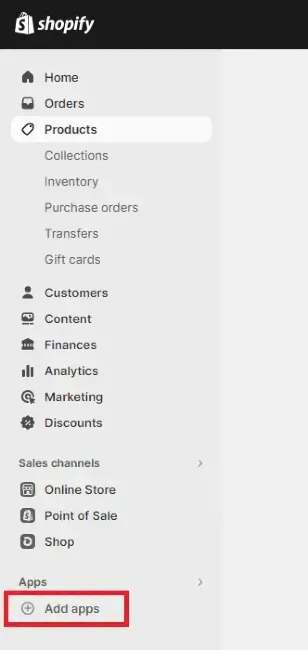
2.Find Pics.io plugin in the list and hit Install.
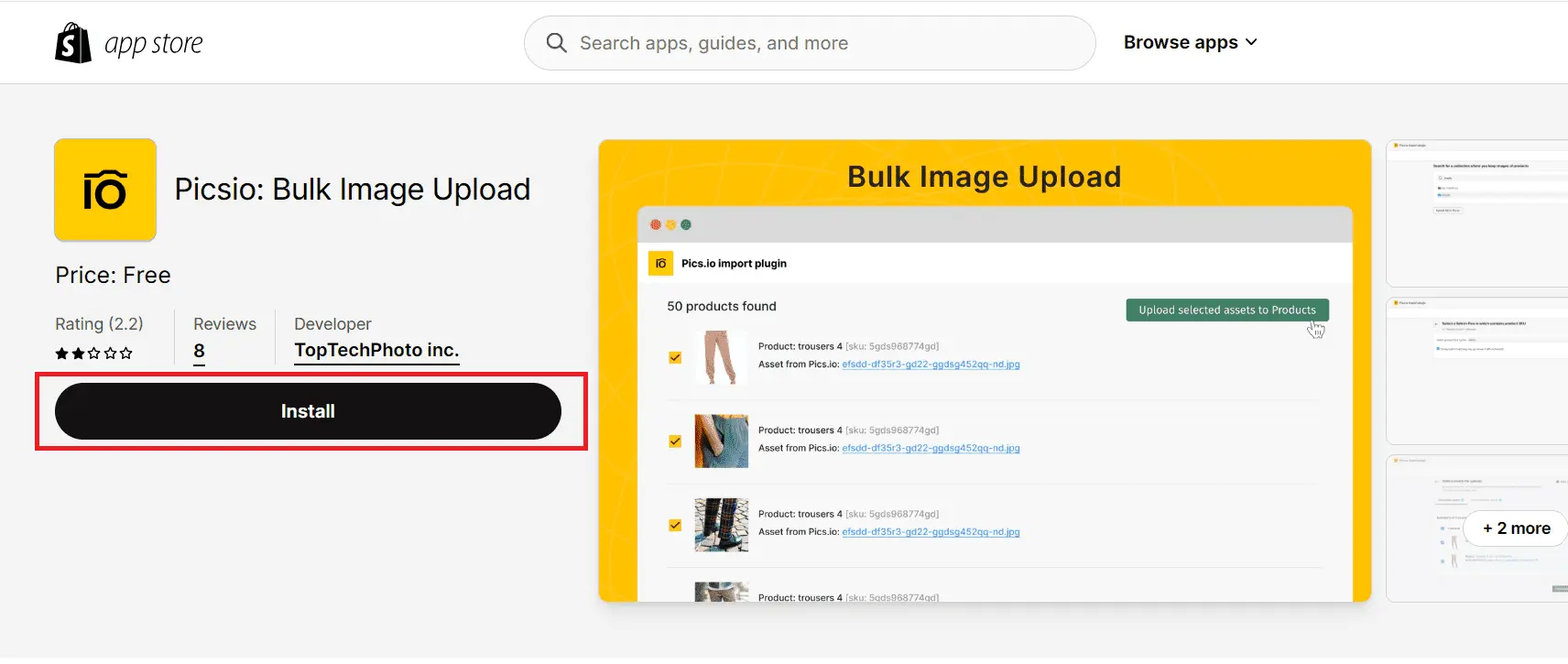
3.On the next 2 screens, you will need to confirm Pics.io plugin installation
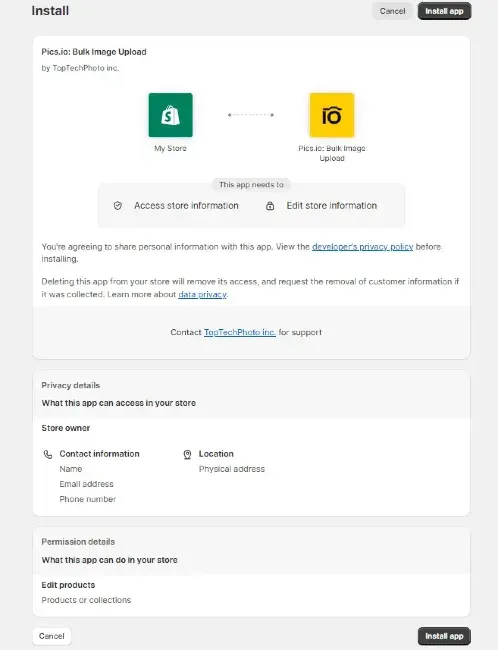
and log in to your Pics.io account.
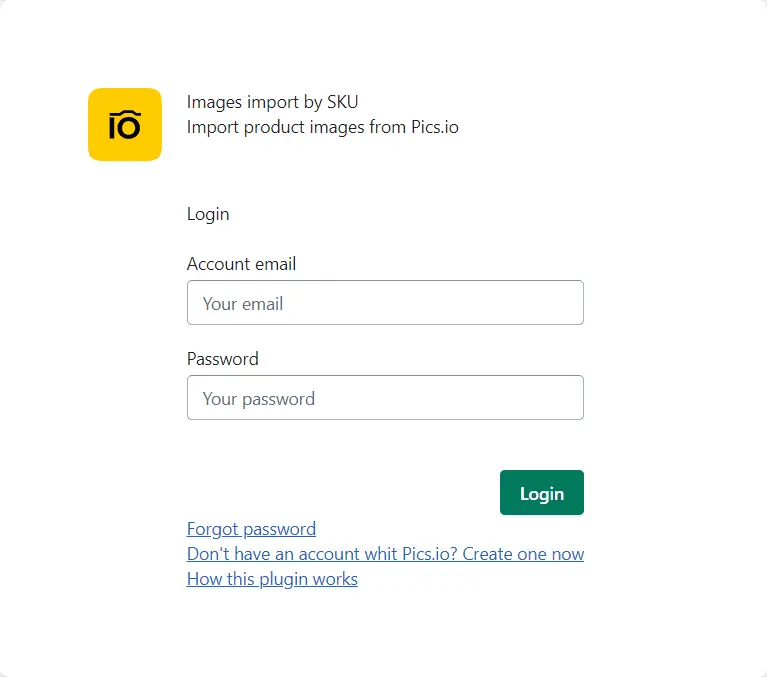
After you do all these steps for the first time, Pics.io Integration will be added to the Apps list in your Shopify account as shown below.
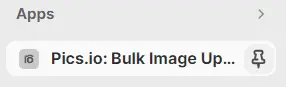
4.Now, when you need to upload new product images, just go to Pics.io integration from your Shopify account. Here you can choose the collection (folder) from the Pics.io library with the necessary photos and images.
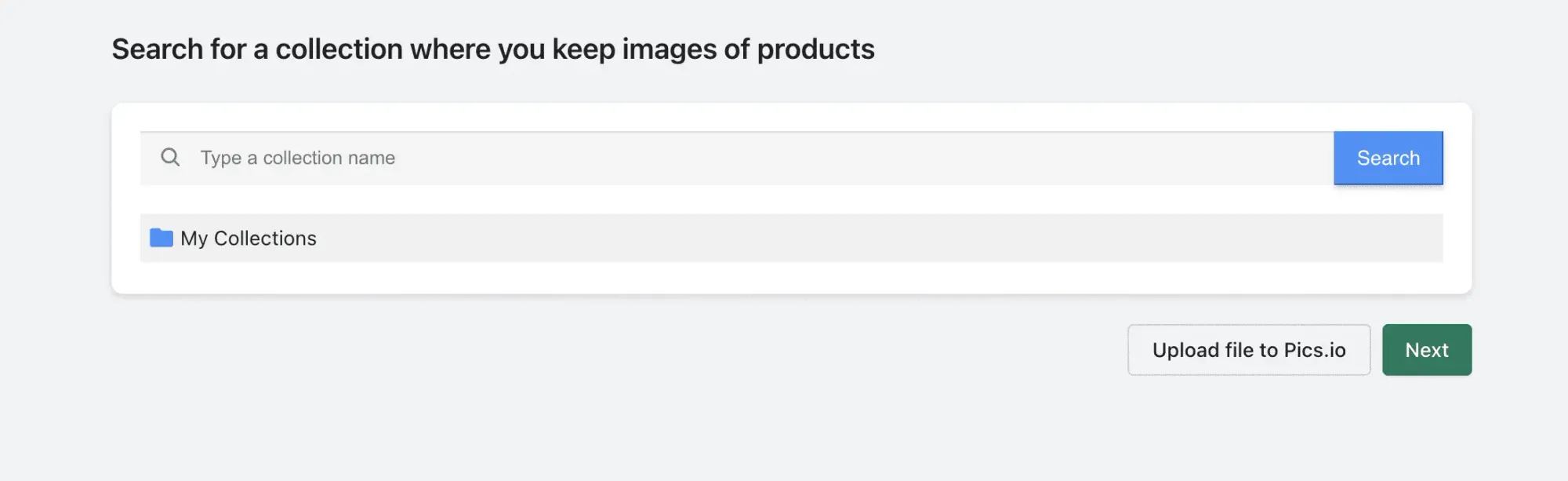
Pics.io DAM works on top of Google Drive and Amazon storage. It means that you don't need to migrate your files anywhere - just upload them directly from Google Drive or Amazon S3 to your Shopify store with our integration.
Pics.io Shopify integration matches product images to product variants with the help of SKU (stock-keeping unit) codes that retailers use to keep track of their goods. Each product variant has its unique SKU. That’s how retailers can differentiate between the same product but in different colors, for example.
There are 2 ways of matching product images to product variants, and we’re describing them further:
File Name
Let’s say your SKU codes are black-dress-s, black-dress-m, and black-dress-l (different sizes). Accordingly, file names for product photos in your Pics.io library can be: 2024-collection-black-dress-s, 2024-collection-black-dress-m, and 2024-collection-black-dress-l.
Custom Fields
With this option, SKU codes are to be used as custom fields for photos you will use as product images. For this, select the asset or a few of them, click Custom fields in Details panel on the right, and assign the necessary SKU code.
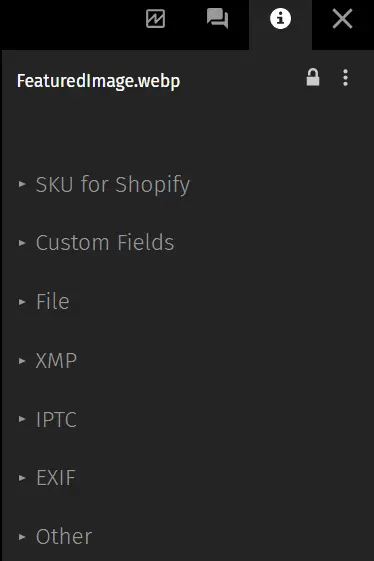
The choice between using custom fields or file name options for bulk uploading images to the Shopify store is totally up to you.
5.On the following screen, you can choose whether to match product images by file name or сustom field and select the necessary custom field.
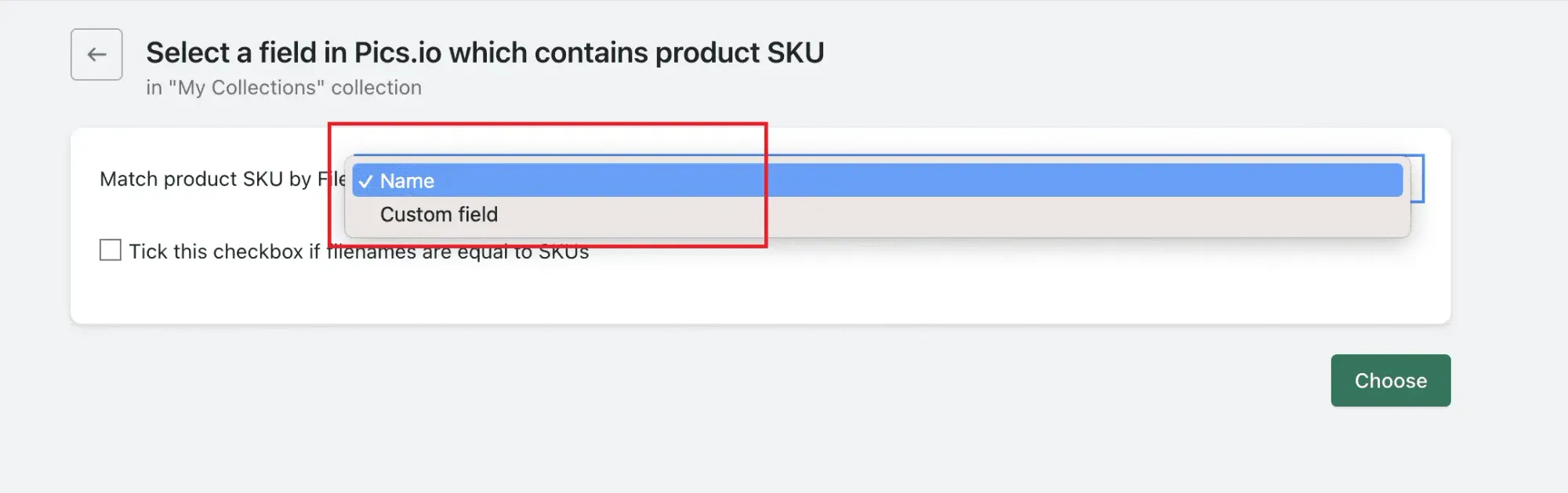
If you want to make the matching process even more precise and faster, tick the checkbox if file names are identical to SKUs.

6.Now, you can see the list of all assets in the Pics.io library that match the chosen criteria in Shopify. Directly in the list, you can see the file name and SKU. You can either upload all of them or choose the ones that are the best fit for your products.
Plugin update also allows selecting one of the uploaded images as the main product image on the same screen.
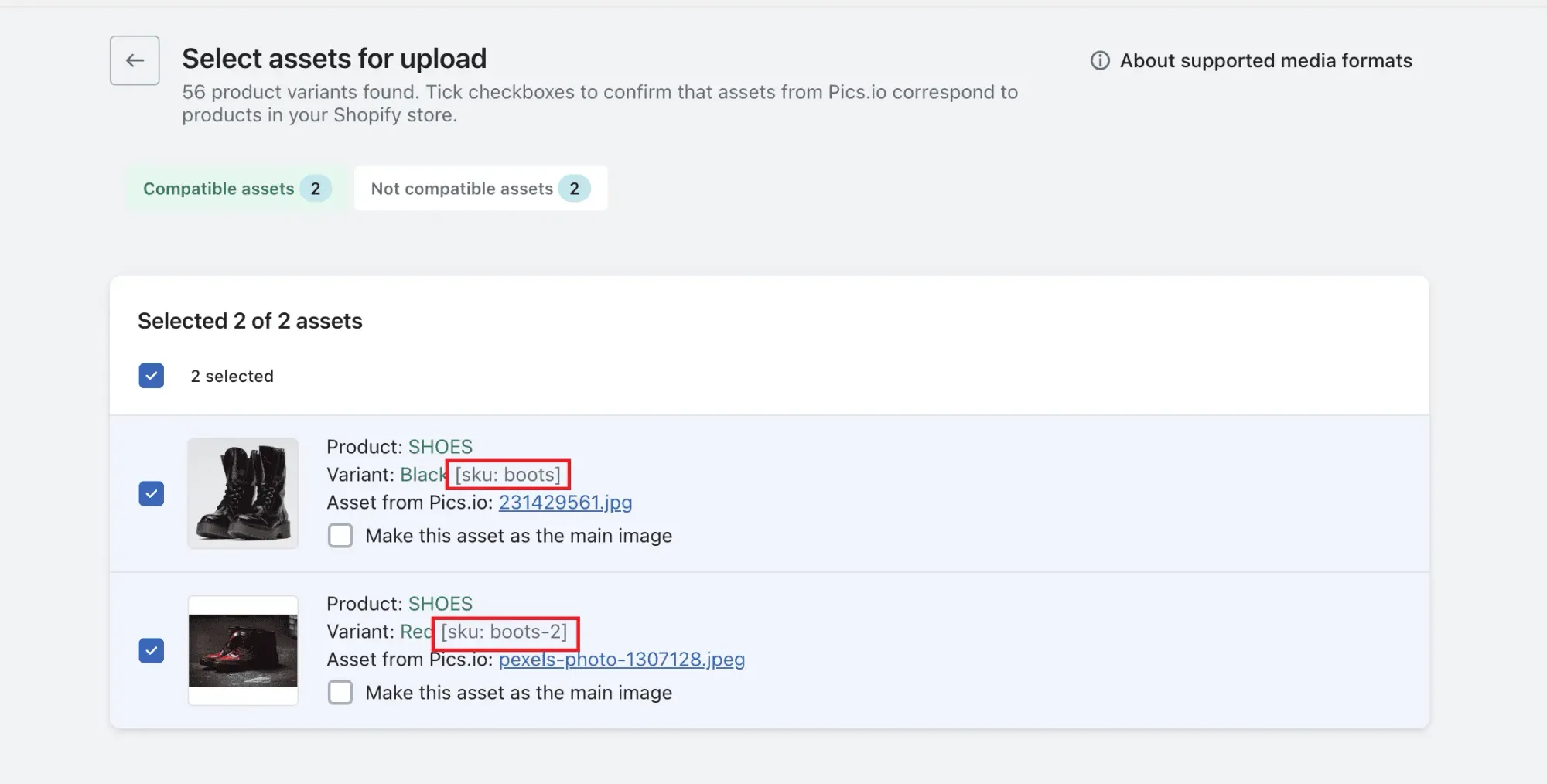
7.Go to Products in your Shopify account and check if product variants have the right images.
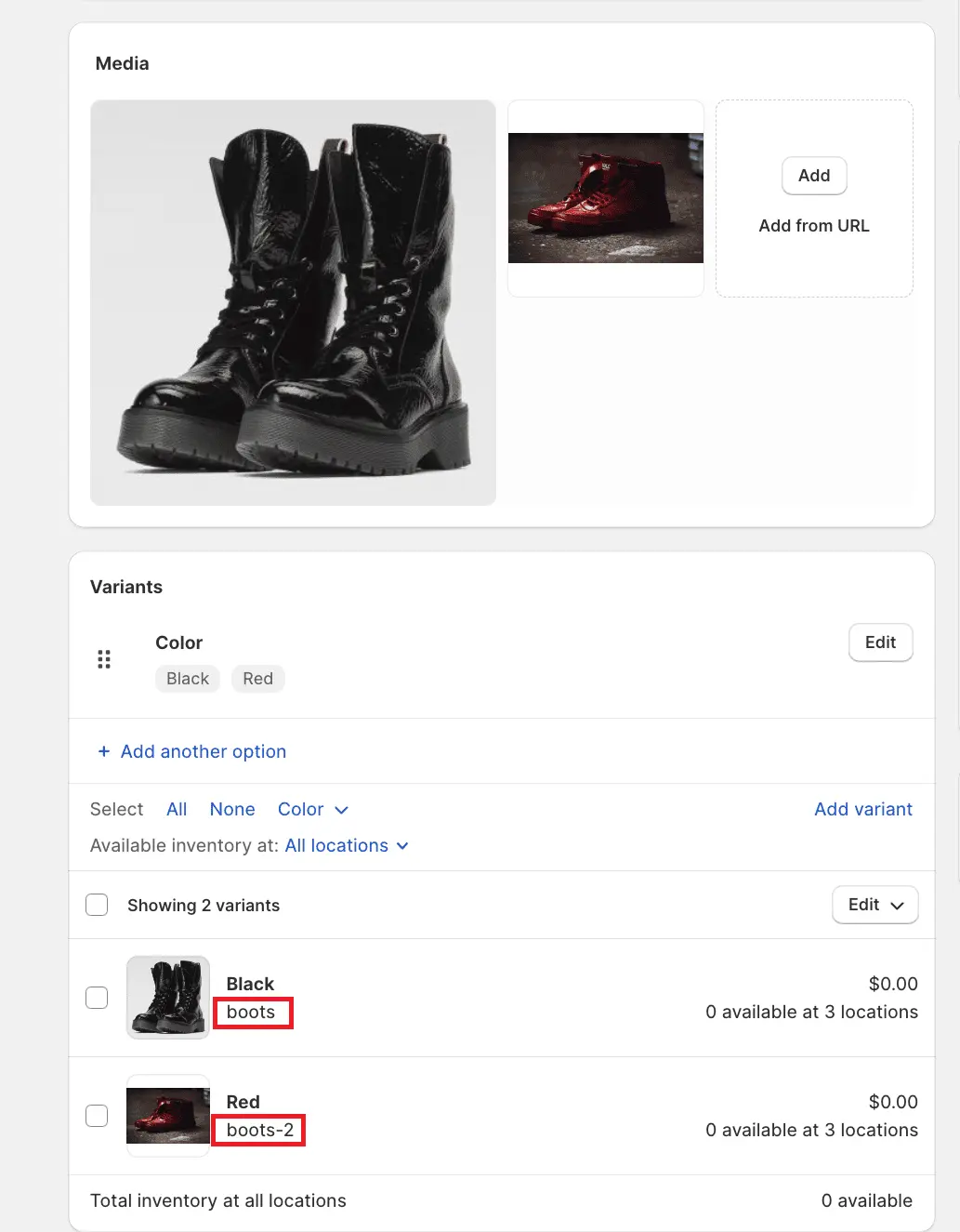
As you can see, Pics.io plugin for Shopify matched product images with product variants perfectly well. In the last 2 screenshots, we marked SKU codes with red boxes to demonstrate that the right image ended up in the right place.
What’s more, with Pics.io digital asset management, you can edit, resize, and change image formats directly in DAM and then bulk upload them to Shopify. Try it out now.
Did you enjoy this article? Give Pics.io a try — or book a demo with us, and we'll be happy to answer any of your questions.