In this article, you’ll learn:
Organizing Shopify Images, The Hard Way
Organizing your digital library is easy.
You decide to go digital with your business. You prepare a neat folder with all product images, everything labeled and categorized. Nothing can go wrong. You upload them to your website.
Lo, the photo of a lamp stretches too much; does not quite fit your layout. No problem: ask the designer to edit it, save it as "lamp_2.png", and throw it onto the pile. That's an exception, and you will definitely remember what goes where.
What's that? People like your lamp so much that you want to make it in different colors? Sure, let's add a red and a blue one. "lamp_2_red.png" and "lamp_blue.jpg", ready to serve. Let's do flip versions to break the monotony while we're at it: "lamp_red_flipped.png", "lamp_blue_reversed.png". Wait...we actually were tweaking images with improper resolution all this time? Oh well, "lamp_red_flipped_2.png", "lamp_blue_reversed_2.png" it is. Let's keep the old ones just in case...
...it has been two years since you launched your e-store. The old guy who managed your assets left. The new one...well, he is good, but constantly pesters you for help, unsure if he should use "lamp_red_flipped_22_final.png" or "lamp_red_mirrored_revREFinal(actuallyFinal).png" for the new listing. When people look up your coffee table, the shapes and contours of the finest oak are interlaced with your vacation's photo reel. Instead of doing business, you are fighting against pixels.
Organizing your media digital library is easy...until it isn't.
The Problem With Manually Uploading Images to Shopify Marketplace
Being creatures of habit, we tend to do things the way that we’ve initially learned them, regardless of whether it is a good practice or not. Business owners are never born such - we are always users first. So, yeah, as a casual user, you might just do this menial labor of sorting through photos or images, finding the exact one you need among hundreds of pictures you've taken over the holidays, but does such an approach scale?
Consider this: there is a finite amount of time every day that you or your employees want to spend laboring. Redundancy shrinks that time even further. If you have to manually keep your catalog up-to-date, you are wasting away time that you could have either:
a) done something productive that can help you grow;
b) taken a well-deserved rest.
Tackle on the human error that is bound to happen, and you're spending double the time to do the bare minimum that you need to have an up-and-running Shopify Store.
The Case of Greg: Google Drive and Shopify Integration
Meet Greg. Greg sells wallets and accessories for men. Greg has no other employees. Once a month, he updates his catalog with new photos of existing products and with new listings. To do so, he has to go through this ordeal:
- Upload photos to Google Drive for long-term storage.
- Take photos from Google Drive to another Cloud Storage because Google does not support direct links.
- Copy all direct links and insert them one by one to the CSV.
- Go to Products / Import in Shopify store and upload the CSV so that product images will match their respective SKUs.
- Rinse and repeat one month later.
Seems cumbersome if we are talking about 50-100 links. Now imagine 1000. Even if you insert them in bulk, CSV is not exactly intelligent. It cannot tell you whether you mismatched SKU and an image, and it is not feasible to manually check all the connections. It cannot tell you whether a link got corrupted due to an accidental keystroke, and you'll never know until you are done uploading. All of that is just tiresome. You are not in the business of organizing information, after all. It's just a necessity, a roadblock between you and the sale of a product. Giving it such laborious attention is unwarranted.
Cloud Storage Limitations
Then, there is an issue of service costs. You want to use Google Drive because it offers a sense of stability and convenience. You have used it for many years, and Hells will freeze over before Google goes under. Yet, Google Drive is not quite there when it comes to the functionality you desire, so there is a need for another cloud storage as a middle-point between Google Drive and Shopify. The additional labor, the increased probability of error, the need to pay extra - all of this cannot be that good for your business, can it be? If your operational scale is large enough where manual labor becomes a roadblock, it is about time to consider an automated solution.
Solution: Speed Up Your Shopify Bulk Image Upload Workflow Through Automation
Pics.io Shopify integration seeks to solve all these problems in one clean sweep. Whether you choose your existing storage (Google Drive or S3) or use Pics.io's plugin, both options will grant you full integration with Digital Asset Management (DAM) solution that alleviates all of the outlined problems.
How Pics.io: Bulk Image Upload Optimizes Your Shopify Product Images
The mechanism is straightforward: we match SKUs in your Shopify store with the images in your Pics.io library that have the same SKU in one of the three locations:
- As a file name
- As an asset's title
- Any custom metadata field that you will create for these purposes
The big idea here is that SKU has to be anywhere in the image's metadata so that the Shopify plugin can pick it up. How you include it is up to you.
Once you've prepared all the photos, get back to Shopify and choose the field to match the products by, like so:
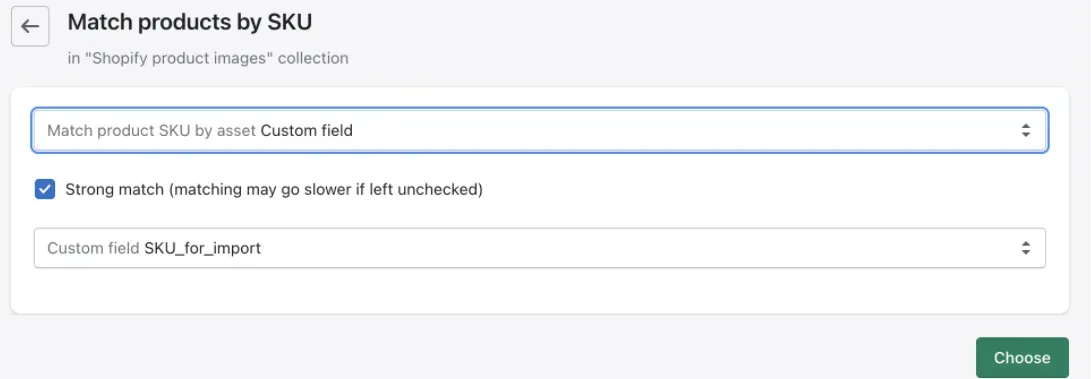
Then choose SKU_for_import in the Shopify plugin, and it will do the rest, matching images in your library existing products in your store.
Don't Forget To Organize Your Digital Library of Shopify Images!
And what about updated pictures? The built-in version control makes it trivial too! Simply upload the new image as a revision, and DAM will automatically choose it as the most up-to-date one. So, next time you want to update product imagery, you won't need to worry whether your new file has an appropriate SKU and whether it is a new image, thanks to your initial setup.

To take things even further, consider a scenario in which you are planning an update only for a specific product category. Let's return to our friend Greg and assume that he wants to refresh images for wallets and nothing else. SKUs aren't helpful as a category by themselves, because they are all just random numbers, really. But what if you could have had a separate folder for wallets, wrist bracelets, belts, and whatever else you're selling? Shopify does not have that. Pics.io though? Yep, you got it. You can create separate folders for each product category, and when the plugin is doing its scan, it will diligently go through all of them as easily as if they were in just one large directory. That simple!
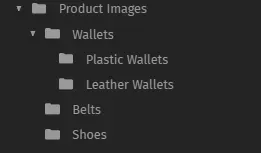
Wrapping Up
Being a business owner ain't easy. There are many things to worry about: competition, customer engagement and retention, profit margins, stock management, etc. You cannot automate everything, but there are certain things that you absolutely can and should. Playing with Excel sheets every day to make sure that you have matched everything perfectly until your eyes are bloodshot does not make for a shrewd business plan. It seems like something quite the opposite, an interference that prevents you from doing things that expect your input and that can make or break your success.
Pics.io: Bulk Image Upload coupled with Pics.io DAM offers you exactly that, hassle-free. So, don't hesitate to give it a go, and your only regret will be not doing a switch earlier!
You can download plugin here.
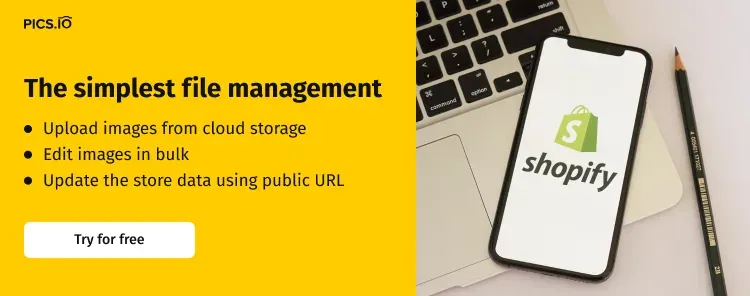
Curious? Learn more about Pics.io or book a demo with us and we'll answer all of your questions!



