In this article, you’ll learn:
In this article, we’re explaining how the keywording feature works in Pics.io digital asset management system and share tips on how to make the most out of it for organizing your media library.
The Role of Keywords in DAMs
Keywords play a vital role in digital asset management (DAM) systems by serving as tags to organize and search files efficiently. Keywords provide a structured approach to managing digital content.
Each file in a digital asset library, such as images, videos, documents, and more, can contain embedded metadata. This metadata includes keywords, author names, dates of creation, and other relevant details. For example, an image might have metadata that includes the photographer's name, the date the photo was taken, and specific keywords that describe the content of the image.
Keywords are also the foundation of any DAM system. They are the primary element you pay attention to when evaluating a DAM solution. Effective keywording tools ensure that assets can be found quickly and accurately, which saves time of the employees. An intuitive and customizable keywording tool allows organizations to tailor their metadata to fit their unique needs and workflows. Thus, all users can easily tag, search, and manage assets in a way that aligns with their specific requirements.
Furthermore, an efficient DAM system with robust keywording capabilities helps maintain consistency across the organization. When everyone uses the same set of keywords, it minimizes the risk of miscommunication. Moreover, all assets are categorized uniformly. This uniformity is particularly important for large organizations with extensive digital libraries, where efficient asset retrieval is critical for smooth operations.
How to Work with Keywords in Pics.io DAM
Let’s have a look at how the keywording feature looks like in Pics.io digital asset management.
Let’s start with the panel to the right. Once you click on keywords, you will see the list of all tags in your DAM system.
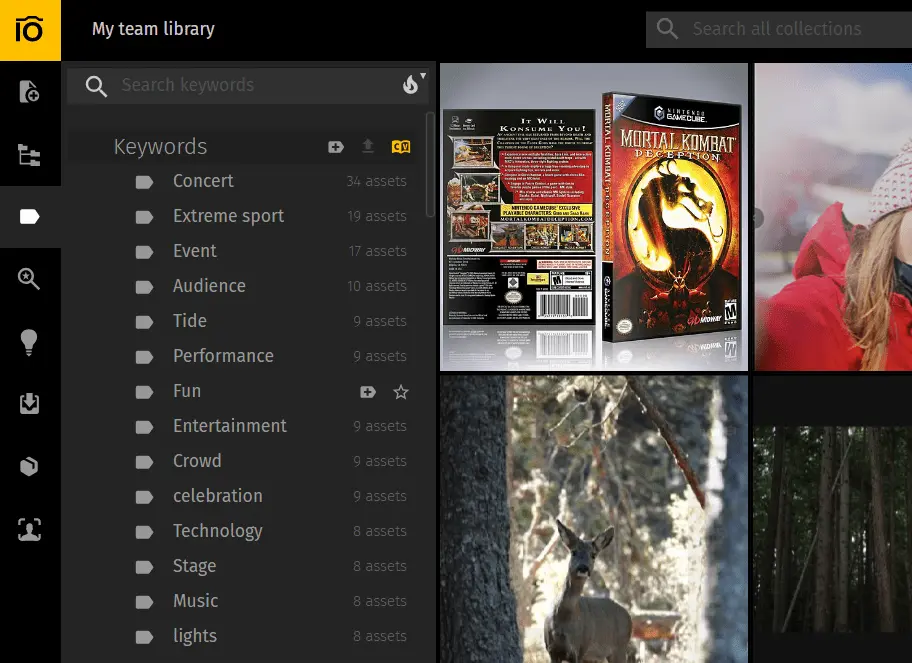
This panel also allows you to work with keywords - merge or delete them. For this, click on three dots and select Edit mode.
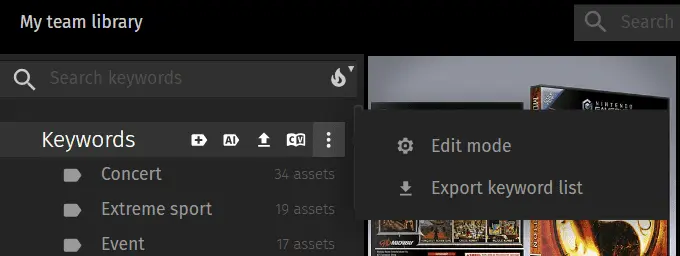
The next screen looks like this and makes deleting, editing, and merging tags much faster.
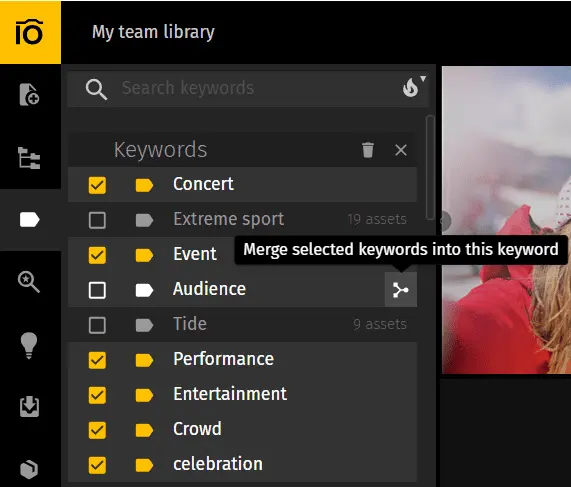
In Pics.io, you can also upload and download all your keywords in txt or CSV files. Even though Pics.io interface is super user-friendly, it’s still easier to edit keywords lists in documents or spreadsheets. Let’s say, you need to delete lot’s of outdated keywords from a DAM system. Here’s how you can do it:
- Download a file with keywords
- Edit the file manually
- Upload the same file again in DAM
- Voila - your keywords in DAM are automatically updated as per file that you’ve uploaded
Another useful thing that you can see in the panel to the left is the number of assets tagged with a particular keyword. This allows better keyword and file management as you can see right away what keywords or tags are the most popular. You can also sort the list of keywords by the ones that are used the most frequently and vice versa.
If you star a keyword, it will be shown on top of the keyword list, so that you can find it faster.
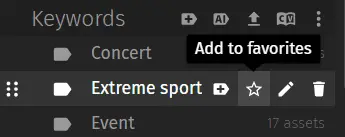
In the panel to the right, you can also launch AI-enhanced keyword tagging for a separate collection. That is, you don’t need to manually click and select each asset you want to be tagged by AI.
Once you click on Enable controlled vocabulary, other users won’t be able to edit keywords.
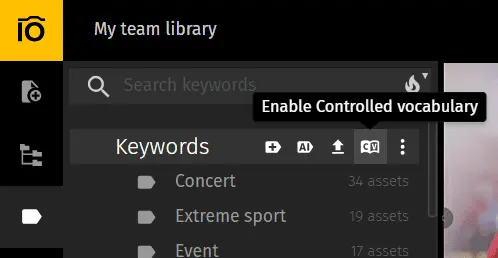
Panel to the left is no less important for working with keywords in Pics.io DAM.
Here you can see the asset’s keywords divided into 3 major groups:
AI keywords - keywords generated by AI;
Team keywords - keywords added by team members manually;
Embedded keywords - keywords embedded in file before it was uploaded in Pics.io DAM.
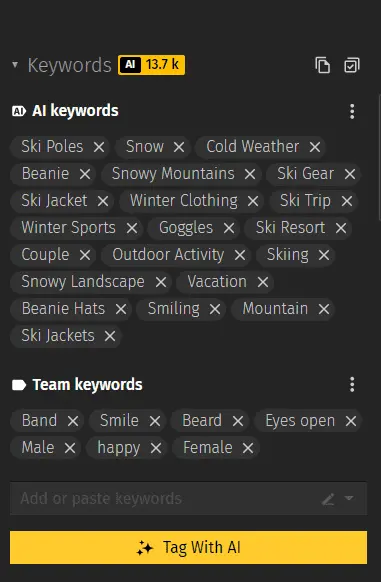
You can copy these keywords, hide tags from one of the groups, etc. - all these granular improvements help to work with keywords and customize your digital asset library.
A yellow AI sign also shows how much credits you purchased and how many of them you’ve already used. In such a way, you don’t have to go to account settings to check this info.
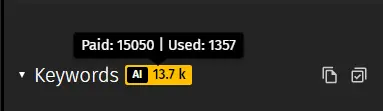
Conclusion
Pics.io team has been working hard on all the keywording improvements to make it easier for our users to work with metadata tags. With intuitive keyword panels, bulk editing capabilities, and AI-powered tagging, the search and retrieval of assets becomes faster and more intuitive. Additionally, features such as controlled vocabulary and the ability to upload and download keyword lists ensure consistency and precision across the organization's metadata and tagging.
Did you enjoy this article? Give Pics.io a try — or book a demo with us, and we'll be happy to answer any of your questions.



