In this article, you’ll learn:
Amazon S3 and Google Drive are the mastodons of enterprise data storage. They are often the choice of business owners, and for good reason.
Amazon S3 offers great performance, scalability, availability, and data security. Customers of all scales and industries can store and protect the right amount of data for almost any use case. And if you know what is an S3 bucket, you will easily optimize costs, organize your data, and fine-tune access restrictions based on business needs or regulatory requirements.
Google Drive, on the other hand, offers many useful features and flexible storage options. They include a single administration panel, data loss protection, and the ability to filter content with machine-learning algorithms in just a few clicks. And, of course, you can work with the files on your drive — no need to convert content to other formats. Google Drive also supports over 100 different formats and a dark theme, which greatly improves the user experience.
Both systems are good. But which one should you choose? For many people, the fundamental factor is S3 vs Google Drive pricing, and it is quite justified because a business is about proper budget management. But when it comes to syncing files, most people prefer to sync Amazon S3 files to Google Drive.
In this article, we'll explore the most popular ways to sync Amazon S3 with Google Drive — by downloading and uploading files, using sync tools, or developing custom solutions.
Why Sync from Amazon S3 to Google Drive?
Cloud storage is definitely a great solution for businesses. These are online servers that allow you to use uploaded files from anywhere in the world. You can copy important documents and media content, as well as collaborate and even share large amounts of information in cloud storages. Many of them also give you the ability to share files via a link, so it's just a must-have.
And you know, there are so many different cloud storage options out there. For example, Amazon S3 and Google Drive are quite different in terms of functionality, so people use both at the same time for their business needs. But the problem is that sometimes, you need to use data in Amazon S3 while working with Google Drive. So, what do you do? You can synchronize the two services. Why is this mandatory? Well, there are plenty of benefits:
- Increased reliability and availability. When you synchronize your data between Amazon S3 and Google Drive, you back up your data to each storage service. This keeps your data safe and accessible even if there's a problem with one of the services. It can also be accessed if one of the tools is temporarily unavailable for any reason.
- More flexible workflows and effort optimization. Synchronization increases productivity and reduces workload.
- Redistribute work. Synchronization makes it easy to collaborate across platforms. For example, you can use S3 to store large amounts of data and Google Drive to collaborate on documents.
These are just some examples. Read on to learn how to synchronize Amazon S3 with Google Drive. We will discuss all the major options and tell you about their advantages and disadvantages.
Solution 1: Sync Amazon S3 with Google Drive by Downloading & Uploading
Let's start with the simplest and most trivial way to sync files from S3 to Google Drive. That would be downloading files directly from Amazon S3 to your computer and then uploading them into Google Drive. Also, specialized sync managers, such as CloudHQ, TechCrates, or AWS DataSync, help you organize many cloud storage locations in one place and access them with a single login and password.
The downsides? Yes, this method definitely has them. For example, it can take a very long time, since everything depends on the speed of your Internet connection and file size. Large files take more time to download and upload to S3.
To port data this way, follow these steps:
- Open your browser and log in to Amazon S3.
- On Items & Folders list of the Amazon S3 console, select the file you want to synchronize and right-click on Download. Once you do this, the download will start immediately, but you'll have to wait a while for it to complete.
- Next, sign in to Google Drive. On the Google Drive page, select My Drive and click New.
- Click File upload. After that, you will find the file you uploaded from Amazon S3 in Google Drive.
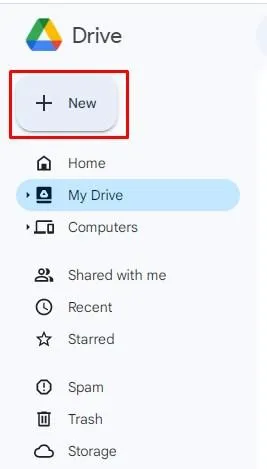
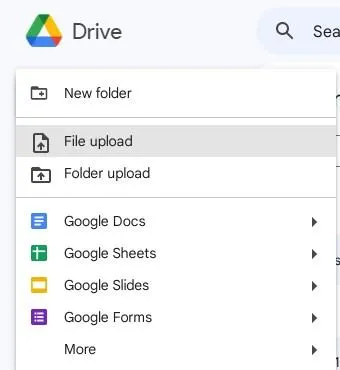
The process is exactly the same whether you are syncing your S3 with Google Drive or vice versa. Anyway, if you don't want to bother with finding the right application to transfer data, this is the best option.
Solution 2: Sync Amazon S3 to Google Drive in Real-Time by Sync Tools
The next method of syncing Amazon S3 to Google Drive is much faster than the previous one. Specialized sync managers help you organize many cloud storage locations in one place and access them with a single login and password.
Each of these utilities works differently, so it's best to consult the vendor's manual to figure out every aspect. But usually, the process goes like this: you create an account in the program, add the cloud storage you're interested in, to the local interface, then click a few buttons, and voila — you're done. The data is transferred.
On the plus side: the synchronization happens in real time, it's all done quite quickly, and, most importantly, using such programs is very easy because they are designed for ordinary users. And as for the disadvantages, they are a high price and security holes. Subscriptions to many of these tools cost a decent amount of money, and they do not always have encryption to protect your confidential data. Even if the service turns out to be decent, hacker attacks and hacks can never be ruled out.
Solution 3: Sync S3 to Google Drive with Zapier
Now, let's talk about specific applications needed to sync S3 to Google Drive. Zapier is a platform that helps you transfer data between web applications (including clouds). The on-premises integration is called "zaps," which pretty much describes how it connects storage. To create a cloud-to-cloud connection in Zapier, you need to select two applications and choose an action from the first application that will trigger an action from the second application.
The platform works on the principle of monthly, weekly, or even daily operations using the method described above: "If event X happens, event Y must happen."
Trigger events are very, very many. For example, you can set up a script so that when you move file A, file B is automatically moved, and so on.
On the negative side, we can point out that the free plan has significant limitations. For example, you can't perform more than 100 actions per month. Yes, you can still use the free version of Zapier, but you will be tied hand and foot. The paid version will cost you between $20 and $70 per month, which is quite expensive (because you are unlikely to use this application frequently due to the specifics of many business models). Also, Zapier does not have servers in all countries, and you should keep this in mind as it can directly affect the performance and speed of content transfer.
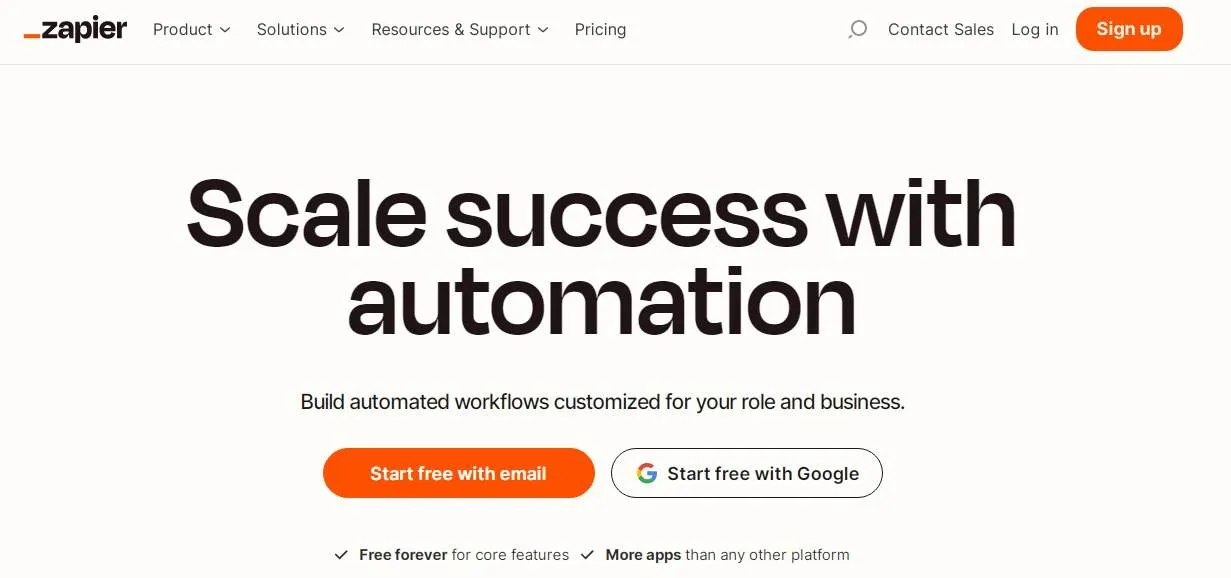
Solution 4: Sync Amazon S3 to Google Drive with Rclone
Rclone is easy, fast, and convenient. The developers aptly describe it as "Rsync for cloud storage," which is generally true. What are the benefits of Rclone? There are many.
First of all, it supports multiple devices and operating systems: Linux, Windows, MacOS, Solaris, and even FreeBSD with OpenBSD and NetBSD. Second, when performing copy and synchronization operations, Rclone always double-checks all files — all the necessary content is sure to go where it is intended.
However, Rclone is complicated to use. This is largely due to the complex interface, which is presented in the form of code. In any case, the migration in Rclone is created by making new connections and instantiating parameters in the console. The program is fast and quite capable of copying gigabytes of data in just a minute or two. If the file is large, Rclone will automatically split it into several smaller ones.
Moreover, Rclone is completely free. All you get for a small fee is email support, new features, maintenance, quick bug fixes, etc. It's useful but not necessary. This can still be done by your company's programmers since the utility is open-source.
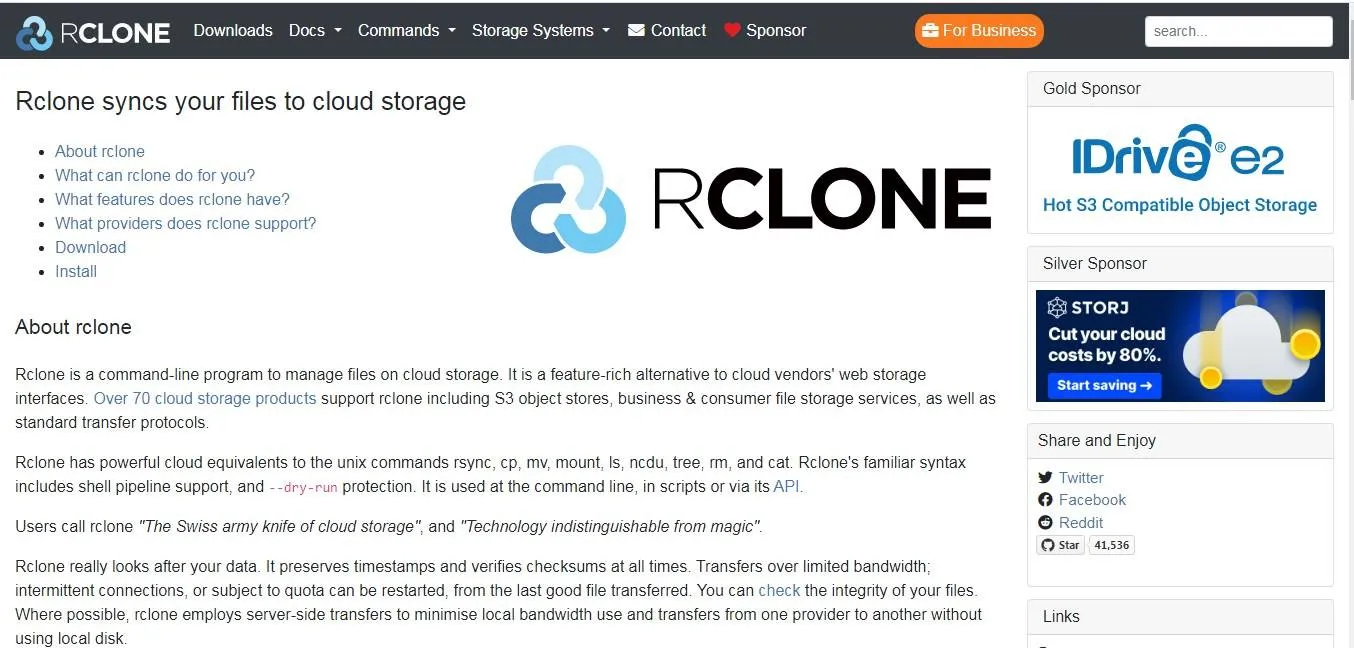
Solution 5: Sync Amazon S3 to Google Drive with a Custom Solution
And the last option is to develop custom software. It is the trickiest but also the most flexible way of cloud synchronization. Custom development will be able to meet all your business needs.
You find a company, look at their portfolio, and if you like how they work, order software development from them. All details are negotiated with the manager, and at each stage of creation, you can discuss additional points and nuances to minimize misunderstandings.
Perhaps the main disadvantage of this approach is the price. The development of a personalized solution can cost more than $1,000. Another stumbling block is time. You will have to wait a week, two, three, or several months before you get a utility that meets your needs. But it is an uncompromising solution with excellent optimization.
However, you can develop a custom solution for syncing Amazon S3 to Google Drive on your own. The process may vary based on the programming language you use and what exactly you need for your project. But the overall strategy is straightforward.
To create a custom solution, first, switch on the Google Drive API and obtain your API key (don't forget to create some credentials for your project while you're at it). Next, install AWS SDK or Amazon Web Services Software Development Kit in your environment. You'll also need to configure it with your AWS credentials. Additionally, integrating data connectors can help streamline the process by enabling seamless data transfer between different platforms. It is possible to use AWS Lambda for this task.
Then use the Google Drive API key and credentials that you obtained earlier to create a Google Drive service instance. Create an S3 client instance using the AWS SDK this time. All you need to do now is to write a script or program that uses your Google Drive and S3 "assistants" to fetch data from Google Drive and push it to Amazon S3, and vice versa.
A custom program is perfect for you if you are not in a hurry. While you are waiting for the development to be finished, you can use other services that we have described in the article.
Summary
There are many ways to perform an Amazon S3 Google Drive integration. We have touched on all the major solutions. So, if you need to synchronize a small number of files and your connection speed is good, you can use the very first method — just download the files and then upload them to another cloud.
An alternative option is to synchronize files using real-time programs. You will be able to control the whole process and intervene at any time if the situation requires it.
But if you have a lot of files and the Internet is still unstable, it's better to use automatic solutions, such as Zapier or Rclone. The first one is simpler and handles large data sets much better, but the second one is free (of course, it's conditionally free, but the version without a monthly subscription doesn't have the same hard limits as Zapier). And there is one more option — Pics.io, which also provides digital asset management for Amazon S3.
So, now that you know several convenient ways to synchronize data from S3 to Google Drive, you can do this task like a real pro. Remember that all these ways are quite secure and reliable, so your data stays protected in any way.
Did you enjoy this article? Give Pics.io a try — or book a demo with us, and we'll be happy to answer any of your questions.



