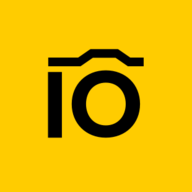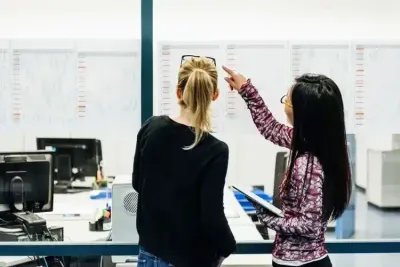In this article, you’ll learn:
Google Workspace, which includes Drive cloud storage, offers convenient file sharing and digital asset collaboration features. If you have an account with Google Workspace, you can share dozens of photos or digital documents in a couple of clicks. But what if you want to change the image before sending it? Let's see how to edit photos in Google Drive.
1. Google Drawings
It's a simple tool inferior to Microsoft Paint in terms of functionality. On the other hand, it will be useful for many corporate tasks. The instructions for editing images in Google Drawings are as follows:
- Take a photo on your phone and send it to your computer in any convenient way, for example, using Gmail. Click the Add to Drive button.
- Sign in to your Google Drive account. Click New button, hover over More section, and select Drawings.
- Add the necessary elements — text, tables, graphs, charts, lines, arrows, simple geometric shapes, etc.
- You can also search for images on the Internet — just like searching for photos on Google. Add GIFs and stickers in the same way.
- When you are done, the picture will be saved to the cloud automatically. You can download it to your PC or share it with another user right away.
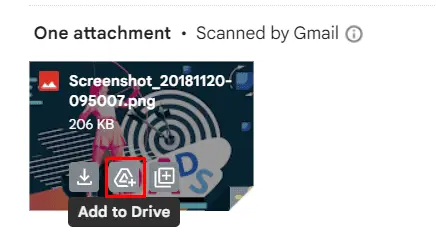
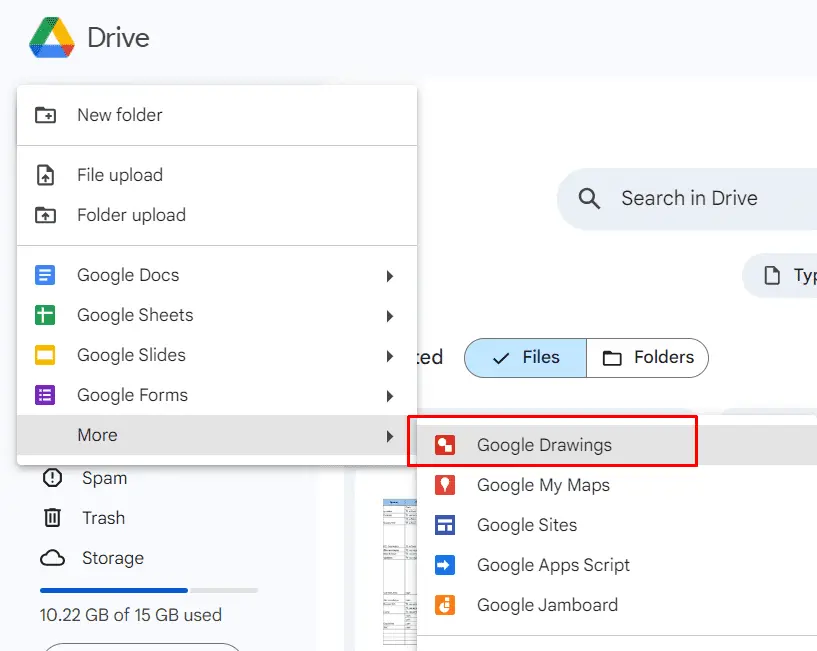
In the new window that opens, select Insert section of the menu, and then select Image and Drive. A small menu opens on the right, where you can see the images on your drive and the media files you share.
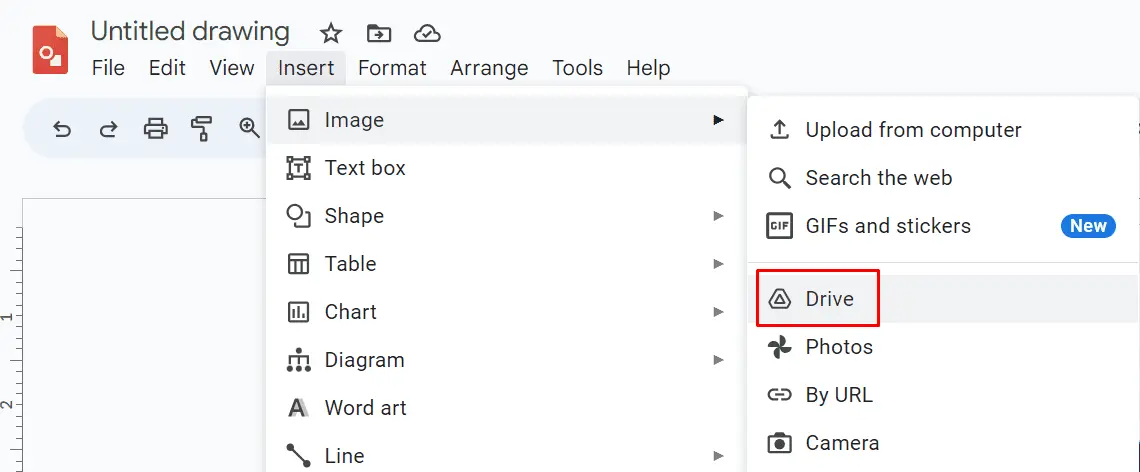
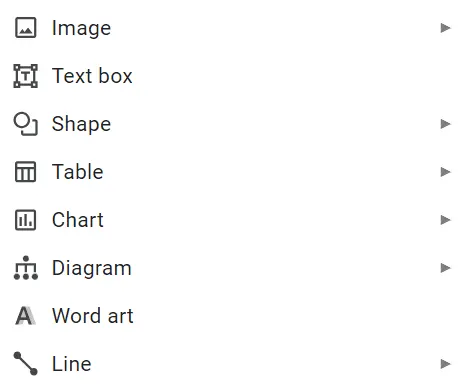
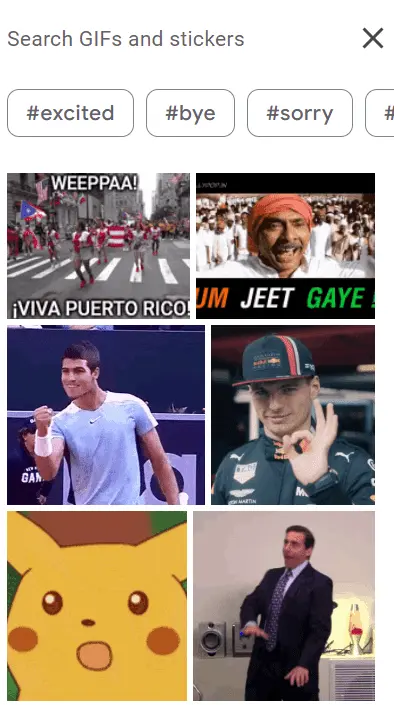
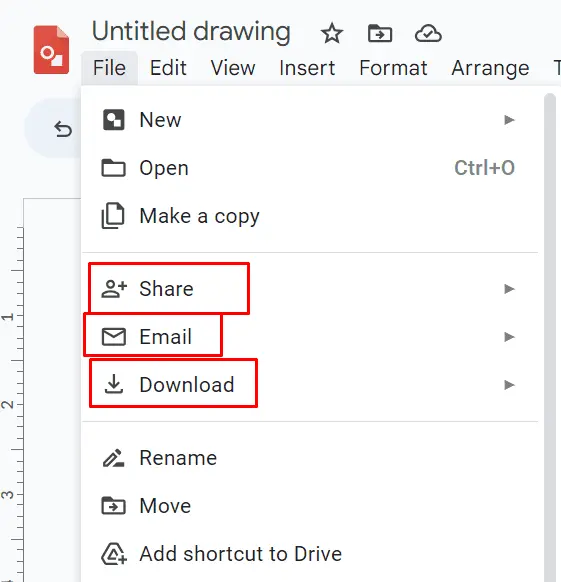
Editing an image in Google Drawings is a simple but not the most convenient way. The editor has minimal functionality — despite its name, it does not have a drawing function. Filters familiar to smartphone users are not available either. In addition, the process of adding images from Google Drive is far from intuitive — you can't simply copy and paste them into the drive interface using Ctrl+C, Ctrl+V.
2. Google Photos
This tool from the same developers is a bit more functional. Its use requires additional steps, but the extra effort is usually worth it. The instructions are as follows:
- After sending a photo to Gmail, save it directly to Google Photos. If you've already uploaded the file to the cloud, follow our detailed instructions on how to move photos from Google Drive to Google Photos.
- Open the file in Google Photos and click Edit button in the top-right menu. Wait a few seconds for the image editor to load all your assets.
- In the main tab, you'll see a list of filters selected by artificial AI. Additional tools are listed in the subsequent sections.
- Choose the optimal aspect ratio for publishing, apply the filters you need, adjust the color scheme manually, and use the drawing or text selection tools.
- When you're done, click Save.
- To quickly share the image, click Share.
- If you want to combine several photos into one image or select a background, select Utilities from the main menu and then Collage in the next window.
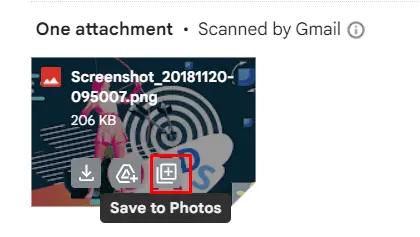
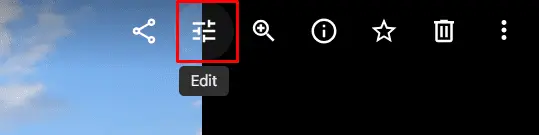
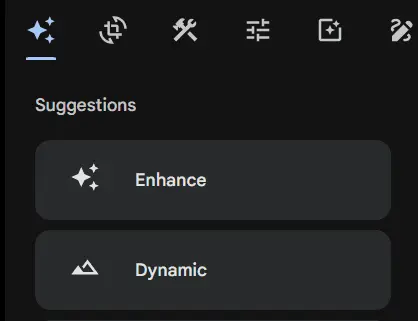
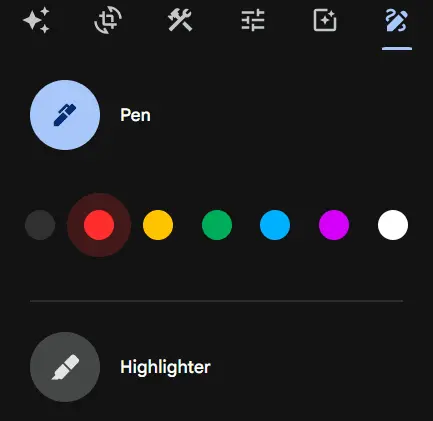
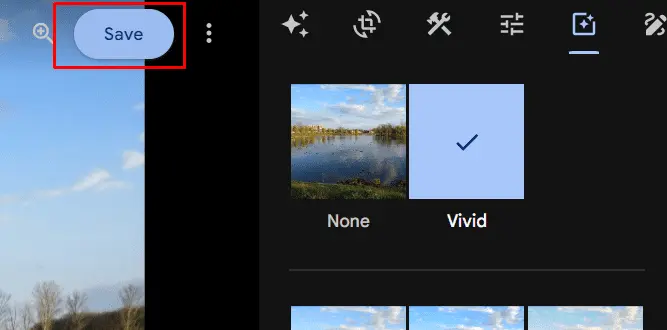
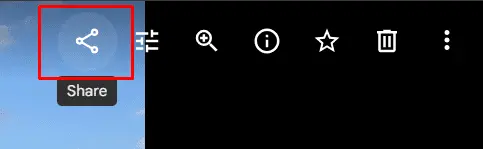
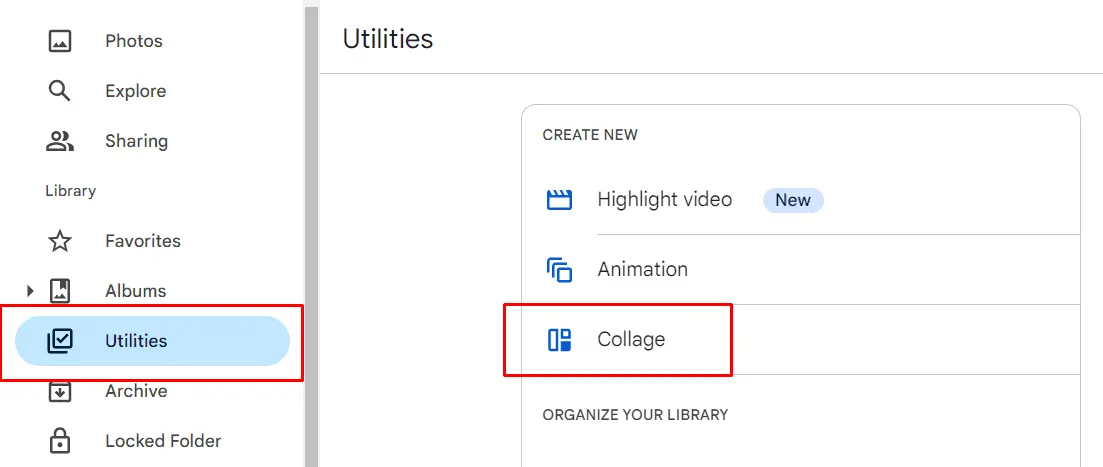
You can also move photos from Google Photos to Google Drive, which we discussed in a dedicated article. If you wonder, “How do I edit photos in Google Photos that will sync to Google Drive?” this article will help you sync your photos to Google Drive and save time on manual copying.
Unlike Drawings, this tool is more suitable for personal rather than corporate purposes. It has many filters for enhancing images and even a face recognition tool, but there is no function for adding graphs and tables.
3. Extensions for Google Drive
Even Google's partner experts admit that the company's online services don't offer much in terms of image editing. So, you can install one of the third-party services:
- BeFunky Photo Editor is a simple editor with many templates. If you need to generate many standard images, it will be the perfect choice for you.
- Photo Editor with Drive is an analog of Microsoft Paint with the simplest filters and drawing tools. It is suitable for quickly changing the aspect ratio and resolution.
- Image Enhancer is an AI-based tool that improves photo granularity and optimizes brightness, contrast, and color gamut in one click.
To use Drive extensions, follow the instructions:
- Open Google Workspace Marketplace.
- Enter the name of the app you need in the search box and go to its page.
- Click Install and grant the marketplace all the necessary permissions.
- Find the desired image. Click the three-dot button in the upper right corner.
- Select Open With section and then choose your program.
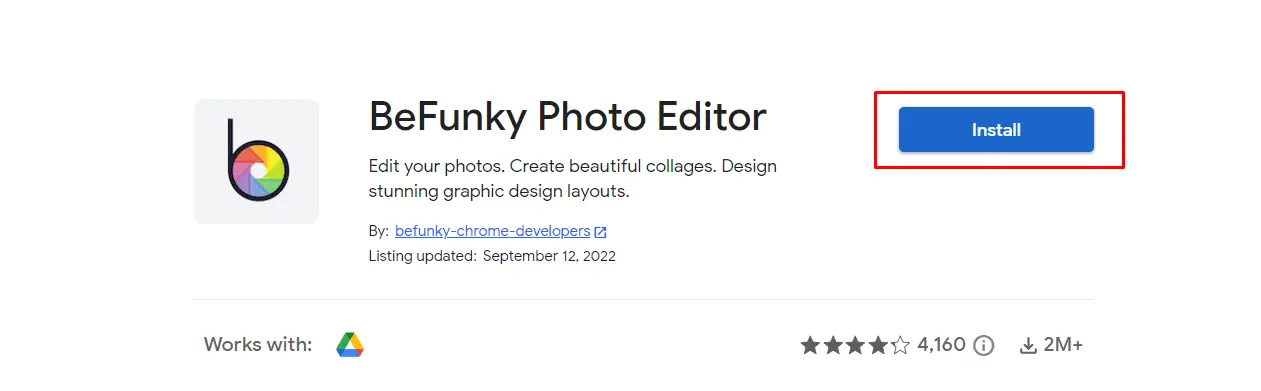
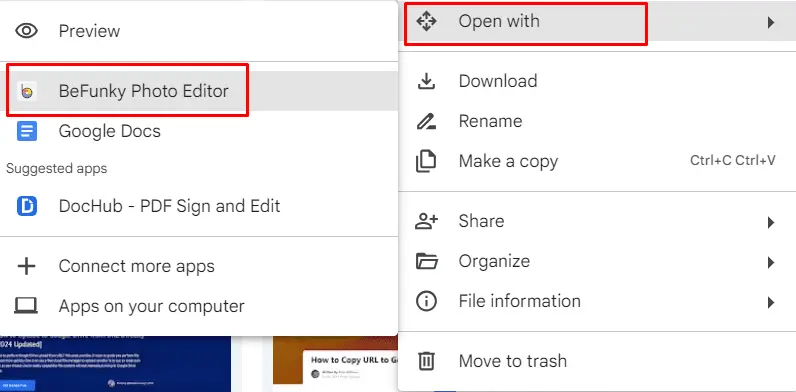
Google Workspace extensions are multifunctional programs that significantly increase the cloud service's features. But you should read the terms of use carefully — they may require a paid subscription.
4. Download to your PC
Another way is to simply download the file to your PC and open it in any graphic editor of your choice, from Microsoft Paint to Adobe Photoshop. After that, you will need to save the image and re-upload it to Google Drive. This way, you can get exactly the result you want, but it takes time and effort — you must work with each file separately.
5. Connect Pics.io Digital Asset Management (DAM) System
Pics.io is a digital asset management software for convenient organization and quick search of any files you have. It offers storage based on the users’ needs but also can work on top of Amazon S3 or as Google Drive digital asset management platform.
Pics.io DAM has a built-in graphic editor where you can change file settings, draw, add watermarks, create collages, change proportions, or even edit RAW photos.
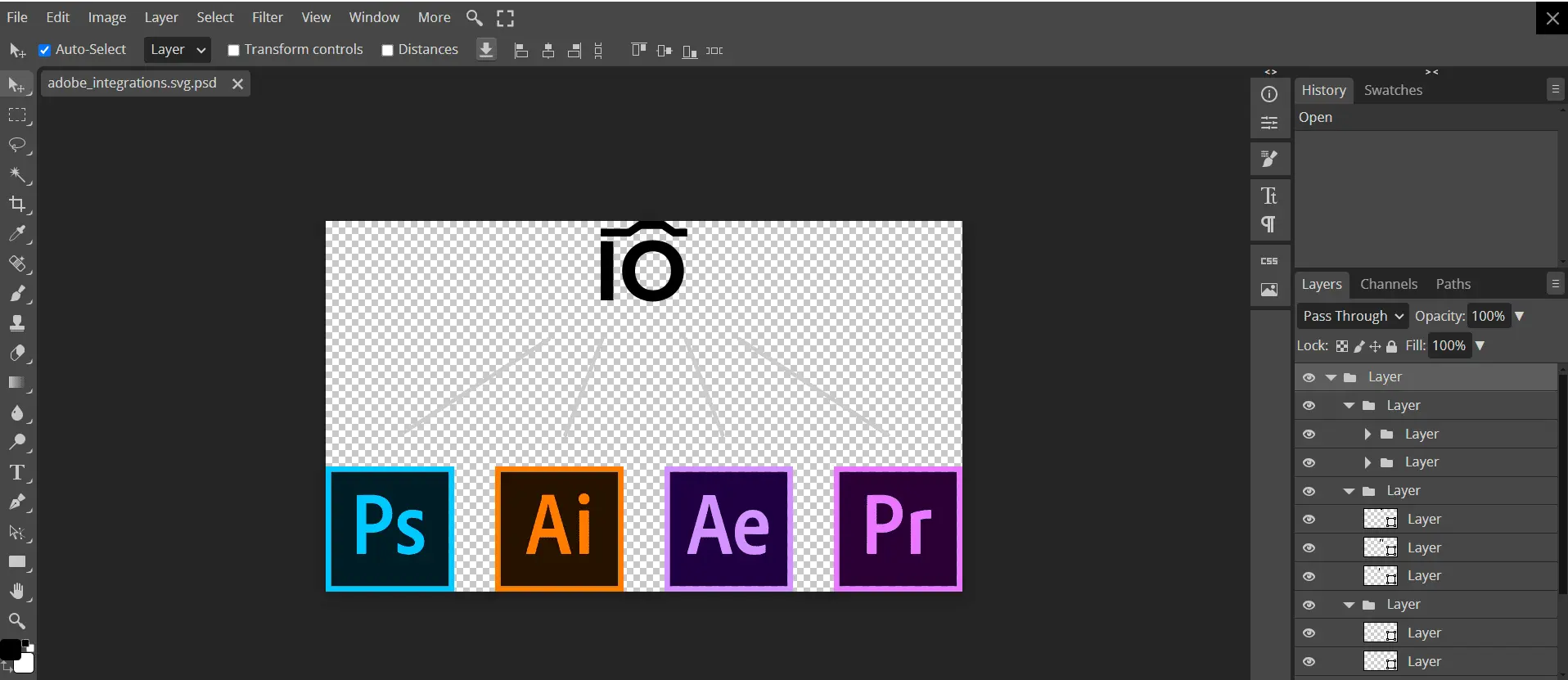
The version control feature is also helpful for managing digital assets, allowing you to view all versions of your images and compare them. If you need more features, the platform offers integrations with popular programs, including Adobe Photoshop, Illustrator, Canva, Figma, and others.

Conclusion
Although Google Drive does not have a graphic editor, you can bypass this limitation by using additional services. Google Drawings will offer tools for solving corporate tasks, such as adding tables and charts, and Google Photos will allow you to edit personal photos using filters. Another solution is to use third-party services that seamlessly integrate with Google Workspace, such as Pics.io DAM. These tools, much like platforms where you can hire essay writers, allow users to save time and focus on their core tasks, offering an optimal price-functionality ratio.As a result, you can design your solution with an optimal price-functionality ratio.
Did you enjoy this article? Give Pics.io a try — or book a demo with us, and we'll be happy to answer any of your questions.