In this article, you’ll learn:
Different creative teams, like marketing, sales, and web designers, generate and use multiple versions of media files for their day-to-day work. Whether these are photos, video, documents, or other file formats, the number of all these digital files and their multiple versions grows exponentially every day.
In less than a week even one designer can amass a pile of different file versions if they’re making edits daily. This makes working with them, making updates, finding the necessary versions, and even sharing them much more difficult.
Is there any way out of this mess? Fortunately, this is when the digital asset management version control feature shows its true colors and helps creatives not to get lost among all the versions of their digital works.
How Version Control Works and Why It Matters
Version control functionality allows to store together all file versions, track the history of changes, and efficiently manage them. This feature works for multiple file formats, including videos, psd files, 3d graphics, vector files, etc.
In this article, we are talking about how we came up with the idea of version control feature in Pics.io digital asset management.
Let’s see how using digital asset management versioning looks in practice on the example of Pics.io DAM:
Adding new file versions
The simplest way to do this is to use upload a revision button on the thumbnail of a digital asset

or on the action toolbar at the bottom of the page as shown below.
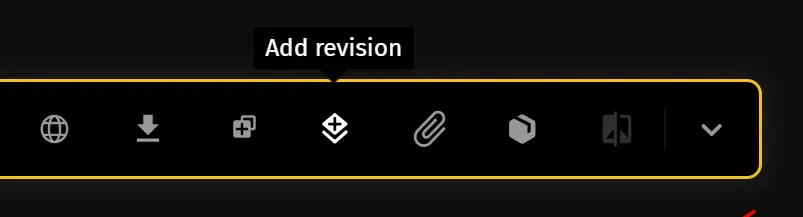
If you try to upload a file with the same name that already exists in a digital library, you will see a pop up window with a notification and 4 options to choose from:
- Keep both files
- Add as a new revision
- Replace the old file
- Skip the notification
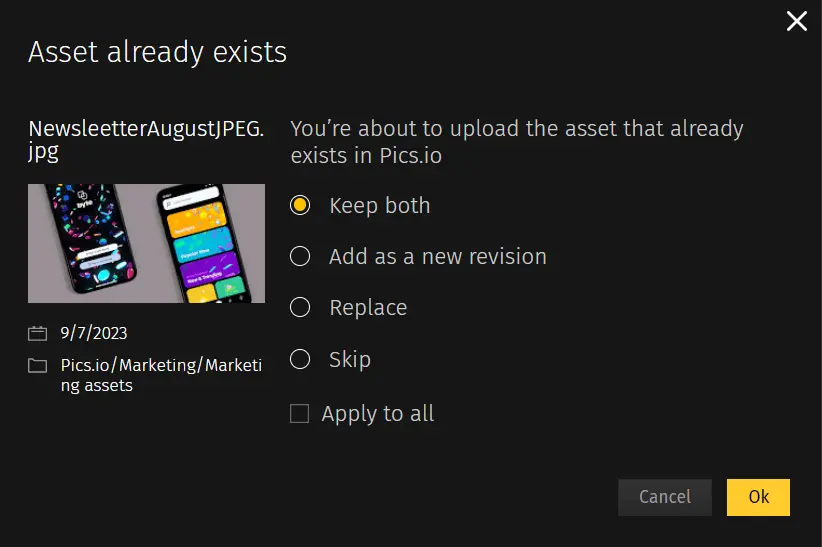
Quick version comparison tool
Now, when you have files uploaded, let’s say you need to compare two versions of the image for today’s LinkedIn post. Just select the necessary versions and see the differences right away.
This tool works for images, videos, and other file types directly in your DAM system and here’s a short video of how to use it.
Explaining changes
If you’ve added a file as a new revision, the next window will show up, where you need to fill in details in the Info Panel. On the left side, you can see the collection where this file version will be stored and the file name itself. In the Info Panel on the right side, you can add keywords and assignees, create title and description for asset, etc.
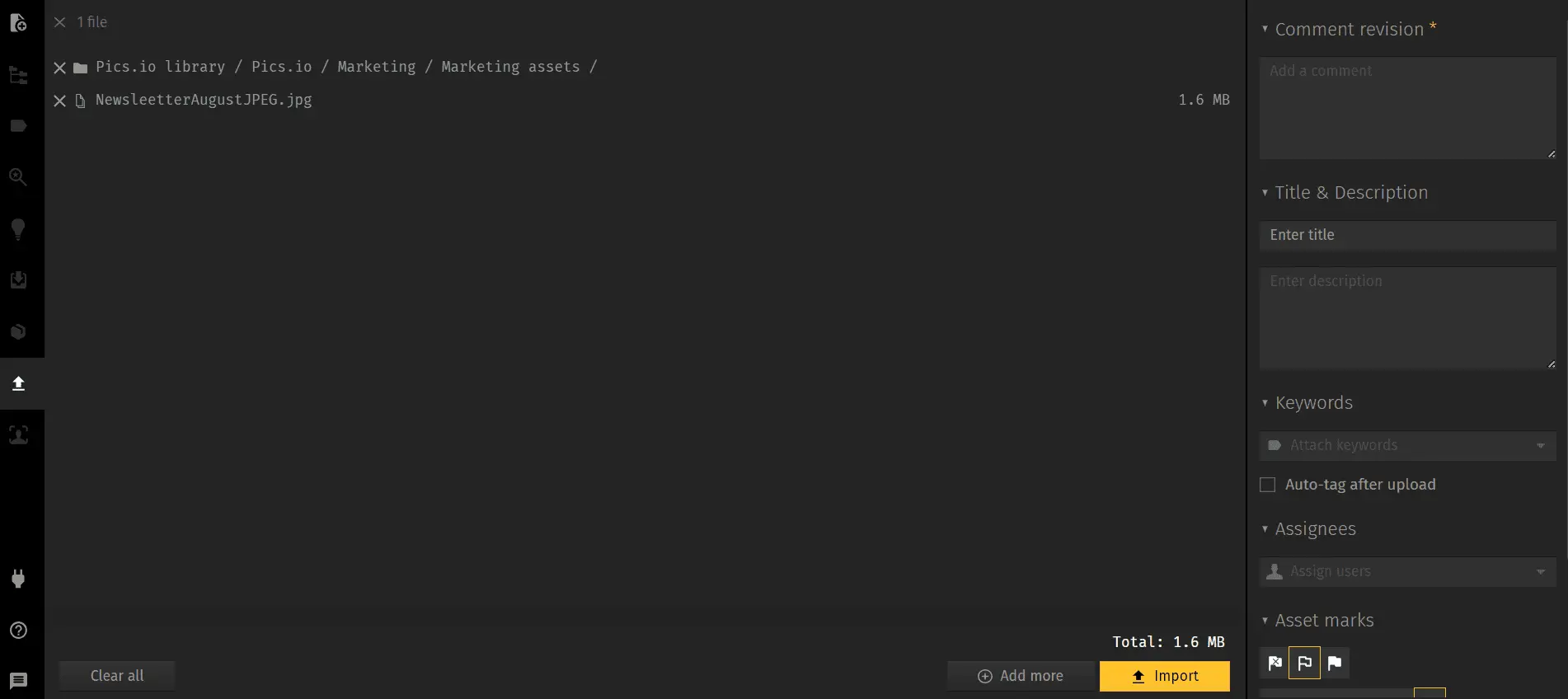
On the screenshot above, comment is marked with a red asterisk, which means it’s a required field for uploading a new file version. And, that’s one more awesome thing about the version control feature.
With a digital asset management solution, it’s possible to set up user permissions and choose metadata fields that are obligatory to fill in when adding a revision. This can be done in Settings - My Team.
With comments, for example, teammates are obliged to explain how a new version is different from the previous one. With such comments and version history available, there’s no need to message team members, share multiple files with them, and ask which version is the correct one.
User permissions can also be used with version control feature. You can decide who can add revisions, delete and approve them, etc.
Tracking changes
Once somebody adds a new version, it will be visible in bright colors in chronological order in the activity panel to the right along with their name.
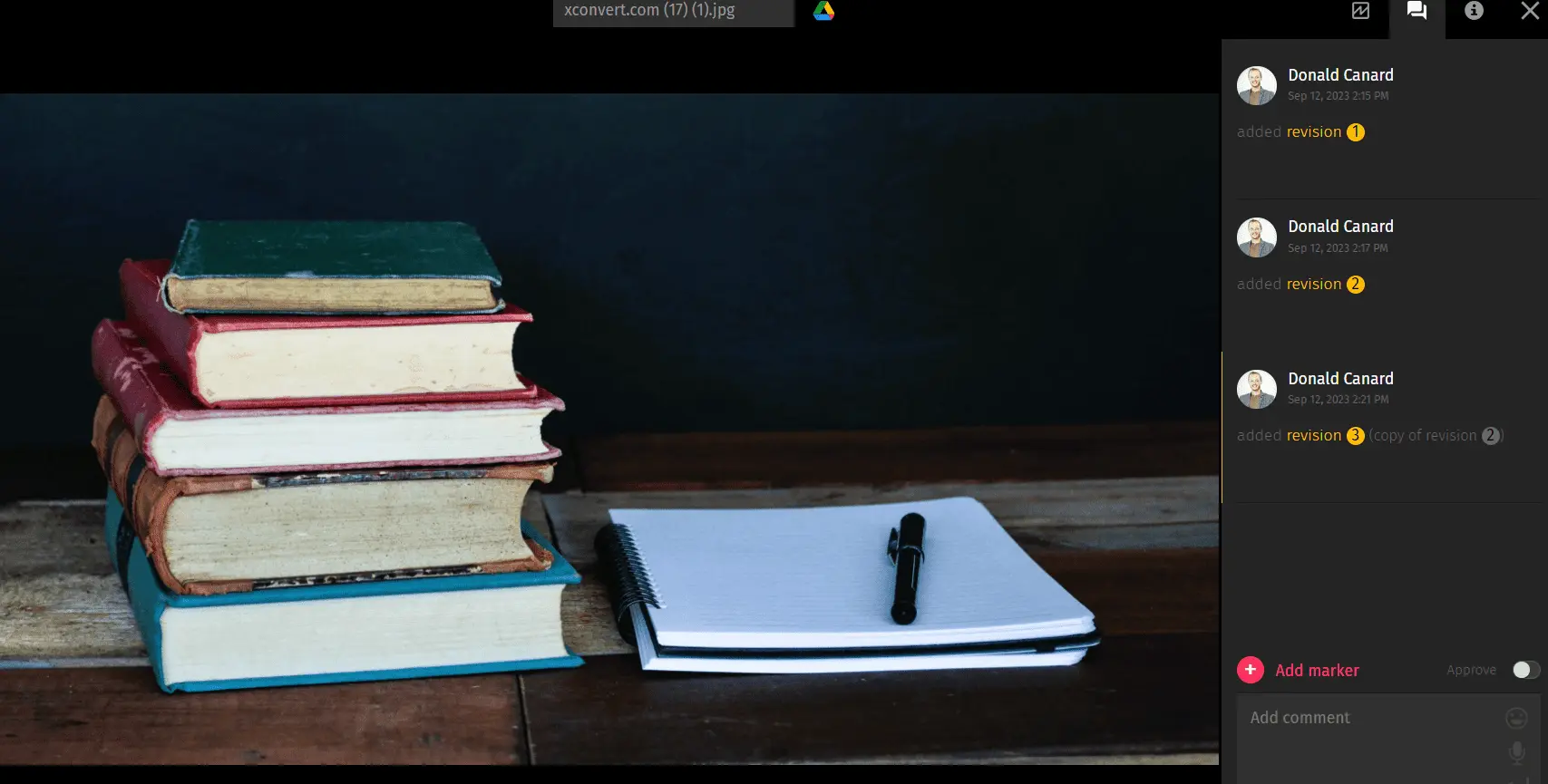
Version control feature is also great for collaboration both within a creative team and between different departments. As seen on the screenshot above, DAM users can move the toggle to approve or disapprove some version. They can also react with emojis to comments and tag teammates to discuss the changes.
Need to change some little detail in your file? Just use the Add marker button at the bottom and mark the necessary part with the comment what needs to be done.
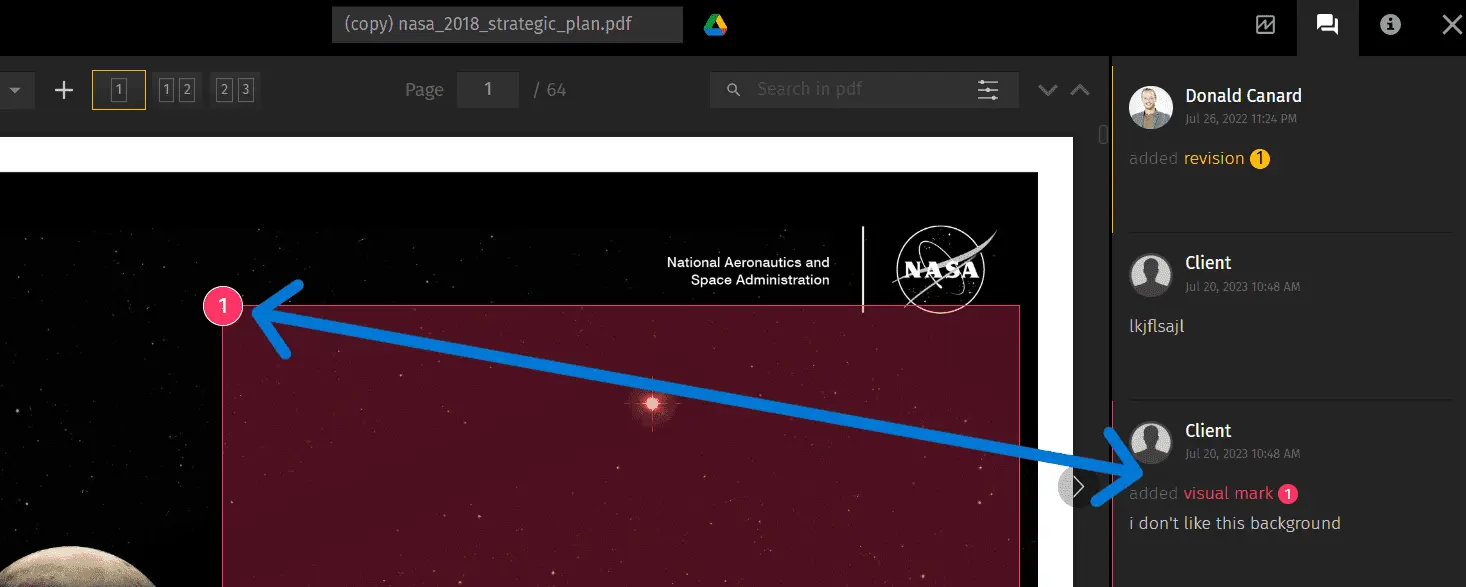
Notifying team members about changes
Making all these edits is great but the most important is that they don’t remain unnoticed. You don't need to worry about missing notifications with Pics.io. Your teammates can receive real-time notifications via email, Slack, or Notifications center. Just choose the one that works best.
Changing current file version
The last version doesn’t necessarily mean the best one. To make some file version a primary one, click Select as current revision button next to the version as shown below.
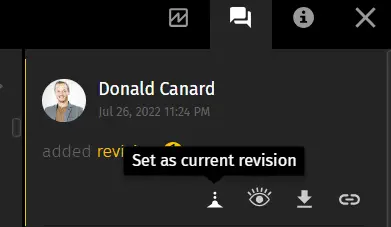
Version control with Pics.io DAM
If you're still struggling with organizing and managing all your file versions, Pics.io DAM software's at your service. With our advanced version control feature, creative teams can keep all the latest versions of their digital content organized and in order.
Our digital asset management solution provides all the functionality we’ve mentioned above and so much more. Try it out with our 7-day free trial here.
Benefits of Digital Asset Management Version Control
Better File Organization and Faster Retrieval
With all the versions stored under one thumbnail, it's much easier to locate media files and all their iterations. You don't need to create any new folders/collections or spaces just to keep all the revisions.
Once you find the necessary file, all its versions are also available. Moreover, you can see which revision was approved by, let's say, design lead or any other person responsible for this and download it straight away.
Better Team Collaboration
With version control, you don't have to look for the necessary digital asset version and message your colleagues to make sure you will be using the correct versions.
Instead, you can quickly tag a teammate and receive an answer right away under the correct file version.
Maintaining Brand Consistency
Brand image is crucial for a company's success no matter in what industry it's operating. And, using consistent marketing materials that follow brand guidelines is a number 1 step to maintain brand consistency.
On top of the user-friendly version comparison tool, version control feature also helps to avoid accidentally working with old or unapproved digital asset versions. Once you open a file in the DAM system, you can clearly see which revisions were approved and are ready to be used, and which ones still need changes.
Final thoughts
Version control feature in digital asset management software is much more than just management and organization of rich media versions. In fact, it has lots of other benefits like improving creative teams collaboration and even positive impact on brand consistency. Version control feature is what can make daily tasks of designers or anyone else working with multiple files revisions much easier.
Did you enjoy this article? Give Pics.io a try — or book a demo with us, and we'll be happy to answer any of your questions.




