In this article, you’ll learn:
Two new features for approval workflow in Pics.io
“Hey, which one is the final version оf design?”
Ironically, that was the very question Pics.io dev team asked our UX/UI designer more than once as they were working on a revision approval feature.
Now that this feature has been finally released, this kind of question has finally become redundant. And so have our doubts about which of design version was finally approved by the boss.

Version control has long been one of the key features in Pics.io Digital Assets Management service. We keep it simple and clear, stripped of unnecessary bells and whistles. Basically, you and your fellow-designers generate revisions and upload them to Pics.io. These revisions are piled up on top of each other, as layers in Photoshop, in the chronological order, and you can’t possibly mess them up.
However, as you are approaching the final point in your design journey, it’s not uncommon that you have several competing versions. And the best version which is likely to see the light may not always be the last one!
So, it’s crucial to understand which revision was finally approved by the person in charge. With this very idea in mind we’ve recently introduced a new feature in Pics.io — Revision Approval.
Again, like in the case with Pics.io version control, revision approval is pretty straightforward. All you need to do is to browse through the activity panel where all the revisions are showcased.
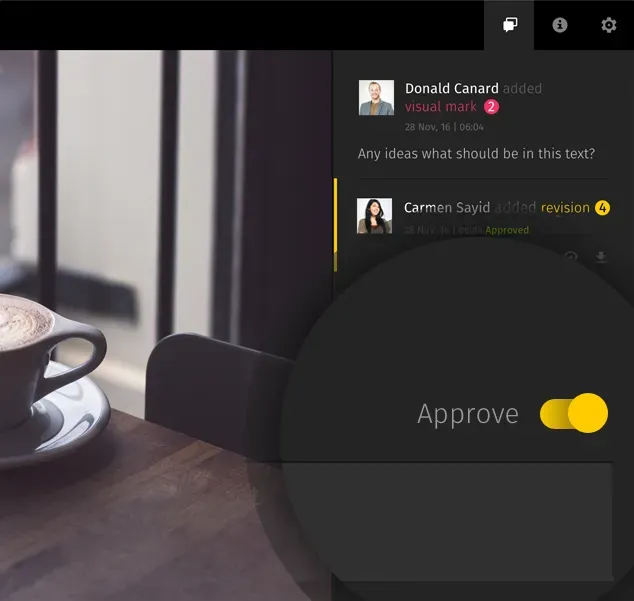
As you open up different revisions and compare them with the interactive visual diff tool, a certain revision may catch your attention, and you may decide to select it as Approved revision.
To do that, simply move the switcher to “Approve” position and the revision you have approved will be marked in green color on the activity panel.
And the whole team can easily see what you have approved and when. So much less time wasted and fewer request emails in your inbox, right?
Avoid a too-many-cooks situation, you’ll probably want to restrict the number of people in your team who can approve and disapprove assets. Preferably, there should one person in charge, e.g. a CEO and an Art director. These permissions are easily granted or revoked in Settings section of your Pics.io interface.
An attentive reader might ask now where’s the second new feature promised by in the title?
Well, there’s another nifty feature in Pics.io that is closely connected with Revision Approval.
This is Assigned Users.
Here are a couple of words on how they work. Once you open an asset in Pics.io, you can see a new section in the Infopanel — Assignees. Here you can select one or more people from your team and assign them to this asset. You can do that in case you want them to review this file or edit it in some way.

Assigned Users is a helpful tool to delegate activities and achieve better accountability inside your team.
Together with Revision Approval, it is meant to simplify the task of managing a creative team.
However, as in the case of many other features in Pics.io, the way you use everything available in your DAM service, is pretty flexible and depends on your team workflow.
We always welcome stories of how you use Pics.io in your daily office routine. This really helps us understand how we can improve our service and get it to better meet your needs and requirements.




