In this article, you’ll learn:
Accessing important content with a single click is always convenient. Instead of sending a link to a website and asking colleagues or friends to search for the image, it's better to create a URL for the image. This way, they can instantly open only the file they need in a fast browser.
Creating URLs for images also has other uses. For your website, you can create a URL that makes an image an anchor to redirect visitors to other sections, provide more context to graphic elements, or offer high-resolution photos for download.
So, how do you create a URL for an image? In this article, we’ll explain how to get a URL link using specialized services, content management systems, and digital asset management (DAM) systems.
Why Do You Need a Link to an Image
The main goal is to share multimedia content quickly and easily. It is not efficient to send an image by email or messenger every time someone needs it. If you know how to create a URL link for an image, you can optimize this process. It will be enough to upload the file to the site once and post a link to it in a work chat or on another resource. Everyone will be able to access it without having to contact you and wasting extra time.
Shorten your complex and unattractive links with a URL shortener for improved accessibility and better engagement.
If the image is already posted on a website, you can theoretically link to the corresponding page. But this is also irrational because people will have to wait for the multimedia content to be fully loaded, search for the necessary materials, and download them manually, provided that access to these materials is not blocked by the administrator. It's also a waste of time and effort, so you should learn how to create a public URL for an image to avoid the hassle.
By sending a link to a single image, you also save Internet traffic. With a limited connection, opening websites with a lot of multimedia content is not only inconvenient but also expensive. That’s why the ability to create or find URLs can help optimize budgets, whether personal or corporate. Also, it could help marketers with marketing campaigns. F.e., by incorporating image URLs directly into an ad server’s campaign dashboard, they can seamlessly display images in their online advertisements.
How to Create a URL for an Image
Sharing an image is easy when you create a direct link. Instead of emailing or messaging the file, just share the URL. Your colleagues or friends can open it instantly in their browser.
If you work on a website, creating a URL for an image can be helpful. This process, often supported by automation testing services, ensures the functionality is seamless. You can make the image clickable, redirecting visitors to other pages, or allow high-resolution downloads. In this guide, we’ll show you how to create an image URL using different tools.
Services for Professionals
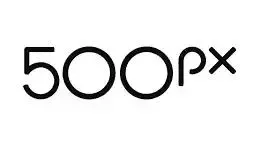
500px
A specialized service for sharing photos and unique images. Its advantages include:
- Possibility to create portfolios and collections for business projects;
- A system of royalty payments from the use of photos for commercial purposes;
- Advanced analytics system for evaluating the effectiveness of each digital asset;
- AI-based smart search for image selection using metadata and image characteristics.
By registering on the site, you can upload 21 images per month for free by creating links to them. If you need more digital assets, you will need to upgrade to a professional subscription starting at $2.99 per month.

SmugMug
A service for photographers that allows you to share high-resolution images with customers or sell them online. Its advantages include:
- cloud storage with no limitations on file size;
- flexible access rights settings;
- the possibility of creating watermarked images for previewing;
- support for RAW files.
SmugMug offers a 14-day trial without the need to connect a bank card. The cost of an account for creating a portfolio starts from $38 per month, and for selling photos — from $55 per month.

Pics.io Digital Asset Management (DAM) System
Pics.io is a platform for storing, organizing, and managing files in various formats. It also offers a convenient solution for sharing files. Once you open an image in Pics.io DAM, you can create a URL link for sharing or embedding it on web pages.
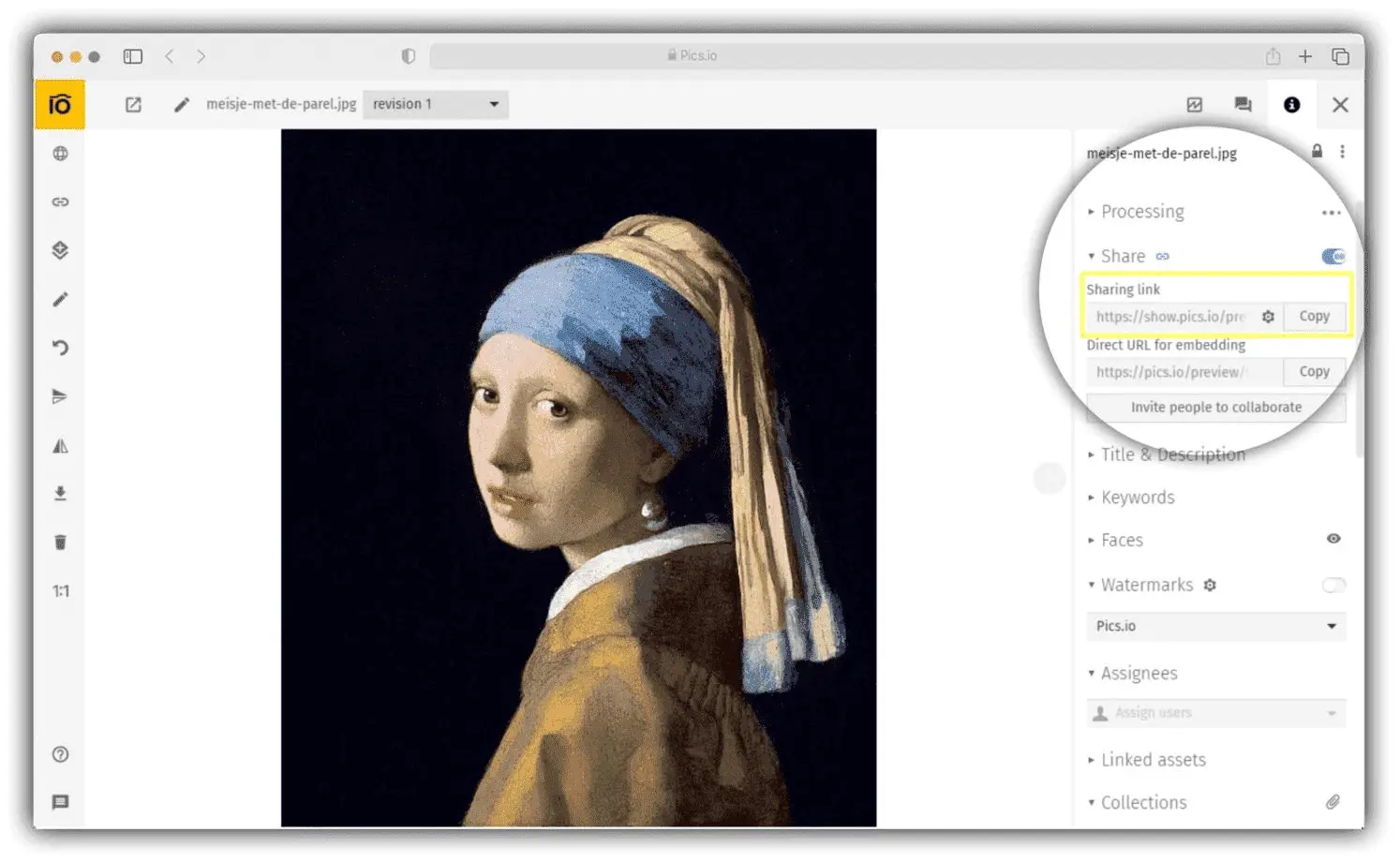
After deciding to share image via link, you can set the following rules for its use in the settings section
- Limit the time of access to the file by setting an expiration date;
- Allow or prohibit the download of a digital asset;
- Allow or block viewing of previous versions of the image;
- Allow or prohibit commenting;
- Open or block access to metadata and previews;
- Set a password for protection;
- Demonstrate the terms of use of a digital asset before each opening.
To use this feature and share single files, you will need a Pics.io account. You can also take advantage of a 7-day trial with no credit card required.
For Personal Use
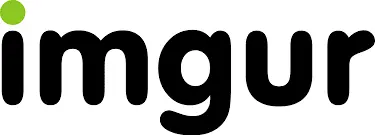
Imgur
If you wonder how to create a URL for an image for free, bookmark this tool. It's as simple and convenient as it gets: you click the New Post button, drag and drop an image into the window, and get the link. Of course, you'll have to register to view your upload history, but it's also free! Imgur only charges you for using the API to automate this process — from $160 to $1,000 per month, depending on the number of images.

Flickr
It's another service with free access. However, you will have to register to post photos there. After that, you can add images to your folder by dragging them to your browser or clicking the Upload button. Flickr also offers a professional account starting at $9.49 per month. It provides the following advantages:
- Customizable access rights to each image;
- Image usage analytics;
- Automatic synchronization with folders in local or cloud storage.
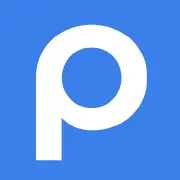
PostImage
It is one of the simplest services to create a URL for an image free of charge. Its advantages include:
- the possibility of preserving the original size or changing the resolution;
- setting time limits for access to digital assets;
- the function of downloading images via URL;
- plug-ins for websites.
The PostImage service does not have a paid version, but its interface has advertising banners.
How to Get the URL of an Image Posted on a Website
If you see an image in a blog post, on social media, or another resource, you can send it to other users as a link. Follow these steps:
On Your Computer
- Open the site and find the image you want to share.
- Move the cursor over it and right-click.
- Select Copy Image Address.
- Paste the link using one of the common methods, for example, right-click and select Paste or use the keyboard shortcut Ctrl+V.
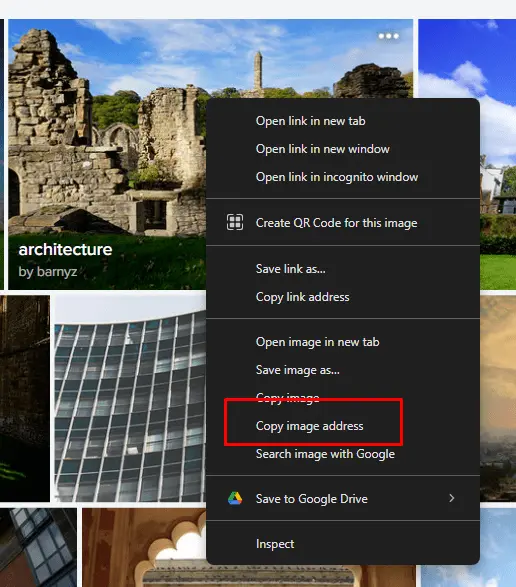
On Your Smartphone
- Open the site and find the image.
- Click on it with your finger and hold for a few seconds.
- Select Share Image.
- In the new window that opens, click Copy image with link to get the URL.
- Paste the link — activate the text input line, press with your finger, hold for a few seconds, and select Paste.
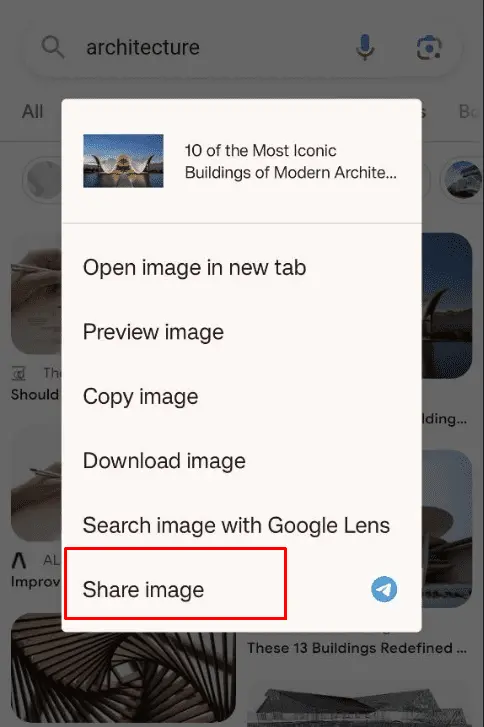
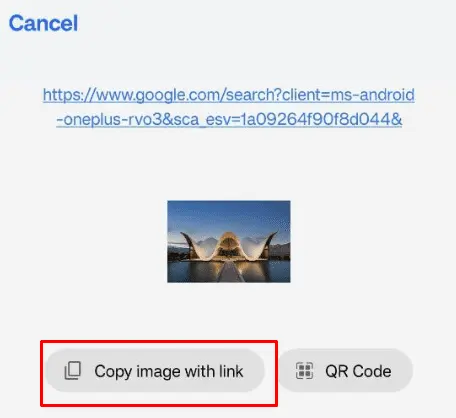
How to Add a Link to an Image with a CMS
If you want to turn an image on your website into an anchor, you may wonder, "How do I create a URL for an image?" Luckily, you don't need to understand all the intricacies of HTML and learn to write code to complete this task. Here's how to do it in the most popular content management system (CMS) WordPress.
- After you have added an image, click on it in the edit mode. Select the Link menu item — click the button with the link in the chain above the image.
- Enter the link or title of the article on your WordPress site.
- By clicking the arrow button, you can also add link settings and CSS styles.
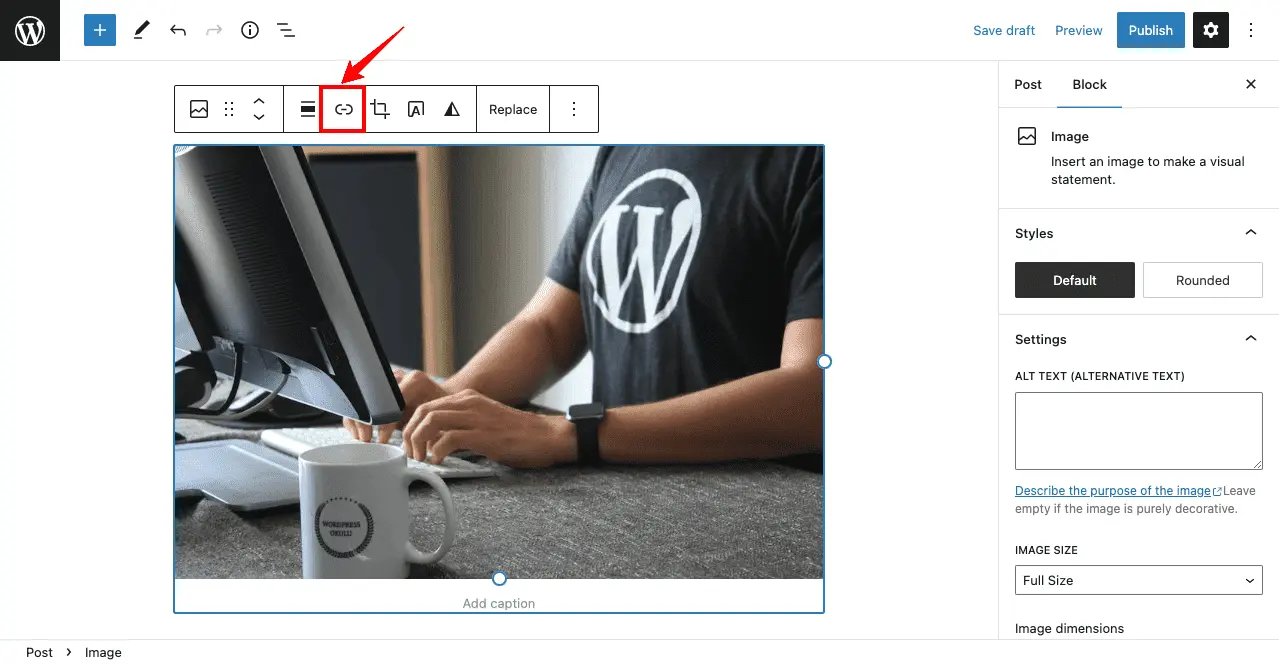
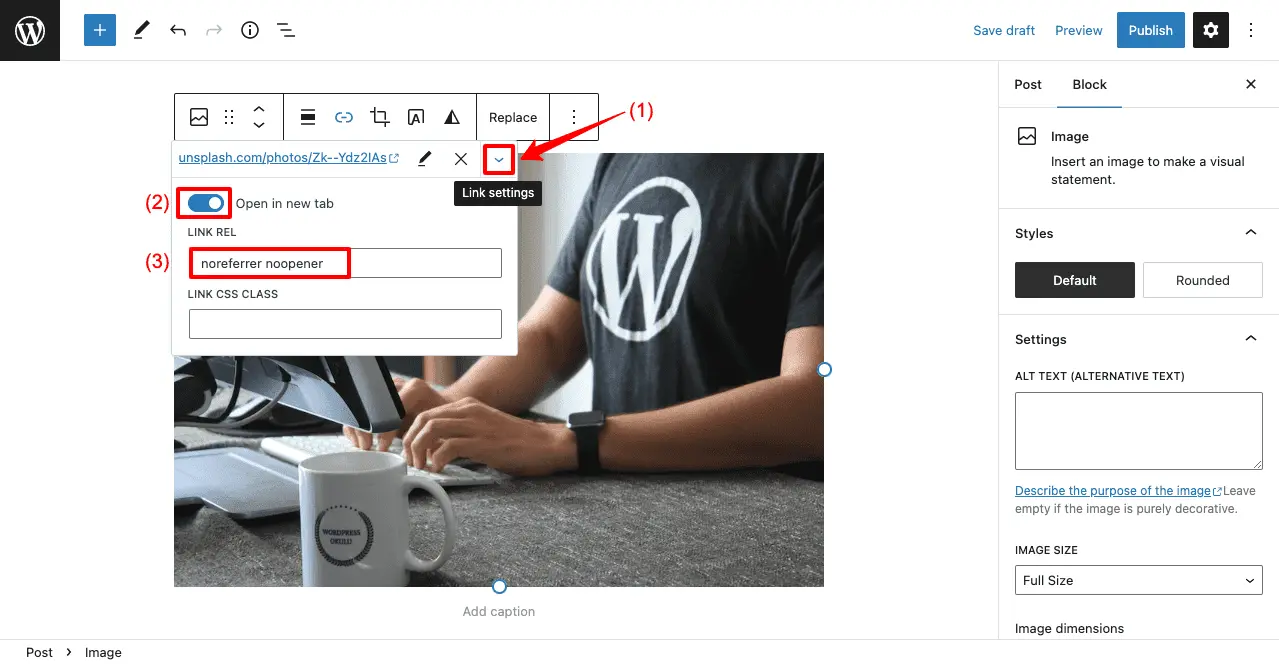
Conclusion
Once you know how do you create a URL for an image, you can easily share it, giving other users access to a specific file without any extra details. There are various tools available for uploading images, both professional services and platforms for personal use. One of the options is to use the digital asset management system Pics.io. It allows you to get links for sharing single and multiple images at once, set up access rights, download restrictions, protect files with a password, etc.
Did you enjoy this article? Give Pics.io a try — or book a demo with us, and we'll be happy to answer any of your questions.




