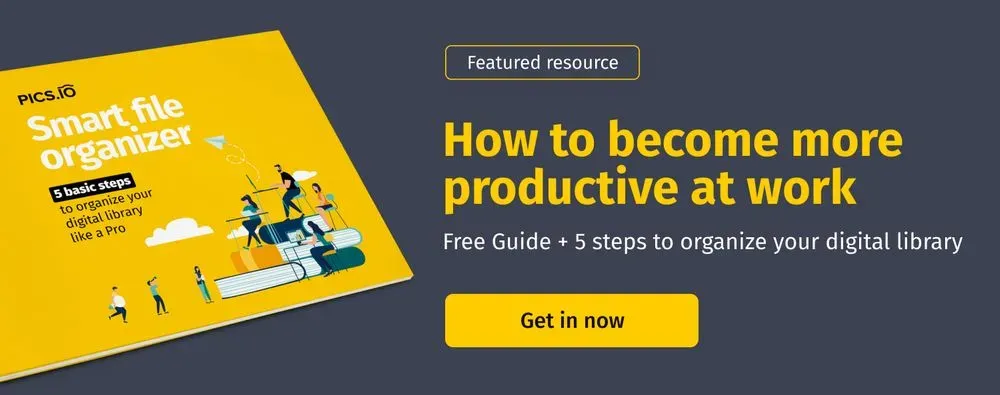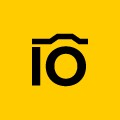In this article, you’ll learn:
We already covered how to connect your domain name to Pics.io. In this post I will dive deep into gallery customization.
Let’s start.
To create a gallery accessible via link, select desired collection and click “Create website”:
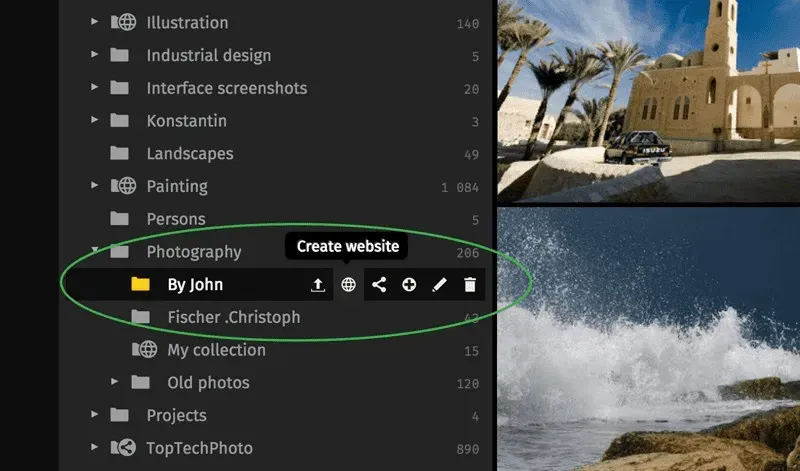
Settings window will open. You can copy your link and confirm website creation clicking “Create website”.
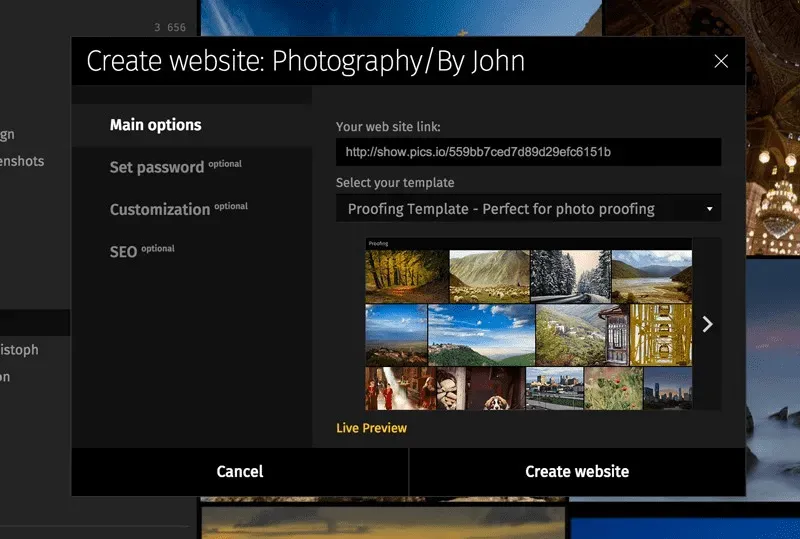
Or you can choose another template right here
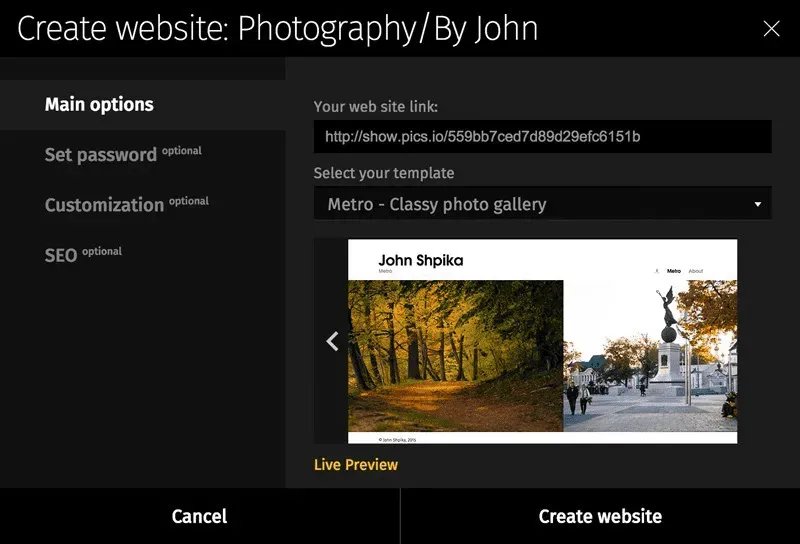
Proofing template — is the same as Pics.io interface. It allows external party to rate, comment, flag, etc. Other templates (Metro, NASA, Old Fashion) don’t have proofing functionality, instead they allow custom branding (you can put your logo, for example).
Gallery may be protected with password:
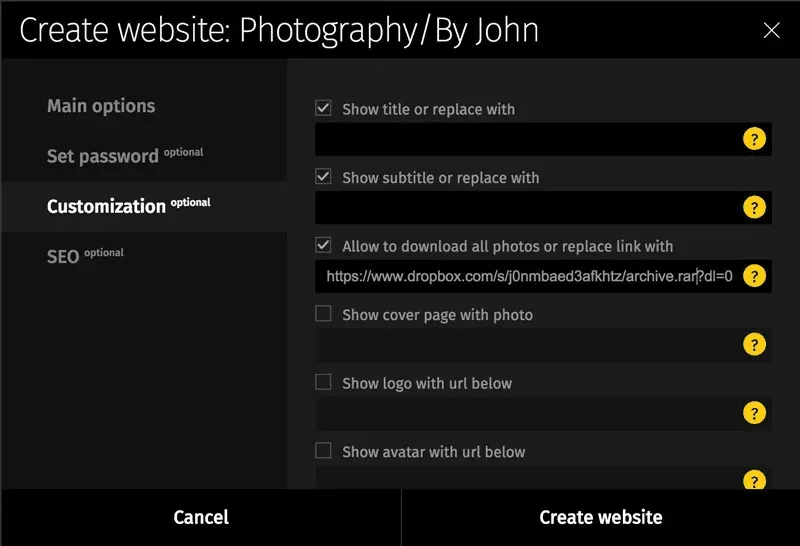
If password was set, visitor will see login screen (cover photo may be changed)
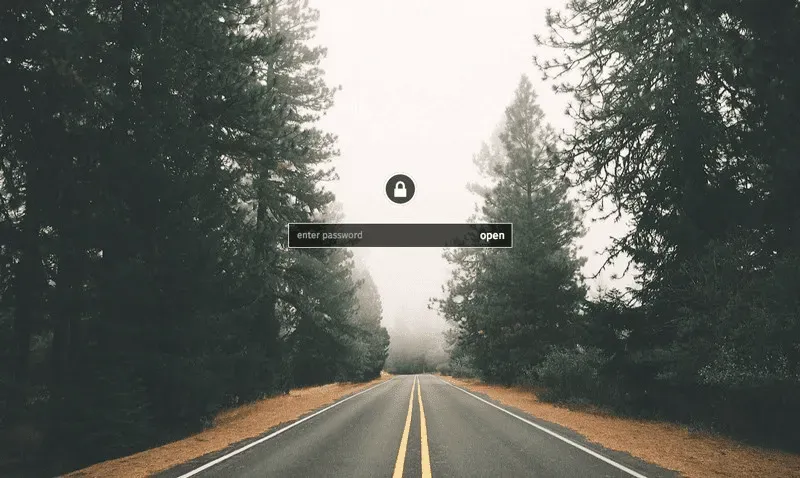
If you want to allow viewers to download images it is done differently in proofing and other templates.
In proofing template customization tab check “Allow to download original files”:
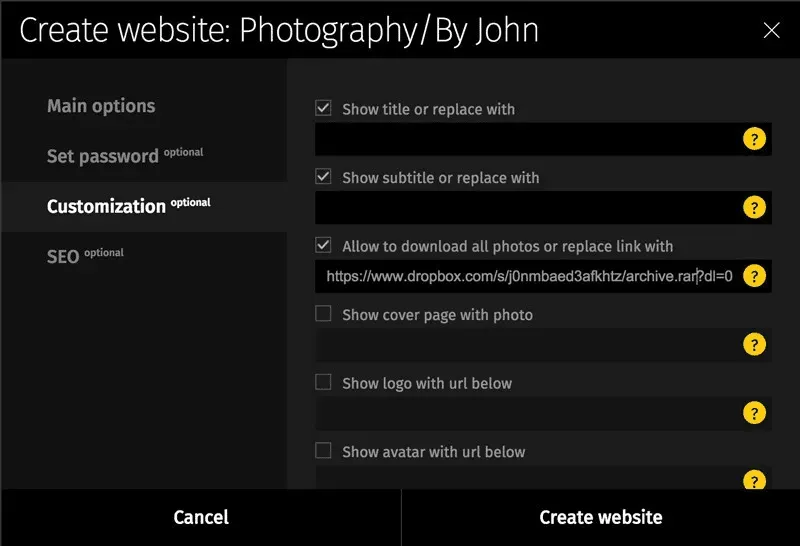
On other templates it’s “Allow to download all photos” option. If you want to deliver files that aren’t in the collection (for example, you deliver full-size photos and web versions to your client), you may create archive on your computer and put a link to it in Customization preferences. This link will be used instead automatically generated archive we create by default.
Website will be updated automatically as you add new images to collection.
Watermarking
If you want your images to be watermarked, Pics.io doesn’t have that functionality just yet. If you’re a photographer, you probably have Lightroom or Capture One that can add custom watermarks on images in bulk. Batch processors are good at it, so it’s better to create web-versions with watermarks putting them to another collection and sharing via different link. Drop us a line at support@pics.io so we knew you’d love to see watermarking built into Pics.io.
Here’s your mobile-ready and fast website. In less than a minute.
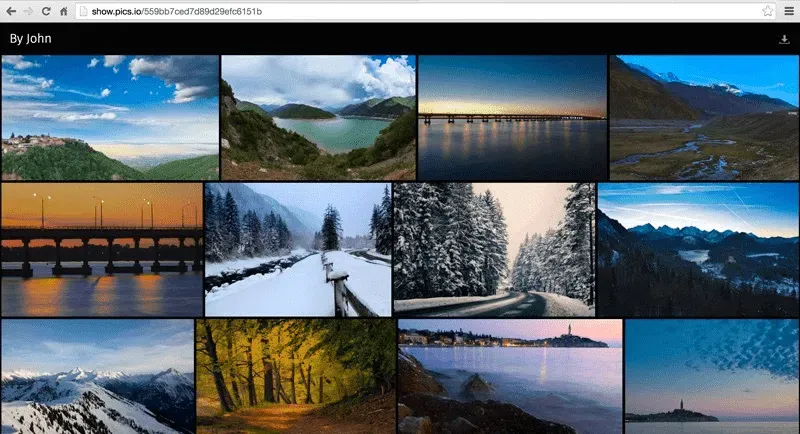
Don't miss more tips on file organization here. You also can read our Smart File Organizer e-book to research the topic in detail.