In this article, you’ll learn:
Updated July 2020
You’re sitting at your desk, putting the finishing touches on today’s big project, when ding! A message comes in from your boss: “Can you find that project we completed three years ago? You and Mike from UX worked on it, I think? We are thinking about picking it back up again.”
You start thinking where this file could be and quickly understand that you can’t find the project related files and do not even remember the name of the project. You experience a moment of despair followed by a wasted day searching through old files. That is it, but you do not have to be in stress forever. How? With organized file and folder structure.
If you haven’t spent the time to plan out how you store and share your work, stop whatever project you’re working on and implement a file organization system. This is one of those things that you just can’t put off.
Remember that being organized is one of those things that separates an amateur from a professional. And you are a professional, aren’t you? Keeping that in mind, start learning about organizing your files and folders and get the special bonus from Pics.io file organization solution at the end.
Store the Work in the Cloud
This is probably strange for you to hear about such obvious things as cloud storing, but in many cases, people store their files on some external hard drive somewhere or on an internal HDD. A good start is to move your files to Google Drive.
It allows accessing files from anywhere. If any client unexpectedly asks to show the latest version of his banners, you are ready to send him the information as quickly as possible. You have all your files always at hand, which is really convenient.
Pay Attention to File Naming Conventions
File naming conventions stand for specific frameworks used in naming to design the most descriptive, accurate, and consistent file names. Develop and use file naming schemes to find and identify your materials easily as well as to relate your files one to another in a group.
Best file names are unique, indicative, and consistent. “Unique” means that you won’t find a file with the same name - the most obvious solution here is to use numbers in your naming patterns. For example, write the date when the file was uploaded or the version ordinal number.
You might be surprised, but every person has their own file naming conventions. If you prefer a project name plus a file type, your colleague might use a client name and a date. Making your names indicative implies that they remain understandable to your teammates. Of course, the easiest way to achieve this is to establish some naming system together with your colleagues.
Finally, you won’t achieve anything unless you stay consistent. In the first place, this rule concerns your naming conventions. If your team has chosen some naming pattern, then stick to it so there wasn’t any confusion in the future.
Decide on Organizational Structure
There are different ways of how you can structure your file system. By status, request types, and deadlines are the simplest methods. Project or client-based, date-based, and file type-based organization is a more complex yet also more popular approach. There are pros and cons to each method of organizing folders and you can use a combination, for example grouping everything by project, but within each project grouping things by file type or grouping everything by year, but within each year grouping it by client.
Let’s look at each way to organize computer files. You should pick the method that seems to fit your workflow best and stick to it.
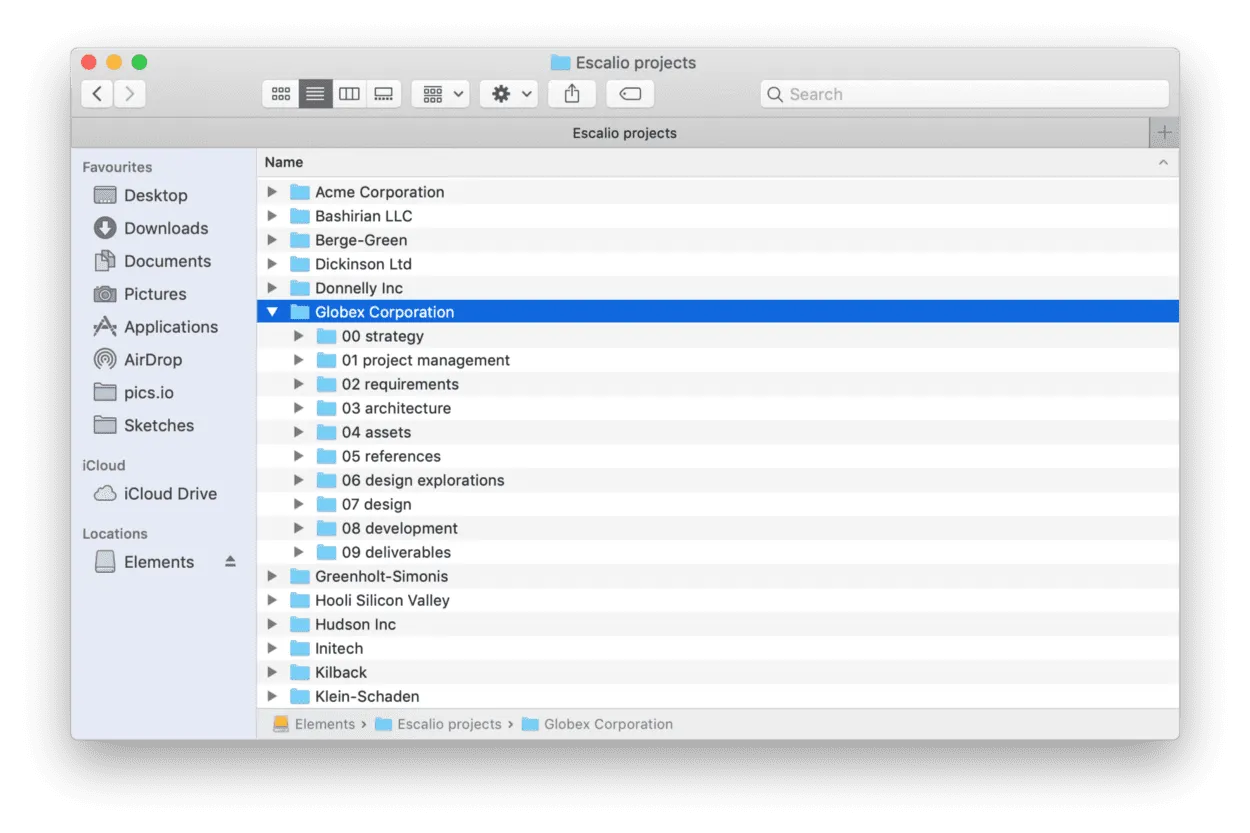
Status-, request-, and deadline-based file organization
That’s good if your folder structure mirrors the way you work. Supposing that your workflow is defined by your project statuses, then your team can choose a status-based organization. In this case, you divide your materials into active and completed projects, backlogs, archives, etc.
Make sure that the materials in the “Active” folder stay updated, and your team is actually working on them so you don’t need to move them in “Postponed”. The status-based organization will help you track your workload and know how many projects you can work on in parallel.
A similar approach is to prioritize your files by request type. As a rule, an advertising agency can divide its assets into social media creative requests, emails, brand videos, blogs, and so on. Within a particular request folder, you can also sort your materials by projects, clients, or any other criterion relevant to you. Having all the requests in one place encourages you to handle them quicker.
A deadline-based structure means organizing your files by the time your project should be completed. This approach will suit your company if you regularly work on short-term tasks as you can place the most urgent at the top.
The use of these approaches is yet determined by your workflow. In case your working process has little to do with statuses, requests, or deadlines, you’d better consider more universal organization approaches.
Client-based file organization
This structure is probably the most intuitive to stick to. For each client or project you make the separate folder. Within this folder you place all the files related to this project.
The problem with this structure begins when you have many projects for one client or a lot of general files that have to do with multiple projects. For example, if you are a creative agency, you have a marketing brief for each new client. This file has the same structure for each organization, but might have different versions for each of the projects related to the same client.
Client-based file organization is the simplest folder structure. It fits your needs if you have less than 100 files and several people working on them.
What if you have plenty of files and even file versions within one project? Then each folder becomes a total mess. Here, the other folder structure comes into place.
Date-based file organization
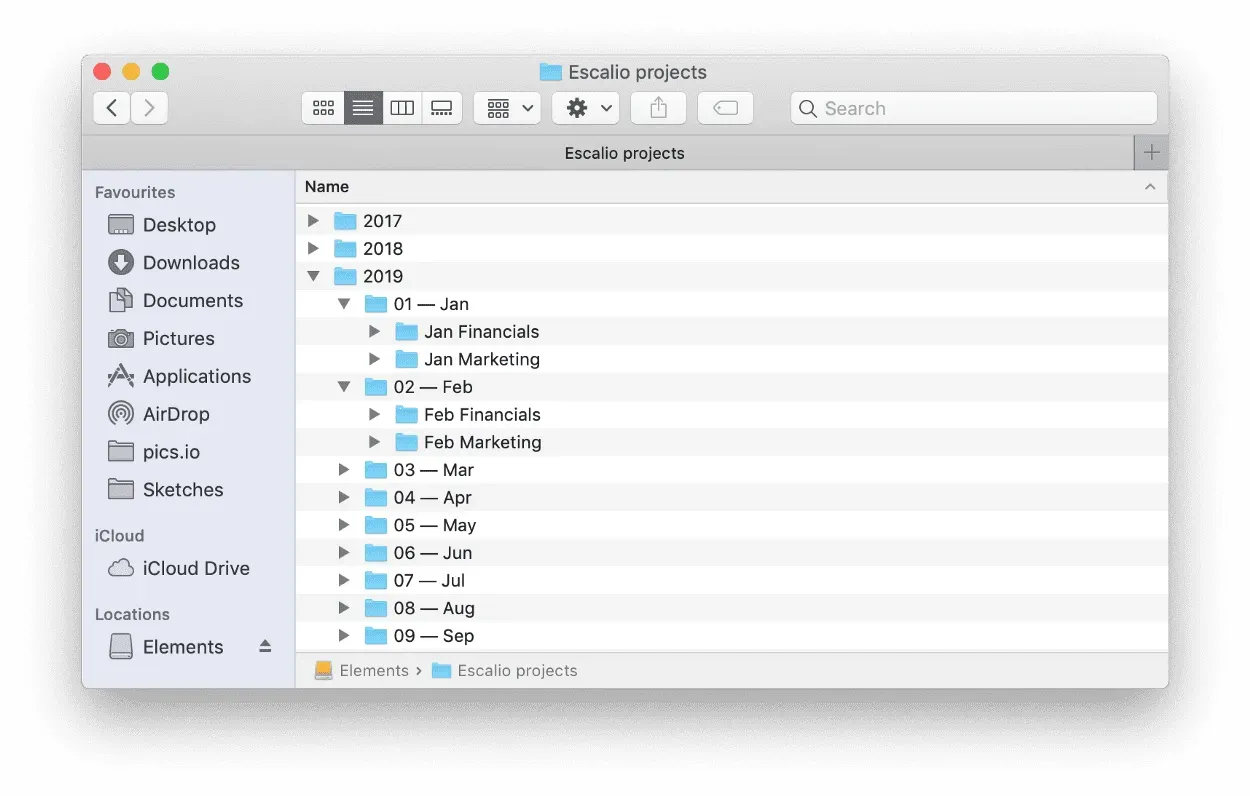
With a data-based structure, you normally have a folder for each year with a subfolder for each month. Depending on how many files you work with, you can also have further subfolders for each week although it’s probably overkill.
The nice thing about a date-based structure is that it makes it very easy to find files from a certain period, for example, to look at last year’s marketing events in September.
A data-based structure is at its best when you do the same few tasks or work with similar files on a regular basis.
If you get weekly financial or marketing reports that are the same document just with different numbers then it’s ideal.
This folder structure fits your needs when you have less than 500 different files and only a couple of people working on them. But, the problems appear when you got a large number of similar files in the same period.
For example, you had several marketing campaigns for 10 clients last September. This structure also doesn’t work when you are working on the same file for an extended period of time. Do you leave the marketing presentation in the folder for the month it was created in? The month you finished it in? The month you last used it in? Here, file type-based structure comes into place.
File type-based file organization
This file structure is the most flexible one. You can use it for all your projects simultaneously. A file type-based system groups everything into folders based on what kind of file it is. This doesn’t strictly have to be by computer file type, but instead can use folders with names like:
- marketing
- presentations
- financials
- design
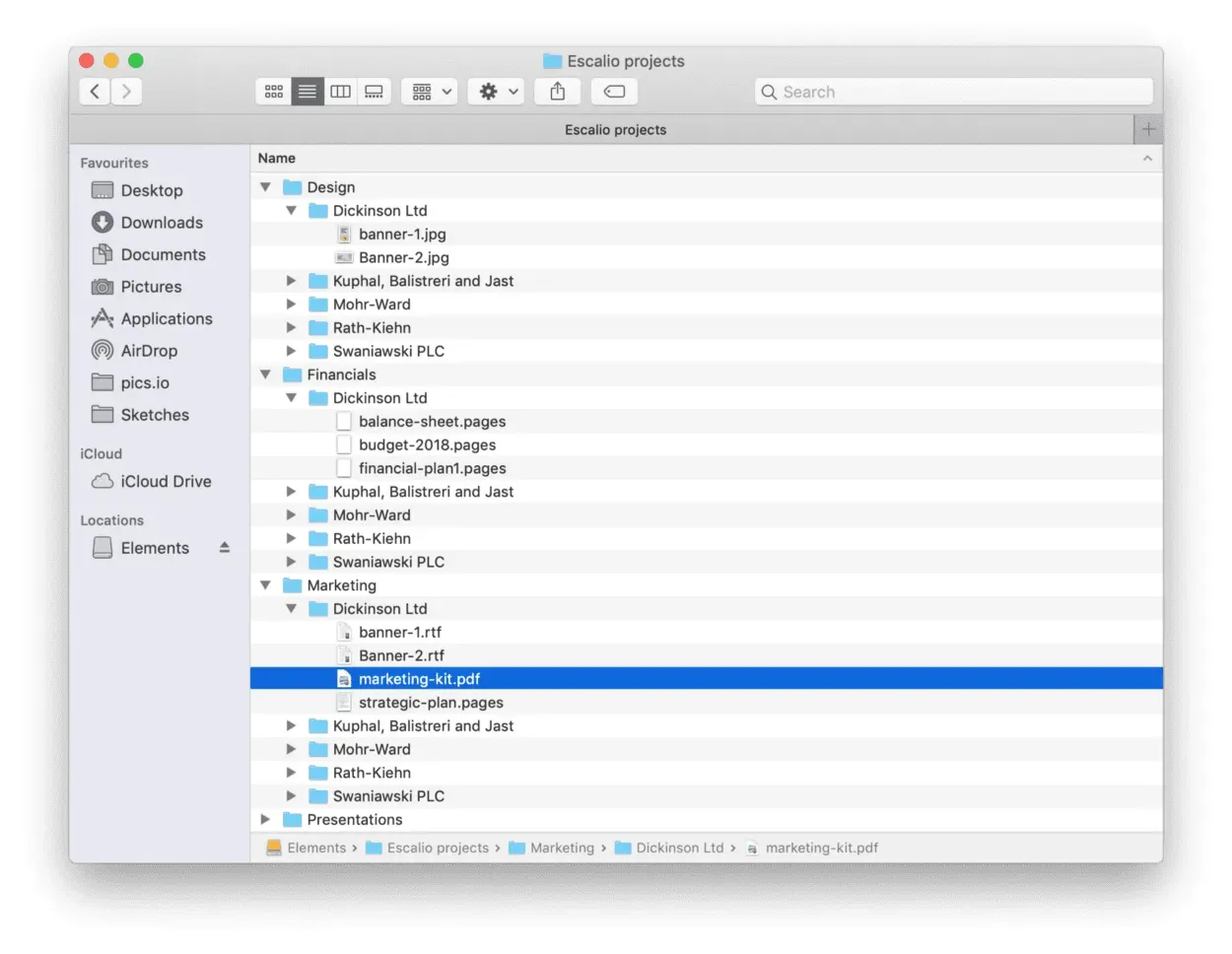
To make it even more comprehensive — map the activities on typical projects within the organization from the beginning to the end and map the sample folder structure. Use our Smart File Organizer to get additional tips on proper organizational structure for your files.
Remember, that this structure might not fit your needs completely if you have 1000+ files and more than 10 people working on them.
Here, you will need a more comprehensive solution such as Pics.io Digital Asset Management (DAM) software.
Want to explore other approaches to file organization and get some relevant tips? Check these posts on file organization:
- How to Organize Your Files like a Pro — Designer Tips
- 5 Levels of Five Organization For Designers: From Noob to Professional
- 5 Steps to Perfect File Organization
- How to Organize Your Blog Materials and Never Lose a Piece of Writing
Tagging
In addition to folder structure try tagging files. The benefit of tagging is the ability to add multiple tags to a file, such as tagging a marketing kit for Client XYZ with a “marketing kit” tag and a “Client XYZ” tag (Use AI keywording for this purpose). Then you can see all marketing kits together or all files related to “Client XYZ” together, depending on your query. With tags, you don’t have to pick an organization scheme up front.
For example, you’re a creative agency and you need to whip up a quick collection of projects with certain characteristics for a new client. For example, you are going to develop a new corporate style for a new client, and the client wants to see the examples of similar projects you’ve done before. You remember that you worked on one of such projects in May 2019. You remember that some of the work was done by designers, some by the sales department, some by event managers, etc.
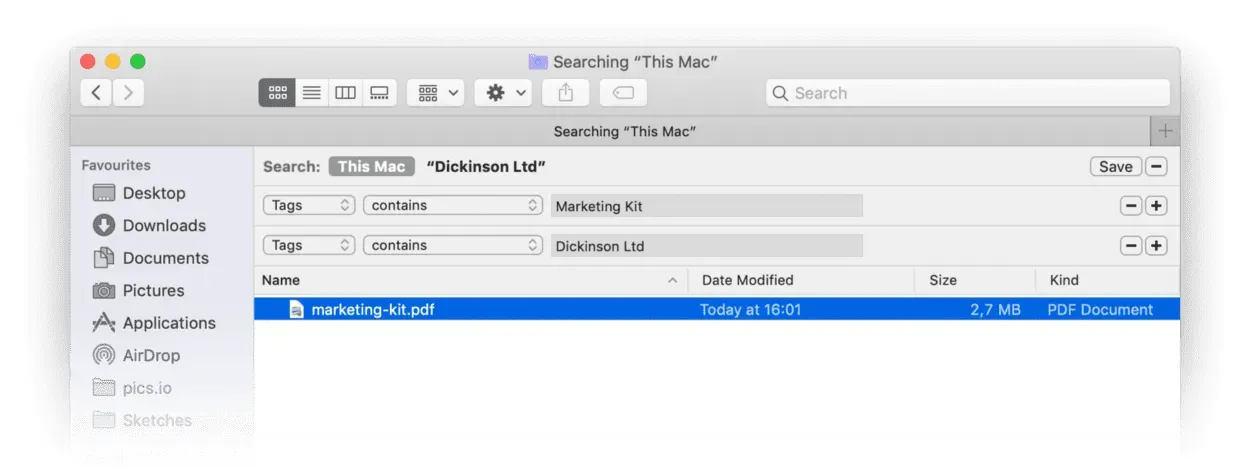
You can use a data-based structure to store this report or just add “department,” “report type,” and “date” tags to the file and avoid folders altogether. So when you want to find this file again, you can search for it by tags. The key to tagging is to tag every new file immediately and consistently. Without a folder structure to fall back on, tags are all that’s keeping your files from getting lost in the chaos.
Combine tagging with folder structure using DAM
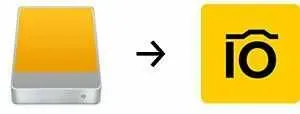
Here, Digital Asset Management (DAM) software like Pics.io will be of great help allowing you to combine folder structure with tagging. In such a way you can link all your files in different projects together and easily navigate across them.
For example, you can group files in collection per projects (clients), per dates and per file types. In this case, each file will present in three different collections simultaneously. Then you can easily find it according to its date, related project or file type.
Applying such a solution, you will be able to develop your own file organizational structure fitting your organizational needs. You will also have the automatic structure for the new projects and clients. You will not need to worry that a new mess with appear in your files and everything will be in order. Use our DAM Quick Start Guide to define the DAM solution fitting your company.
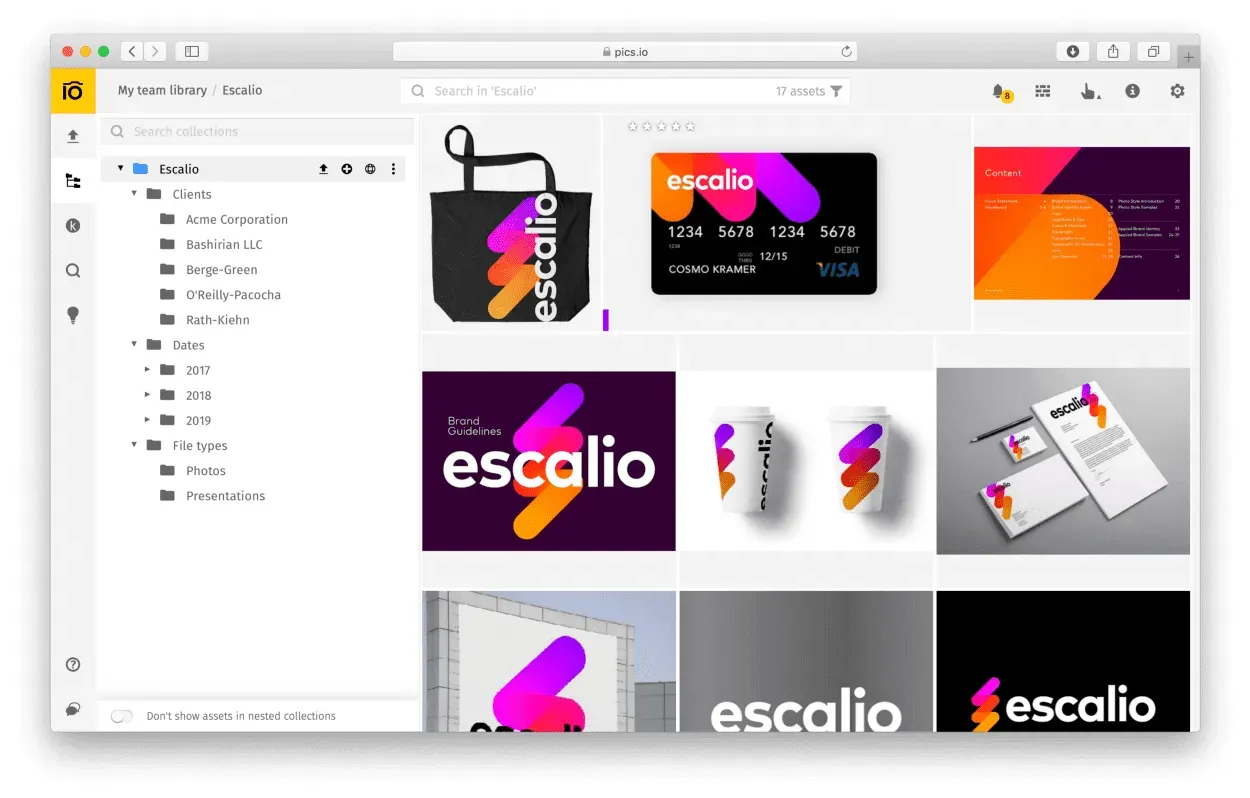
Version Control
Creative process is messy. If you work on client’s projects new versions pile up exponentially, each teammate coming up with their own idea of file classification. Which version was finally approved by the customer? Who made this change and why? Where is that previous version which suddenly seems to be a genius? Even if you developed the perfect organizational structure, here the chaos reigns again.
The best way out is to use simple and efficient version control tool that will allow to store revisions and easily navigate between them. For example, in Pics.io DAM solution, new revisions are simply piled up on top of each other, like layers in Photoshop, and you can’t mess up this order.

Revisions are also marked with bright numbers in chronological order, and the most recent version always stays on top. This simple and straightforward organization leaves virtually no chance to confuse different versions or overlook some changes. Version control will become the final step in the development of your file system and will not allow a mess to appear in it again.
A few more life hacks on file organization
With tagging and version control, you’re all set to put files in order in your creative agency once and for all. Still, there are a few subtle tricks on file organization you’d better remember:
- Parent folders. Try to reduce to a minimum the number of parent folders in your drive. Parent folders or the highest level in your folder hierarchy should reflect the general structure of your agency. Let it be client servicing, media, production, and financing, for example.
- Unique folders. Map out your folders in advance so as not to create duplicates, in parent folders. Make sure that there’s only one place where your file will fit.
- Different access levels. If each of your departments has its own parent folder, you could then initiate different rights and access levels to your folders. It’ll improve your data security but can also add to your workflow. Just ask your team leads to keep an eye on file organization in their parent folders.
- Sorting once a week. Ask your co-workers to go through their folders once a week, organize, and delete anything redundant. For example, the last half an hour on Friday may be devoted to decluttering the Download folder and tidying up the materials you worked on during the week. As soon as it becomes your habit, you all forget about a messy desktop in your creative agency.
- A cheat sheet. Of course, you won’t memorize every single file and folder - and no need to do it, actually. How about creating a flowchart which your teammates and you will address in file organization?
- A backup system. Don’t underestimate the importance of getting a backup. System crashes happen here and there. And even if you keep your files in the cloud, a distracted co-worker can delete it easily one day.
Keep It Simple, Yet Consistent
Final, but not the less important advice is to keep your organizational structure as simple as possible. Organizing is about easy search and simple structure. There is no need to obsess about decisions like this when they can be changed without too much headache at any time. Start with a basic structure and adapt as your projects grow.
The fastest way to a mess is being inconsistent. Get your team involved to some extent so you agree on some standards, and then do you utmost to follow them. There is no one true way. Organized means everything in its place.
Keeping that in mind your first priority is to implement a system you can actually stick to. I want you to go and look in your closet; if everything is neatly organized, great, you can start with the advanced stuff.
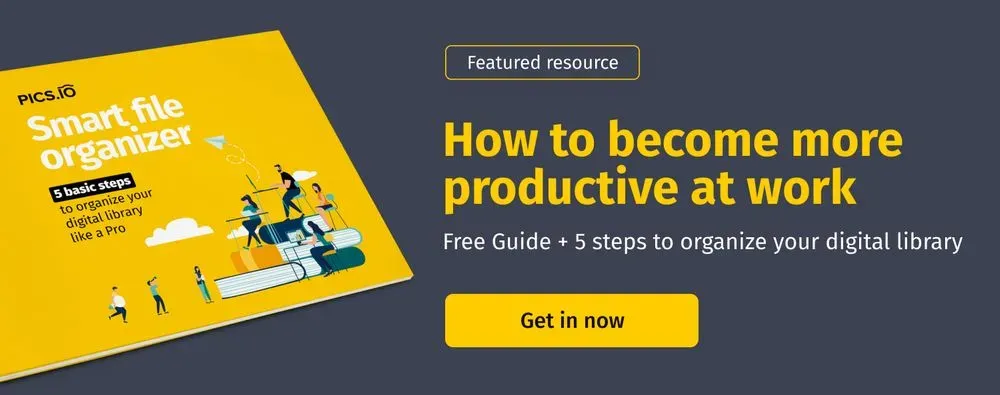
On the other hand, if you have a real mess in your files, then you need to start with a really simple set up that you’ll be able to stick to. Remember, like with any goal — consistency is the most important thing. You can add more complexity later.
Get rid of the mess in your digital files forever. Boost your productivity with Pics.io efficient file organization tool: subscribe to Pics.io and get $50.




