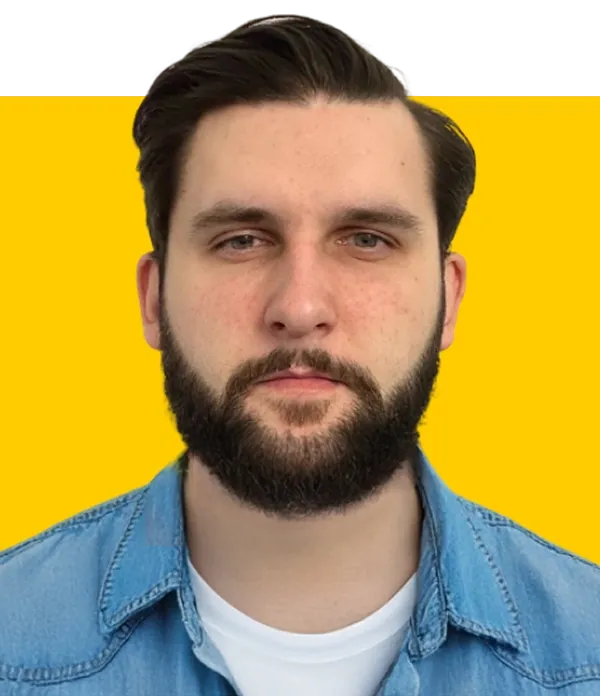Contents:
When I started working on this blog post, I thought about just how many photos we all take—even those of us who aren’t professional photographers. Out of curiosity, I asked Google. Turns out, the average person snaps between 5,000 and 6,000 photos a year. That’s wild. Our grandparents probably didn’t take that many in their entire lives. And for professionals, the number jumps to 14,000 or more every year. Just let that sink in.
No wonder managing all those images becomes a real task. That’s where photo organizing software with facial recognition comes in handy. I truly realized how helpful it can be when our team rolled out this feature in Pics.io. The goal was simple: help photographers and teams find the right faces in huge libraries without wasting time digging. And honestly, it works like magic.
In this post, I’ll walk you through some of the top tools that offer facial recognition for photo management—like Pics.io, Google Photos, Amazon Photos, and Adobe Lightroom. Whether you’re organizing vacation shots or managing client projects, choosing the right software can save you time and headaches.
To put this list together, I combined my own hands-on experience with feedback from our users and real customer reviews. I focused on tools that are easy to use, perform well, and strike a good balance between cost and features. Let’s dive in
Best Facial Recognition Software for Photos: Features, Pricing & More
Here’s a quick comparison table to help you easily see which tools might be the best fit for your needs and daily tasks.
| Software | Facial Recognition Features | Best For | Pricing (2025) |
|---|---|---|---|
| Pics.io | AI-powered facial recognition with auto-tagging; integrates with Google Drive, Amazon S3, and Dropbox. | Teams and individuals needing DAM | Starts at $150/month for Micro plan (up to 10 users). |
| Google Photos | Smart facial grouping; recognizes people using visual cues like clothing and posture. | Personal use; cross-platform | Free up to 15GB; storage plans start at $1.99/month for 100GB. |
| Adobe Lightroom | Detects and organizes faces in your photo catalog; useful for quick searches. | Professional photographers | Starts at $11.99/month for Lightroom plan with 1TB. |
| Microsoft Photos | Facial grouping features help organize photos by people; integrated into Windows environment. | Windows users seeking simplicity | Free with Windows OS. |
| Apple Photos | On-device face detection powered by Apple Intelligence; works offline. | Apple ecosystem users | Free with Apple devices; iCloud+ plans start at $0.99/month for 50GB. |
| Amazon Photos | Sorts images by people, places, and objects; facial recognition capabilities may vary by region. | Amazon Prime members | Free with Amazon Prime membership; additional storage plans available. |
| Mylio Photos | Identifies and tags faces across devices; includes calendar and map views for organization. | Users with large, distributed libraries | Free plan available; premium plans start at $12.99/month or $119.99/year. |
| CyberLink PhotoDirector | Recognizes faces for faster tagging and retrieval; includes AI-powered photo editing tools. | Users seeking editing and organization | Subscription plans start at $39.99/year; |
Pics.io
Okay, I’ll be honest—Pics.io is our own product, so of course I know it better than any other tool on this list. But that’s also why I can say with confidence: it really works, especially for photographers and creative teams handling tons of visual content.
What makes Pics.io different is that it’s not just another photo organizer—it’s a full digital asset management (DAM) system. So yes, it helps you sort, tag, and find images quickly. But it also does way more: version control, team collaboration, custom metadata, and yes—facial recognition.
We built facial recognition into Pics.io to help professionals save time when digging through massive photo libraries. Once a face tagged, you can easily pull up every photo that person appears in. And since Pics.io works directly with your existing storage—like Google Drive, Amazon S3, or Dropbox—there’s no need to move your entire archive somewhere else.
Whether you’re working solo or in a team, on a computer or phone, it’s flexible enough to fit into different workflows.
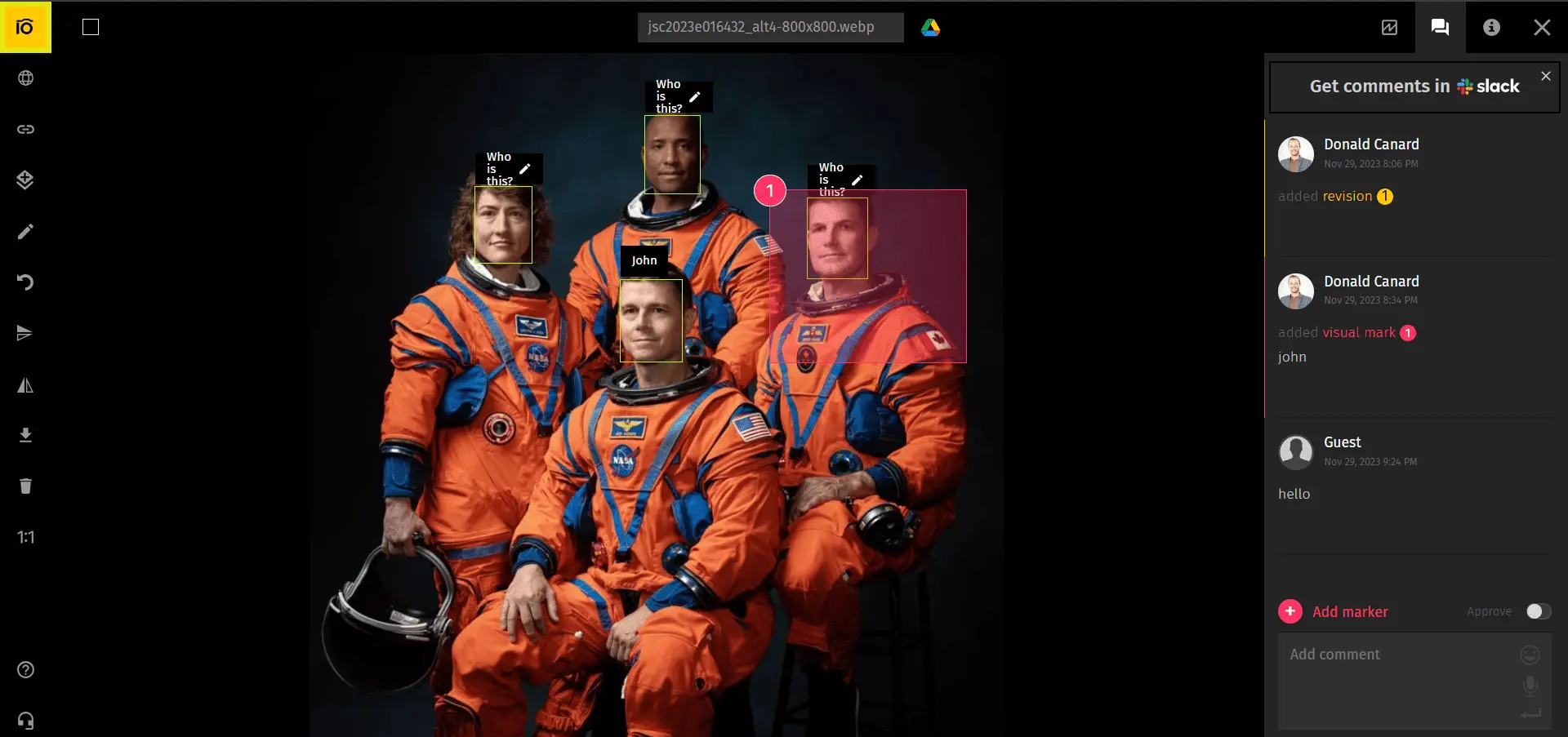
Pros:
- Works in your browser and on mobile
- Connects directly to Google Drive, Amazon S3, or Dropbox
- Designed with teams in mind (but good for individuals too)
- Fair pricing for what it offers
Cons:
- Has a bit of a learning curve if you’re not familiar with DAM systems
Pricing (2025): Starts at $50/month for the Solo plan, or $150/month for the Micro plan, which is better suited for teams.
Google Photos
You can’t really talk about the best facial recognition software for photos without bringing up Google Photos. It’s one of those tools most people have used at some point—whether to back up family pics or organize vacation shots. And honestly, it does a solid job for both personal and light professional use.
What impressed me recently is how far the facial recognition tech has come. Google Photos can now recognize people from behind—just based on clothes or posture. I tried it myself and was genuinely surprised to see it pick up on the right person, even when their face wasn’t fully visible.
Google’s clean, familiar interface makes it easy to get started, and everything syncs effortlessly across devices. The downside? It’s Google, so there are always some privacy concerns. And if you’re after in-depth editing tools, this probably isn’t your main workspace.
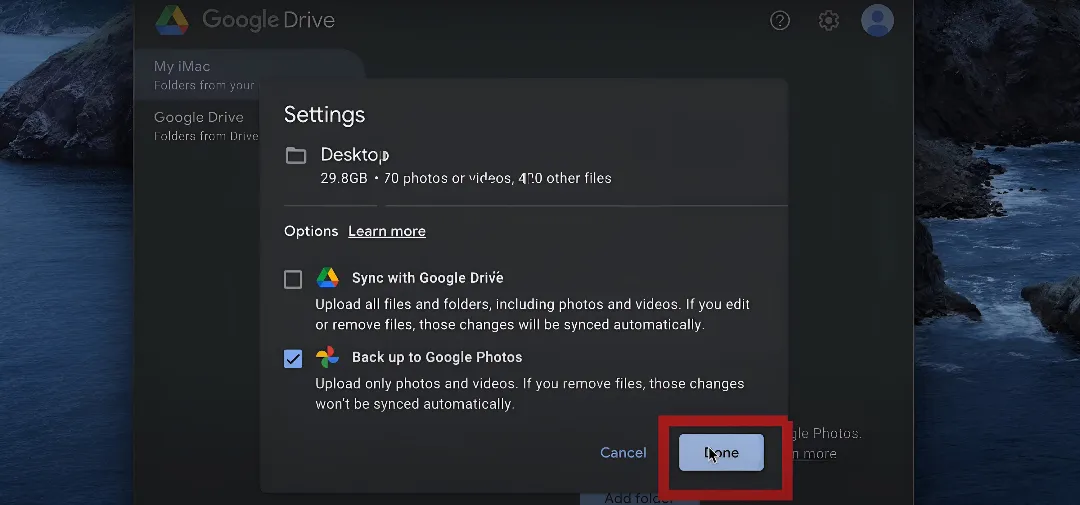
Pros:
- Easy to use and available across devices
- Solid facial recognition for personal collections
- Works well for everyday photo backup and search
Cons:
- Not ideal for privacy-focused users
- Limited editing tools compared to pro software
Pricing (2025):
You get 15GB of free storage across your entire Google account (including Gmail and Drive). If you need more, plans start at $1.99/month for 100GB, $2.99/month for 200GB, and go up to $99.99/year for 2TB.
Adobe Lightroom
If you’ve ever dabbled in photo editing—or worked professionally—you’ve probably crossed paths with Adobe Lightroom. It’s been a go-to for photographers for years, and for good reason. The editing tools are top-notch, and everything syncs nicely across desktop and mobile, which is super handy when you're working on the go.
What I’ve come to appreciate recently is how Lightroom’s face recognition helps keep things organized in large catalogs. It’s not the flashiest feature, but it does the job: scan your photo library, find familiar faces, and group them together so you don’t have to scroll through thousands of thumbnails.
Lightroom might not be the easiest tool to jump into if you're just starting out—but if you’re already editing regularly, it fits right into the workflow. For anyone looking at the best face recognition software that also comes with professional editing capabilities, Lightroom is worth a look.
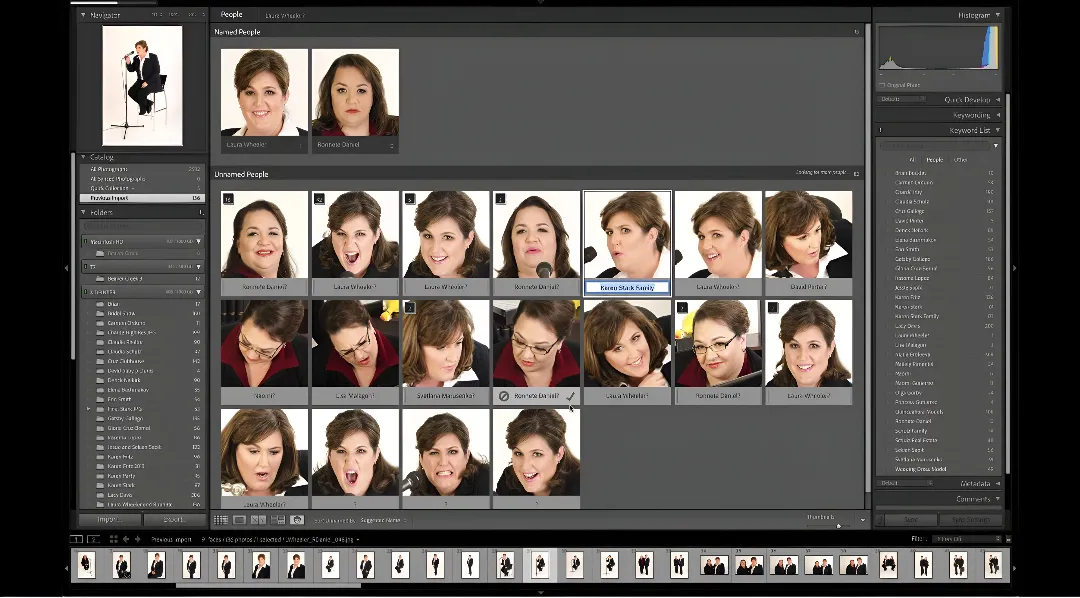
Pros:
- Professional-grade editing tools
- Syncs across devices and platforms
- Integrated cloud storage options
Cons:
- Can feel overwhelming for beginners
- Face recognition is basic compared to tools built specifically for organizing
Pricing (2025):
You can get Lightroom as part of Adobe’s annual plan, starting at $11.99/month for 1TB of storage. There’s also the Creative Cloud Photography plan, which includes Lightroom, Lightroom Classic, and Photoshop—priced at $19.99/month for 1TB.
Microsoft Photos
I’ve always thought of Microsoft Photos as the quiet type—it’s just there on your Windows machine, doing its job without much fuss. It’s not packed with fancy features, but for basic organizing and viewing, it’s surprisingly reliable. And hey, it’s already installed, so there’s no need to download anything or create new accounts.
What I like most is how it handles facial recognition in a really simple way. It can group photos by people, which is useful when you’re sorting through years of family shots or trying to pull together pictures of a specific friend. It's not as advanced as some of the other tools on this list, but it works well for everyday use.
If you're looking for something basic and free, especially for personal photos, Microsoft Photos is a solid option. It’s probably not what you'd choose if you're after the best face recognition software, but it’s a nice entry point if you’re using Windows anyway.
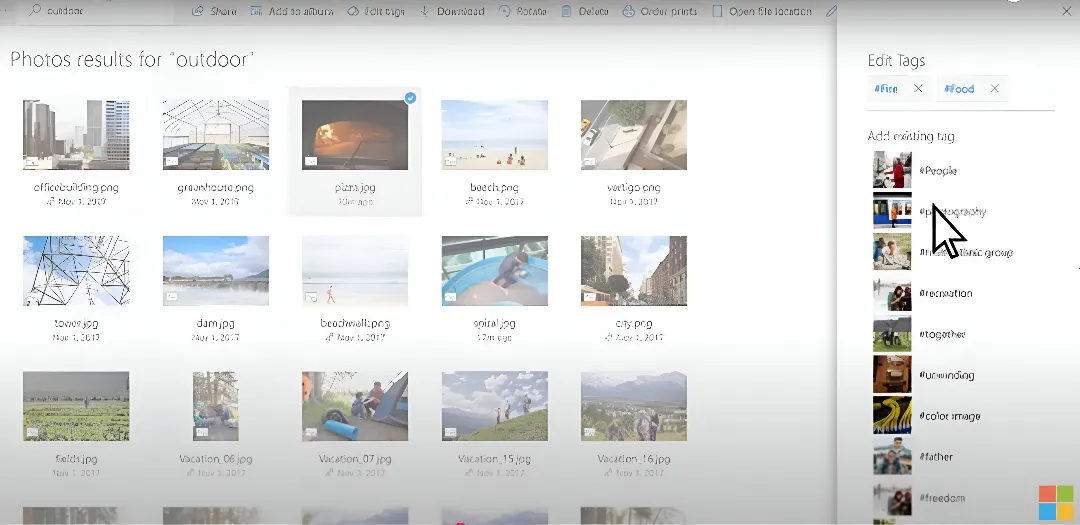
Pros:
- Built right into Windows—no extra setup needed
- Simple and familiar interface
- Handy for casual photo browsing and organizing
Cons:
- Editing tools are pretty minimal
- Face recognition is basic compared to more specialized tools
Pricing: Completely free with Windows OS.
Apple Photos
As someone who spends a lot of time juggling photos between devices, I have to admit—Apple Photos makes life easier if you’re deep in the Apple ecosystem. It comes pre-installed on iPhones, iPads, and Macs, so there’s nothing extra to download or figure out. You just open it, and your photos are already there.
One of the best parts? Everything syncs through iCloud. Snap a picture on your iPhone, and a few seconds later it’s on your Mac or iPad. That kind of cross-device magic is hard to beat if you're already using Apple gear.
It also does a pretty decent job with organizing and basic edits. You can crop, adjust lighting, apply filters—all the usual stuff. It’s not a professional editing suite, but it’s more than enough for day-to-day photo tweaks and keeping your library tidy.
Of course, it’s only useful if you’re in the Apple world. And the free iCloud storage fills up fast—especially if you’re taking a lot of photos or videos. So most people end up paying for extra space at some point.
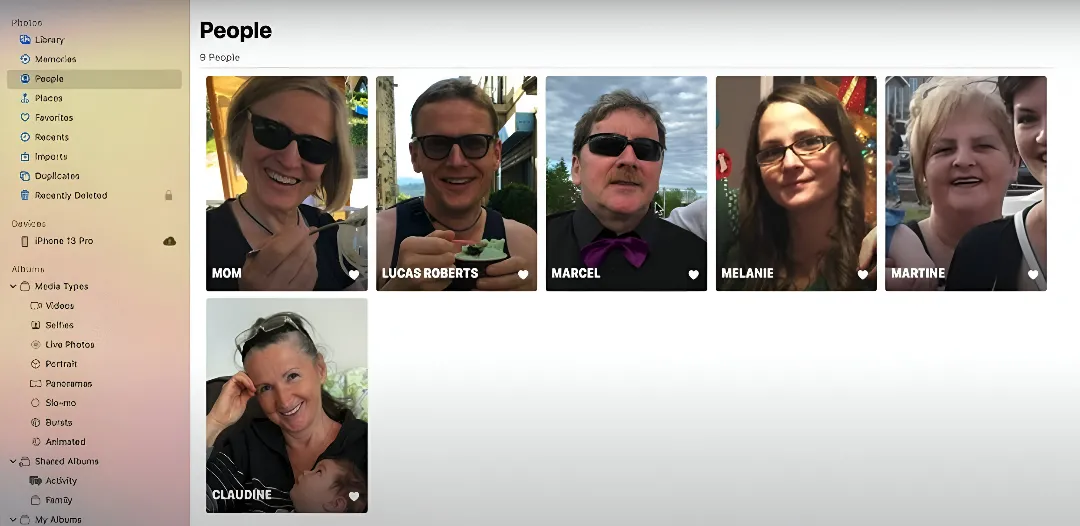
Pros:
- Already built into every Apple device
- Syncs your library across iPhone, iPad, and Mac
- Simple and familiar interface
Cons:
- Only works with Apple devices
- Free storage (5GB) runs out quickly
Pricing (2025):
You get 5GB of free iCloud storage. Additional plans start at $0.99/month for 50GB, with higher tiers available for those needing more space.
Amazon Photos
I first discovered Amazon Photos kind of by accident—just one of those perks that comes bundled with an Amazon Prime subscription. If you’re already a Prime member, you might be sitting on unlimited photo storage without even realizing it. And honestly, that’s what makes it appealing: it’s already there, and it does the job for backing up personal photos.
The facial recognition feature is decent—it can group people and help you find shots quickly—but the interface feels a bit clunky to me. It’s not as polished as Apple Photos or Google Photos, and I’ve had moments where things didn’t sync quite right. Some users have even reported issues like missing images, which is… not ideal.
Still, if you’re already paying for Prime and need a place to offload a growing photo collection, it’s a convenient bonus. Just don’t expect advanced editing tools or a super slick experience.
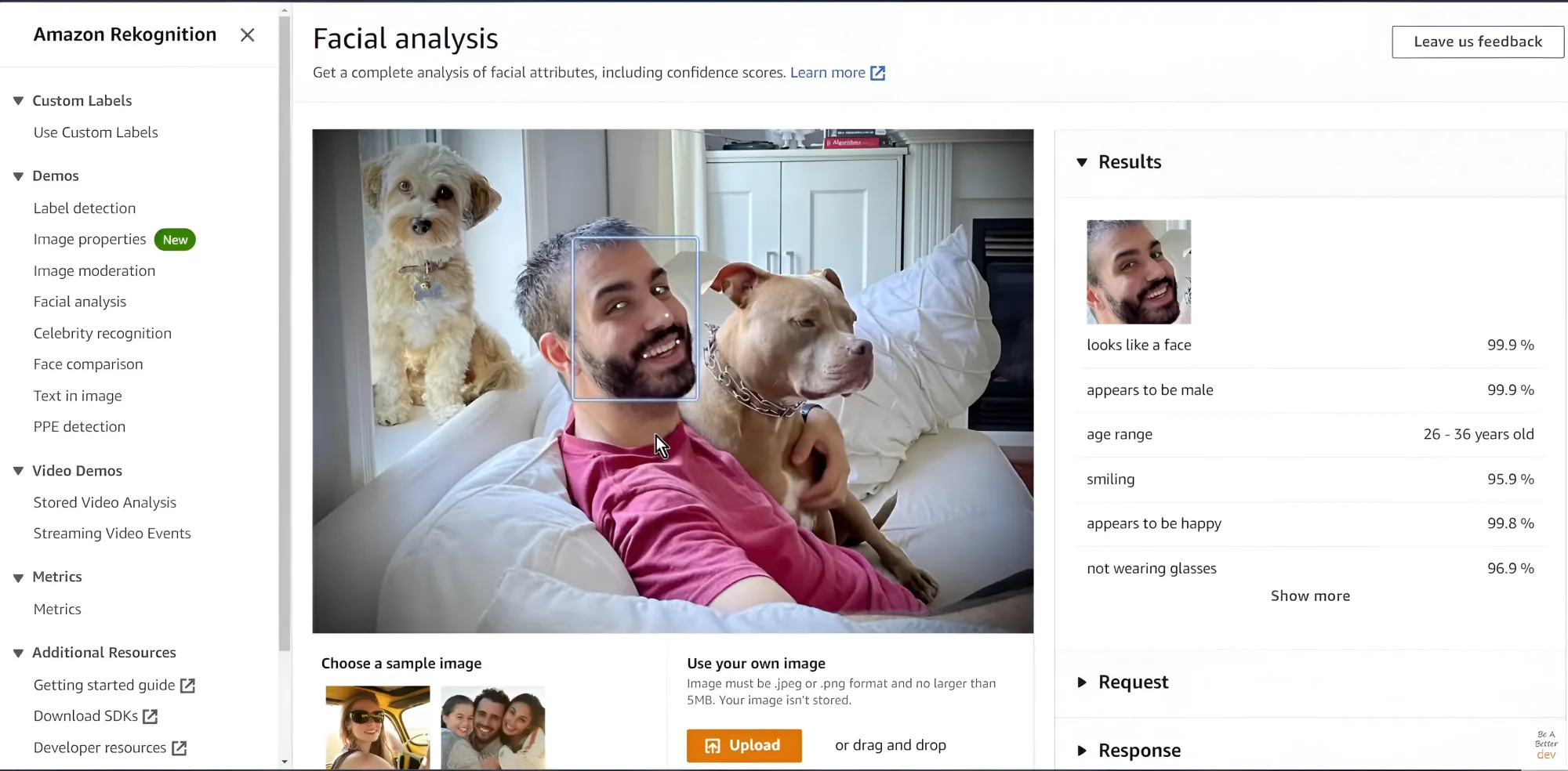
Pros:
- Free unlimited photo storage with Amazon Prime
- Easy integration with other Amazon services
- Decent face grouping for organizing personal libraries
Cons:
- Interface could use some work
- Editing options are very basic
- Occasional bugs reported by users
Pricing (2025):
Free for Amazon Prime members. If you’re not a subscriber, additional storage starts at $19.99/year for 100GB.
Mylio Photos
Mylio Photos is one of those tools I didn’t expect to like as much as I do. It’s made for people like me—those juggling photos across phones, laptops, tablets… you name it. And the best part? It works even when you’re offline. You can organize, tag, and even do light edits without needing internet access, which is super handy when you’re traveling or just dealing with spotty Wi-Fi.
It’s also a reliable option if you’re searching for photo management software with face recognition. Mylio can identify people in your library and help you tag and group them automatically. The facial recognition isn’t as advanced as what you'd get from big cloud platforms, but for organizing personal photo collections, it absolutely does the trick.
The free version gets you started, but it does come with a few limits. And while Mylio doesn’t rely on the cloud, you can connect services like Google Drive or Dropbox if you want that extra layer of backup. If you’re the kind of person who prefers to keep things stored locally, this setup might be just what you're looking for.
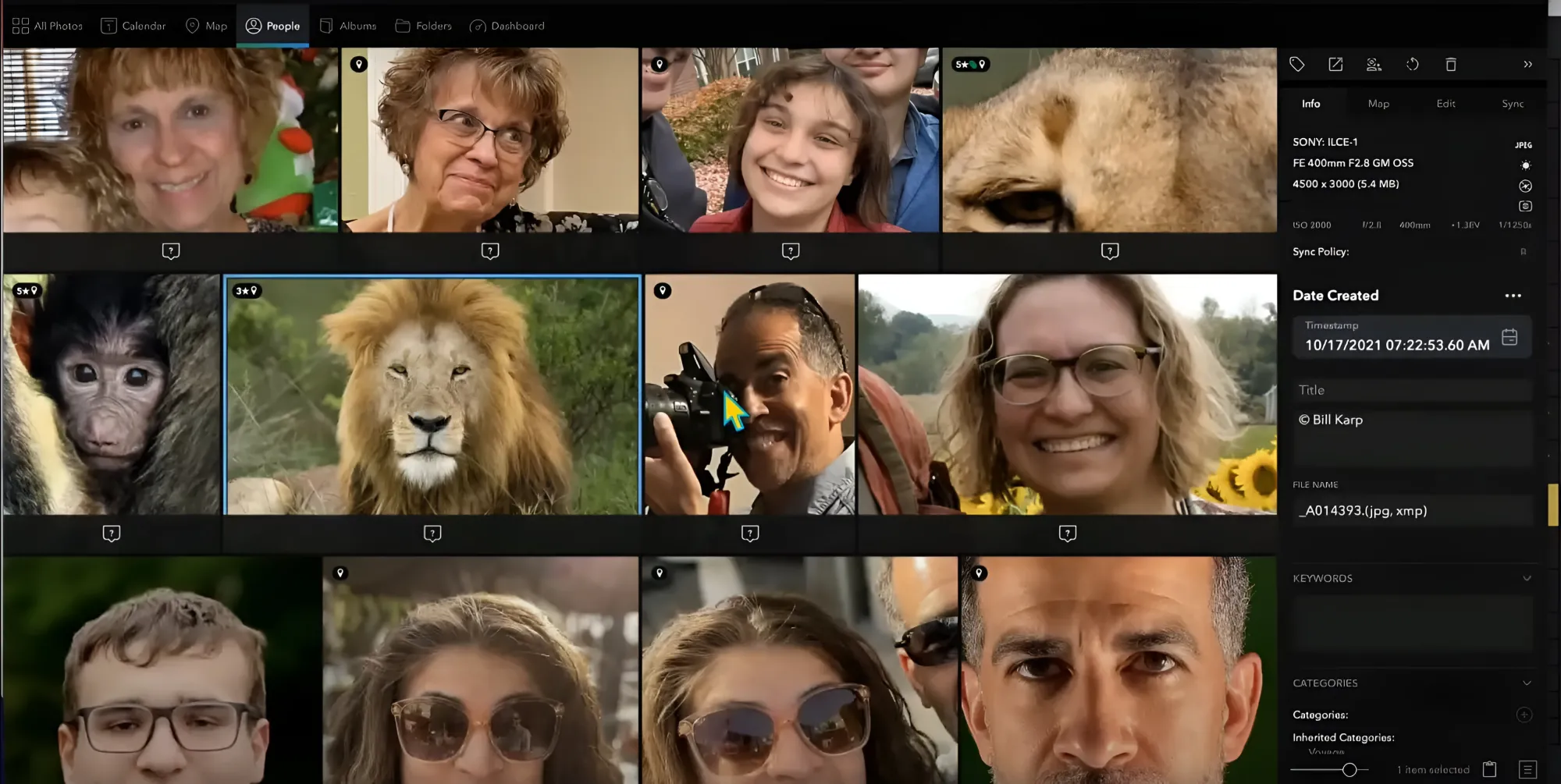
Pros:
- Works offline—perfect for travel or low-connectivity environments
- Syncs across devices without relying on the cloud
- Includes face recognition and smart tagging features
Cons:
- Free version is limited
- No built-in cloud storage (though external options can be connected)
Pricing (2025):
Paid plans start at $12.99/month or $119.99/year, with access to additional features like device syncing, priority support, and more.
ACDSee Photo Studio
ACDSee Photo Studio has been around for a while, and I’ve found it to be a solid choice for managing and editing photos. The 2025 version brings some notable improvements, especially in its facial recognition capabilities. It can now detect and tag faces more accurately, which is helpful when sorting through large photo collections.
The software comes in different versions, like Photo Studio Ultimate 2025, Photo Studio Professional, and Photo Studio for Mac. Each offers a range of tools depending on your needs. I appreciate that there's a free version available, though it has limited functionality and doesn't include face recognition.
One thing to keep in mind is that ACDSee can be a bit complex for beginners. It offers a lot of advanced editing features, which is great if you're experienced, but it might take some time to learn if you're new to photo editing.
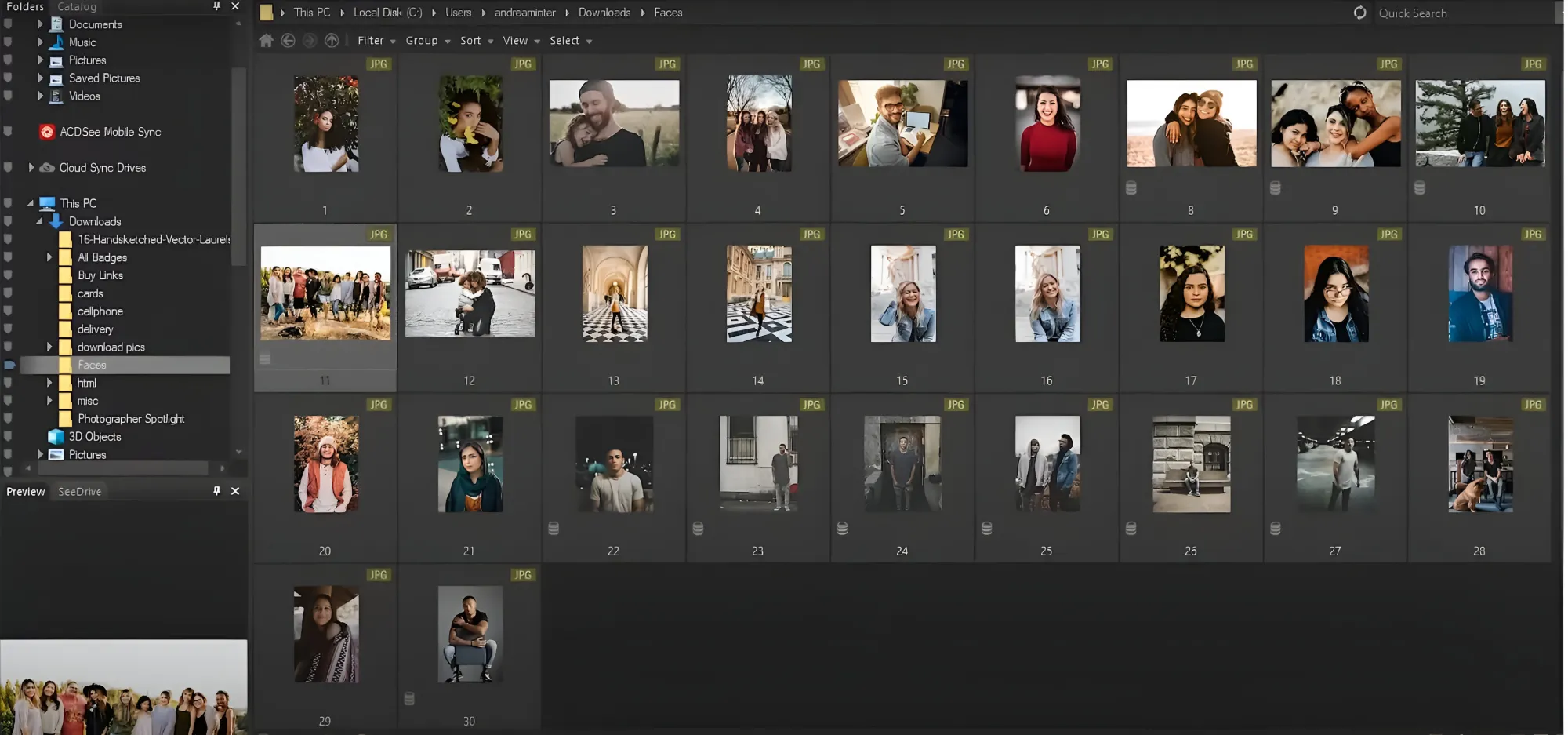
Pros:
- Multiple versions tailored to different needs
- Advanced editing features
- Improved facial recognition in 2025 version
Cons:
- Free version lacks face recognition
- Can be complex for beginners
Pricing (2025): Various plans are available, starting from $8.90 / month.
CyberLink PhotoDirector
CyberLink PhotoDirector has been a go-to for many photo enthusiasts, and the 2025 version continues to impress. It's packed with features that work well for both beginners and more experienced users. What I really like is how easy it is to get around—the interface feels clean and intuitive, which makes trying new tools feel less intimidating.
It also has solid facial recognition capabilities, which come in handy when you're sorting through portraits or large photo collections. While it's not always the first tool that comes to mind when people talk about the best face recognition software, it definitely holds its own—especially when you combine that with its other editing tools.
The software includes everything from basic adjustments to AI-powered features like object removal and background editing. I've used the AI Object Removal tool myself, and it’s surprisingly effective for cleaning up shots without much effort.
Just a heads-up: some of the advanced tools are only available via subscription. But if you're more of a one-time-purchase kind of person, there's a perpetual license option too.
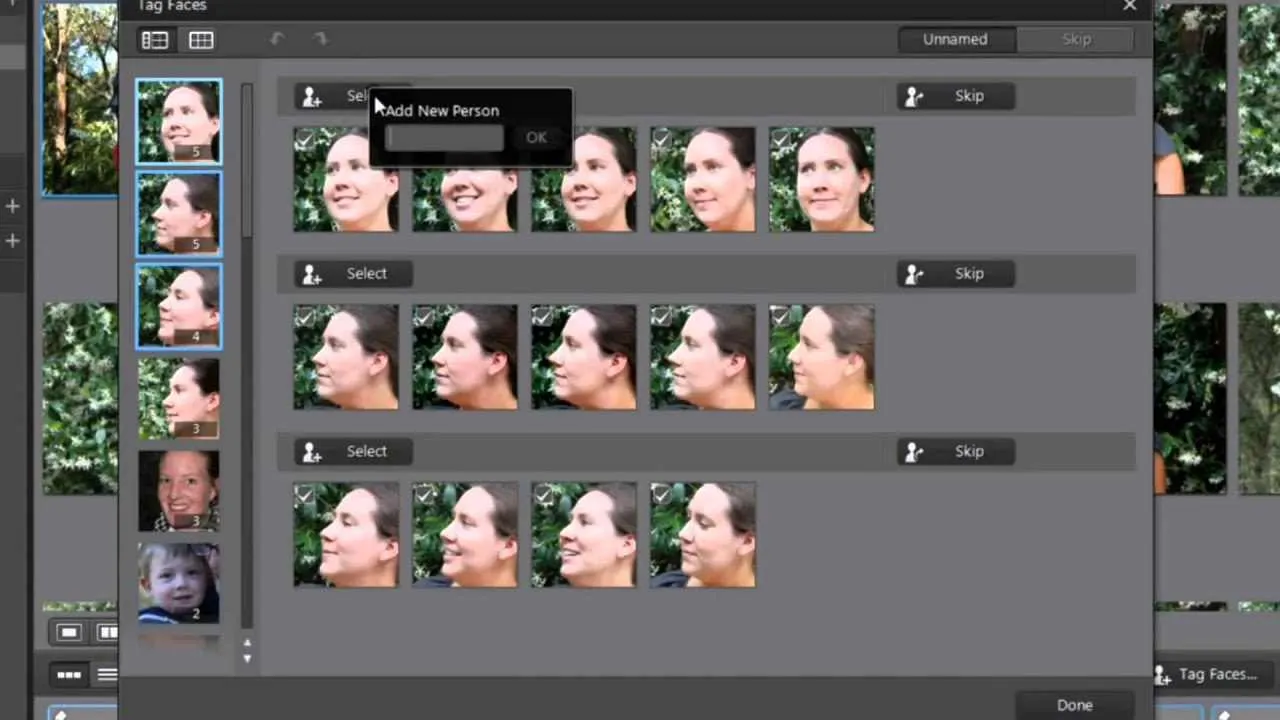
Pros:
- User-friendly interface for all skill levels
- Includes face recognition and AI-powered editing tools
- Available on both Windows and Mac
Cons:
- Some features require a subscription
- The number of tools can be overwhelming at first
Pricing (2025):
Subscription plans start at $14.99/month or $64.99/year. You can also buy a perpetual license for $99.99.
How I’d Choose Photo Management Software with Face Recognition
After digging through all these tools, I can say there’s no one-size-fits-all solution—but there is a right one depending on what you need.
Start by thinking about the size of your photo collection. If you’re managing thousands of images (or more), make sure the software can actually handle that without slowing you down. From there, facial recognition becomes key—especially if you often search for specific people in your shots. Try to find out how accurate it is and whether it’s included in the plan you’re considering or locked behind a paywall.
Integration is another thing I’ve learned to value. If the software can connect with tools you already use—like cloud storage, editing apps, or team platforms—it just makes life easier.
Then there’s the interface. Some photo managers are packed with features but feel overwhelming from the start. Others are simple and intuitive. I always lean toward the ones that don’t make me work to figure things out.
And don’t forget privacy. If you’re storing sensitive or personal images, make sure the platform has reasonable security in place.
Last but not least, price. Some of these tools are free or super affordable, while others are better suited for businesses or professionals with bigger budgets. Take a moment to weigh what you’re getting for the cost.
In the end, it’s all about finding that balance between useful features, ease of use, and what you’re willing to pay. Whether you're managing personal memories or client galleries, the right photo management software with face recognition can save you time—and probably a few headaches too.
Did you enjoy this article? Give Pics.io a try — or book a demo with us, and we'll be happy to answer any of your questions.
Eugene PristupaEugene brings a unique mix of experience in sales, logistics, and customer support within the DAM field. He holds a Master's degree in International Economics and has skills in frontend development and analytics. Eugene has an in-depth understanding of software like no one else.