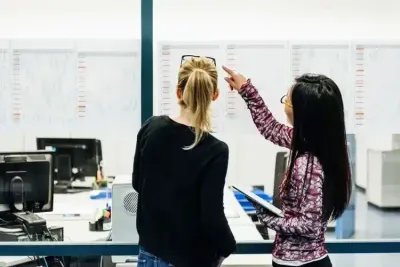In this article, you’ll learn:
We all work with cloud storage every day, and chances are, you or your team already use it—or are planning to. In 2024, you’ve got some solid options to choose from. Moving to the cloud lets you access your data anytime, anywhere, which is pretty great. Plus, you’ll save on those upfront infrastructure costs, enjoy scalable storage, and avoid the headache of dealing with outdated software.
But the big question is: which cloud storage solution is the best fit for your business? The market is more competitive and diverse than ever, with advancements in AI-powered automation, better security, and even sustainability initiatives shaping the options in exciting ways.
Let’s dive into the three key players that should be on your radar: Dropbox, Google Drive, and Microsoft OneDrive. We’ll walk you through the pros and cons of each, focusing on what’s changed and what’s better in 2024, so you can make an informed decision that works for your business.
Three Biggest Players on Cloud Storage Field
Dropbox
Dropbox has been around since 2007, and it quickly became a go-to for cloud storage with its easy anywhere-access to files. Fast-forward to 2024, and it's still a solid option, especially for businesses looking for simplicity and strong collaboration tools.
Over the years, Dropbox has added features like Dropbox Paper, Dropbox Spaces, and tight integrations with Slack and Zoom. In 2024, its AI-powered automation helps organize files, boost productivity, and even predict which files you might need next. Security is a big focus, with end-to-end encryption and zero-knowledge protocols keeping your data safe.
On the sustainability front, Dropbox is committed to carbon-neutral operations, reducing the impact of its data centers. The only downside? Pricing can feel high, especially if you don’t need all those extra collaboration tools.
Microsoft OneDrive
Originally called SkyDrive, OneDrive is now a key part of Microsoft 365. In 2024, it’s perfect for businesses already in the Microsoft ecosystem, offering real-time collaboration in Word, Excel, PowerPoint, and more, all synced seamlessly with Windows.
OneDrive has stepped up its game with AI-powered search and smart file suggestions, making it easier to find documents quickly. Its auto-sync and workflow automation features also help teams stay connected across devices. Security is top-notch with encryption and advanced threat protection, plus frequent updates to guard against threats like ransomware.
On the green front, OneDrive has been running on 100% renewable energy since 2023, making it a great choice for businesses with sustainability goals. Plus, it’s competitively priced, especially for companies already using Microsoft tools.
Google Drive
Google Drive shook up the market in 2012 by offering 15 GB of free space, and it’s still leading the pack in 2024. With an easy-to-use interface and strong collaboration features via Google Workspace (Docs, Sheets, Slides), it’s hard to beat for user-friendliness.
In 2024, Google Drive’s AI-powered features are better than ever. You get smart file suggestions, automated tagging, and OCR to quickly find content in documents and images, saving you time on file management.
However, there are still some concerns about privacy since Google’s business model revolves around advertising. You’ll need to weigh that against its ease of use. On the sustainability side, Google continues to operate its data centers on carbon-free energy, which is a plus for eco-conscious businesses.
So, which cloud storage service is right for you in 2024—Dropbox, Google Drive, or OneDrive? It depends on what’s most important to your business: simplicity, collaboration, security, or sustainability.
Why Choose Dropbox?

When we talk about cloud storage, one thing that really stands out for Dropbox is how fast it is at syncing files. If you ask long-time Dropbox users why they love it, speed will probably be at the top of their list. Dropbox really is ahead of the game in this area, and that’s thanks to some clever tech like block-level data transfer. Basically, Dropbox breaks each file into smaller chunks, which makes both uploading and downloading much faster—especially when we’re dealing with large files.
And yes, OneDrive also uses block-level sync, but here’s the catch—it only works for Microsoft-native files. So, if you’re working with other file types or large, complex data, OneDrive can sometimes get unreliable. We've heard stories from people who had OneDrive sync freeze up on them right when they needed it most. Having to reset it manually, only to end up with a bunch of duplicate files scattered all over your storage? No thanks!
Another thing that sets Dropbox apart is the LAN sync feature. If you’re on the same local network, Dropbox can sync files using your own network instead of the internet, which speeds things up even more. Google Drive and OneDrive don’t have that option.
Collaboration
When it comes to collaboration, we all know Google Drive and OneDrive are solid, but they’re mostly geared toward their own ecosystems. OneDrive works seamlessly with Microsoft apps, and Google Drive is perfect if you’re all-in on Google Workspace.
What’s cool about Dropbox is that it plays nicely with both. You can open and edit Microsoft Office documents or Google Docs, Sheets, and Slides right from Dropbox without any hassle. Want to work on a Google Doc? Click it in Dropbox, and it’ll open in Google Docs. Need to edit an Excel file? No problem, it’ll open in Microsoft Office (just remember, you’ll still need an Office license). You and your team can create, view, and edit files together, and Dropbox makes it easy to switch between Microsoft and Google tools.
Dropbox Paper & Showcase
Now, let’s talk about some handy features. While Dropbox doesn’t have its own office suite, it doesn’t really need one. It offers Dropbox Paper, a simple note-taking app where you can store text notes, images, videos, or even code snippets. It’s great for quick brainstorming or jotting down ideas.
Then there’s Dropbox Showcase—this is where things get interesting. We’re all used to shareable links, but Dropbox Showcase lets you create shareable, professional-looking portfolios. Perfect for when you want to show off your work in a polished way.
One downside with sharing in Dropbox, Google Drive, and OneDrive is that they all keep things pretty basic. You can control who views or edits a file, but there aren’t advanced permissions like assigning different access levels to different team members. Dropbox and OneDrive let you add extra security by protecting links with passwords or setting expiration dates—Google Drive doesn’t offer those options. But none of these platforms let users leave comments or tag you in specific parts of a file, which is something that more advanced tools, like Digital Asset Management (DAM) systems, offer.
File Preview
Another perk of Dropbox? It lets you preview a huge variety of file types—way more than Google Drive or OneDrive. Whether it’s a PDF, a Photoshop (PSD) file, or even a video, Dropbox makes it easy to see what’s inside without downloading the file first. It even supports some less common formats, like INDD files (from Adobe InDesign). Plus, the zoom feature is handy when you need to get a closer look at images or videos.
Reliability
When it comes to reliability, Dropbox has been the most dependable for me, although Google Drive is a close second. Back in 2013, Dropbox was down for just over six hours in a six-month period, which is impressive. These days, it’s still one of the most reliable options. That said, I’ve heard reports of Google Drive users losing files or dealing with corrupted data during syncs. It’s rare, but when you’re handling important files, even rare glitches are a big deal.
File Restoration
One feature that really sets Dropbox apart is file restoration—or as Dropbox calls it, “unwind.” It’s a lifesaver when something goes wrong, like a virus or accidental deletion. With “unwind,” you can roll back your entire account to a previous version. OneDrive offers something similar called files restore, but it’s only available for 30 days. Dropbox doesn’t have that time limit, which gives it the edge here.
Automatic File Backup
Lastly, let’s talk about backups. All three—Dropbox, Google Drive, and OneDrive—offer backup features, but Dropbox is the easiest to set up. It’s built right into the platform, and restoring files is a breeze—just a few clicks and you’re done, no technical expertise required. With OneDrive, you have to manually configure it, and in Google Drive, you’ll need to use a separate app (Google Drive for Desktop, formerly Drive File Stream) if you want automatic backups. Dropbox keeps it simple.
Why Choose Google Drive?
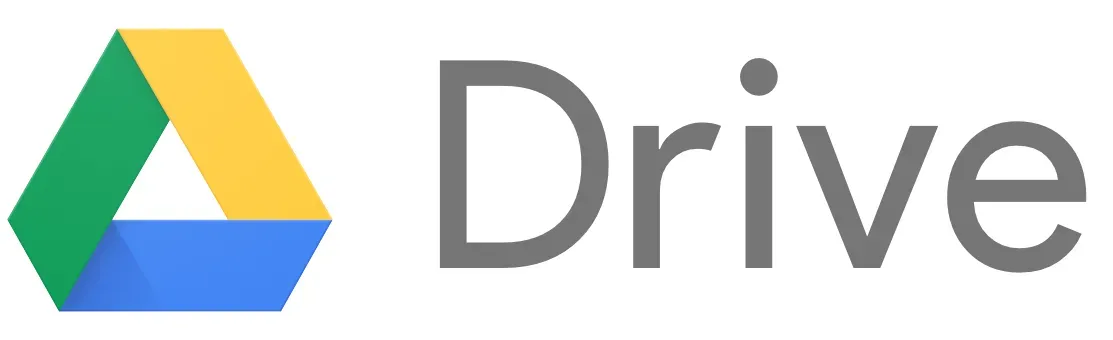
Let’s talk about Google Drive—a go-to choice for many, and for good reasons. It offers free storage, integrates seamlessly with tons of tools, and has no file size limits. Here’s why we think it stands out, especially in 2024:
Free Storage Space
You probably saw this one coming—Google Drive’s free storage is a major perk. They still give you 15 GB for free, which is pretty generous compared to the 5 GB you get with OneDrive or the 2 GB from Dropbox. Now, 15 GB might not be enough if you're running a business, but it’s a great starting point, especially for personal use or smaller teams. This free plan was a game-changer when Google Drive launched, and it’s still one of the reasons people flock to it.
Seamless Integration with Google
If you use Google Docs, Sheets, Slides, or Forms as much as I do, then Google Drive is a no-brainer. Everything just works together so smoothly, and it’s a huge time-saver. And let’s not forget about Gmail, which is still the most popular email service globally. Need to attach a file to an email? Just drag and drop it from Drive into a new message. It’s that easy.
Integration with Third-Party Tools
One of the things I love about Google Drive is how well it integrates with third-party tools. From productivity apps like Trello, Slack, and Asana to media platforms like YouTube, you’re covered. It feels like every app out there wants to connect with Google Drive, making your life easier. And hey, even Pics.io, our go-to Digital Asset Management (DAM) tool, works on top of Google Drive, so you’re not just limited to Google’s own apps.
Versioning
This is a lifesaver if you ever need to revert to an earlier version of a file. Google Drive offers unlimited version history without time or version count constraints, unlike OneDrive, which limits versioning to 30 days for personal accounts and 500 versions for business users. Dropbox offers version history for 180 days, but Google still wins here with its more flexible approach. Just keep in mind, Google may merge changes after a while to save space, but you still get great control over your file history.
Ease of Use
All three—Google Drive, OneDrive, and Dropbox—are user-friendly, but Google Drive is often seen as the easiest to navigate. The interface is clean, intuitive, and modern, with bold colors and simple icons that make everything accessible. Whether you’re a techie or not, it’s just super easy to use.
File Search & Access
When it comes to searching for files, Google Drive takes the crown. You can search by date, file type, file name, and even keywords within your files, which makes it faster to find what you need. You can also switch between different viewing options like grid or list views, making it easy to scan through your files. OneDrive and Dropbox are more limited in their search features—no keyword search or advanced filtering options, which feels like a big miss.
File Size Limit
If you work with large files—especially videos—Google Drive is likely the best choice. You can upload files as large as 5 TB, which is huge compared to the limits of 100 GB for OneDrive and 50 GB for Dropbox. Unless you’re uploading really large documents or presentations, Google’s size limit will cover almost any scenario.
Number of Devices
Here’s where Google Drive pulls ahead again. There’s no limit to the number of devices you can sync with your account. This is a big deal if, like me, you work across multiple devices—laptop, tablet, phone, and so on. OneDrive limits you to 15 devices, which is still quite generous, but Dropbox? They cap it at just 3 devices on their free plan, which can be pretty restrictive if you’re juggling multiple devices.
Customer Service
Google Drive’s customer service has a good reputation for being responsive and helpful. Typically, you’ll get an answer in less than a minute, and they even follow up to make sure your issue is resolved. OneDrive, on the other hand, makes you go through virtual assistance first, and if you want to talk to a real person, it’s email-only. Dropbox? Well, their support has been described as “almost absent,” so good luck if you’re relying on that.
So, that’s why Google Drive is still a top pick in 2024. It offers generous free storage, unbeatable integration with Google’s tools, and is a solid choice if you’re dealing with large files or multiple devices. Plus, the ease of use and top-notch search capabilities make it a practical choice for both personal and business needs. If you’re looking for a reliable cloud storage solution that plays well with others, Google Drive is hard to beat.
Why Choose OneDrive?

And now it's time to look at OneDrive, a cloud storage service that often flies under the radar but packs a serious punch, especially when it comes to security and value for money. If you’re searching for a storage solution with unique features and competitive pricing, OneDrive might be the best choice for you. Here’s why it stands out in 2024:
Security
For many, security is the number one reason to go with OneDrive, and honestly, it’s hard to beat. Google Drive and Dropbox both have decent security measures, but OneDrive has an edge, especially with its newer feature, Personal Vault. This extra layer of security requires identity verification—like your fingerprint or face scan—and even locks you out after 20 minutes of inactivity. Perfect if you’re storing sensitive info and want that extra peace of mind.
Of course, OneDrive also has the must-haves like encryption and two-factor authentication, but so do the others. What makes OneDrive feel more secure is that added control you get with Personal Vault, something neither Google Drive nor Dropbox can match.
Privacy
Privacy is always a concern when you’re storing important data. None of us want our personal files exposed to the world. All three providers—Google Drive, Dropbox, and OneDrive—reserve the right to scan your files, but OneDrive's privacy policy feels less intrusive. Microsoft promises not to use your personal content—emails, files, photos, and more—for targeting ads. Compare that to Google, which openly states that they collect data from everything you upload, from emails to files, to improve their services and, of course, advertising.
Dropbox is a bit better than Google in this regard, but it still analyzes “your stuff” for security reasons. And let’s not forget Dropbox’s 2012 data breach—70 million user passwords were leaked. OneDrive, on the other hand, has avoided major scandals, which makes it feel like the safer option when it comes to privacy.
Integration with Microsoft
If you’re already using Microsoft apps like Word, Excel, or Outlook, OneDrive is a natural fit. The integration is seamless, so you can easily share files via Skype or collaborate on documents in real-time without leaving the Microsoft ecosystem. Changes are automatically saved, and you can see updates from your team as they happen, which is a huge plus if you’re working on shared projects.
Files On-Demand
This is one of my favorite features. With Files On-Demand, you can access all your files from your device without actually storing them there. Perfect if you’re short on storage space on your phone, tablet, or laptop. You can still see and open the files, but they’re saved in the cloud unless you decide to download them. Dropbox has something similar with Smart Sync, but it’s not available on all plans. Google Drive doesn’t have this built-in, unless you’re using the separate Drive for Desktop app.
Recycle Bin
Okay, we’ve all been there—accidentally deleting a file and then frantically searching for it in the trash. With OneDrive, you’ve got 93 days to recover those files, which is a pretty long safety net compared to Google Drive and Dropbox, both of which only give you 30 days. It might seem like a small thing, but it can save you a ton of stress when things go wrong.
Pricing
Now, let’s talk about pricing. Dropbox is by far the most expensive option here, offering 2 TB for $11.99. Google Drive gives you a better deal at $9.99 for the same 2 TB of storage. But OneDrive takes the cake with the best value—$9.99 gets you not just 2 TB, but a whopping 6 TB (split across six users) AND access to Microsoft Office. That’s a pretty unbeatable deal if you ask me, especially for families or small teams. Google Drive occasionally offers discounts, so it’s worth checking, but OneDrive usually wins on value.
Mobile App
All three—Google Drive, Dropbox, and OneDrive—have solid mobile apps, but OneDrive has a slight edge with its Photos tab. If you work with media, this feature lets you search your photos by location or tags, which is super handy. The OneDrive app also lets you collaborate on-the-go, so you can upload, edit, and share files straight from your phone without needing the web version.
So, OneDrive stands out for its security, privacy, and great integration with the Microsoft ecosystem. Plus, its pricing gives you serious value for money, especially if you’re already using Microsoft Office. Whether you’re looking for extra security, better collaboration, or just a smart way to store files without eating up your device’s memory, OneDrive is a solid option worth considering.
Dropbox vs. Google Drive vs. OneDrive: Who is the Winner?
Now let’s summarize our analysis and see the strengths and weaknesses of each cloud storage. For more transparency, we rank each storage from 1 to 3 in the most critical categories. If the solutions get equal points in a category, it means that the difference between them is too petty to count.
| Free storage space | |||
| Unlimited storage capabilities | |||
| File size limits | |||
| Collaboration | |||
| Versioning | |||
| Sharing | |||
| Search & access | |||
| File restoration | |||
| Backup | |||
| Additional features | |||
| Integrations | |||
| Security | |||
| Privacy | |||
| Ease of use | |||
| Reliability | |||
| Performance | |||
| Flexibility | |||
| Scalability | |||
| Innovation | |||
| Mobile app | |||
| Customer service | |||
| Pricing | |||
| Market share | |||
| Total score: |
Disclaimer: Some of the criteria are pretty subjective like the ease of use. This review aims at giving you the most general impression. So don’t blindly trust our word, but try using the storage yourself.
Whatever Storage you Choose, Add DAM to Manage Your Files Effectively
If your company deals with a lot of digital assets regularly, just having storage won’t cut it. You’ll need to step up your game with Digital Asset Management (DAM)—a powerful tool that helps you organize and manage your assets more efficiently.
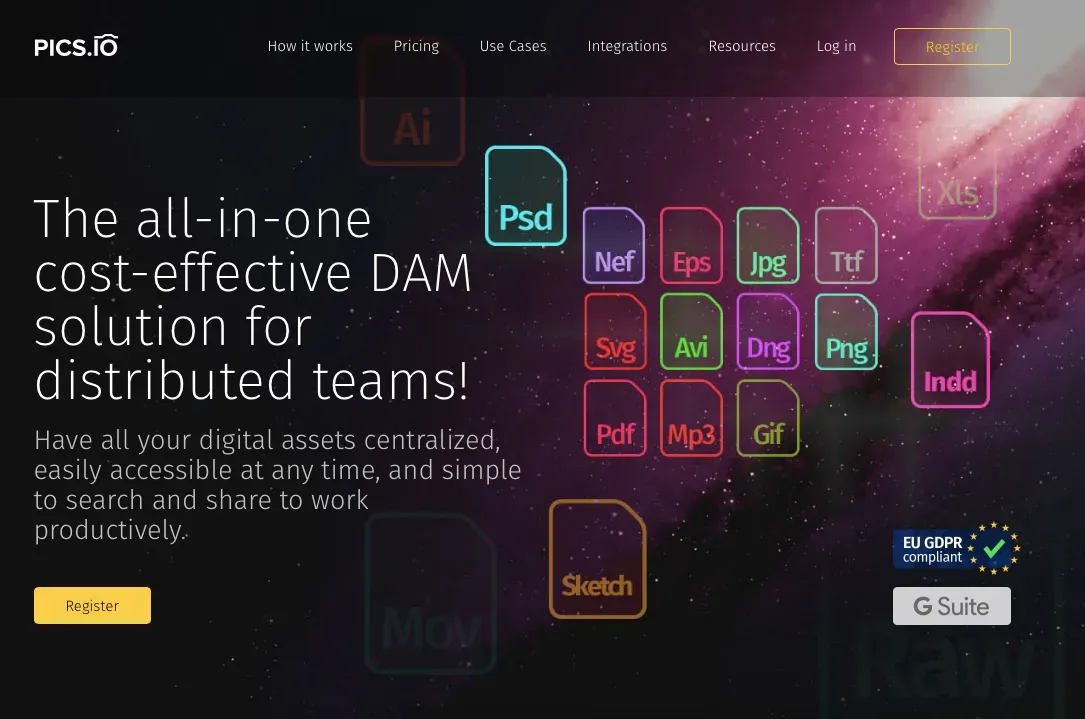
DAM fills the gaps where regular storage falls short and makes your system even stronger. Here’s how it can help:
- Create a single source of truth for all your assets, where you can store, access, and organize everything in one place.
- Keep everything organized with features like collections, tags, and more.
- Find assets quickly using keywords, AI-powered search, custom fields, and other smart tools.
- Collaborate easily with your team—tag people, leave comments, and streamline communication.
- Speed up approvals by managing the asset approval process right within the DAM.
- Share assets seamlessly with customizable public websites.
- Receive and manage files from third parties—review them, tag them, and add them to your library once they’re ready.
- Keep your branding consistent by having all your brand materials easily accessible.
- Control access by giving users permissions to view only the files and collections they need.
And there’s more!
The best part? Pics.io DAM works on top of your existing storage, like Google Drive or Amazon S3. That means you stay in control—you own your data, and only you can access it.
If you’re already using Google Drive, there’s no need to move your data anywhere. For OneDrive or Dropbox users, we’ve got you covered too—our data migration tool makes transferring your files to a new storage simple and hassle-free.
Pics.io offers its own storage, making it a complete all-in-one DAM solution. This means you can skip the complicated setup and get started with DAM quickly and easily. We’re constantly working to improve our service, and that’s why Pics.io comes with a variety of AI-powered features.
For example, our AI-driven search understands all kinds of requests, so you don’t have to worry about knowing the exact metadata to find what you’re looking for. Just describe the image, and the system will show you all the relevant files.
To make working with images and videos even easier, we’ve also built in face recognition and other helpful tools to streamline your workflow.
Choosing your cloud storage is just the beginning. Get the most out of it with Digital Asset Management. Organize, access, and share your assets with ease. If you still have questions, schedule a free demo with us, and we’ll be happy to help!
Did you enjoy this article? Give Pics.io a try — or book a demo with us, and we'll be happy to answer any of your questions.