Contents:
I’ve worked with digital assets long enough to know this: nothing sends a chill down your spine like the words “data leak.” Every time a headline pops up about another company accidentally exposing sensitive info, I can’t help but think — it’s not just about hackers. Sometimes it’s about something as simple (and as fixable) as poor digital asset management access control.
That’s why DAM security best practices aren’t just technical jargon to me — they’re daily reality. Because here’s the thing: modern digital asset management systems give you all the tools to keep your content safe. But only if you know how to use them right.
In this post, I want to walk you through how to manage roles in DAM. Not just in theory, but from the perspective of someone who’s seen what works — and what doesn’t — when it comes to DAM permissions management.
Let’s dive in.
A Quick Guide to DAM User Role Best Practices for Smooth and Secure Workflows
| Role | Who they are | What they can do | What they cannot do | When to use |
|---|---|---|---|---|
| Administrator | Directors, Department Heads (Marketing, IT, Sales) |
- Full account control (users, billing, integrations) - Define structure, policies, permissions - Manage compliance, security, audit logs - Configure AI/automations |
- Typically delegate uploads, metadata editing, daily tasks | For overall DAM governance, compliance, and security oversight. |
| Library Admin | Department leads or asset managers |
- Manage assets (upload, metadata, organize) - Oversee collections - Enforce guidelines per department |
- No access to billing, global account settings | For department-level content management. |
| User Admin | HR, IT, Operations |
- Manage user access and roles - Set permissions for teams |
- Cannot change asset structures or billing | For large teams with complex access needs. |
| Regular User | Marketing, Sales, PR, Product, Designers, Web Teams |
- Search, preview, download files - Request access if needed |
- No uploads, edits, deletions - No billing or settings access |
For simple, secure access to existing assets. |
| Power User | Senior creatives, content managers, trusted freelancers |
- Upload assets - Organize collections - Edit metadata - Some deletion rights (as assigned) |
- No billing, integrations, or global settings | For trusted internal/external contributors. |
| Guest | Clients, Agencies, Freelancers, Partners |
- View and comment on files - Limited-time, restricted access |
- No uploads/downloads - No account access |
For external reviews and approvals, temporary access. |
Core DAM User Roles
At Pics.io, we’ve designed our system with granular permissions in mind. You can set access rules as broad or as specific as you need — from an administrator with full control to a freelancer who can only view a single collection. This is what role-based access control looks like in practice. And yes, our system supports fully customizable DAM user permissions to match your unique workflow.
In my experience, getting roles right isn’t just about protecting your assets — it’s about saving your team from unnecessary headaches later. Whether you’re onboarding new teammates, collaborating with external contributors, or making sure contractors only see what they’re supposed to, this is all part of smart, secure DAM system governance.
Of course, there’s no one-size-fits-all approach. Every organization structures roles a bit differently. But to help you get started, I’ve broken things down into four core user types. This isn’t about creating rules for the sake of it — it’s about giving you practical ideas for DAM user role best practices that work in real life.
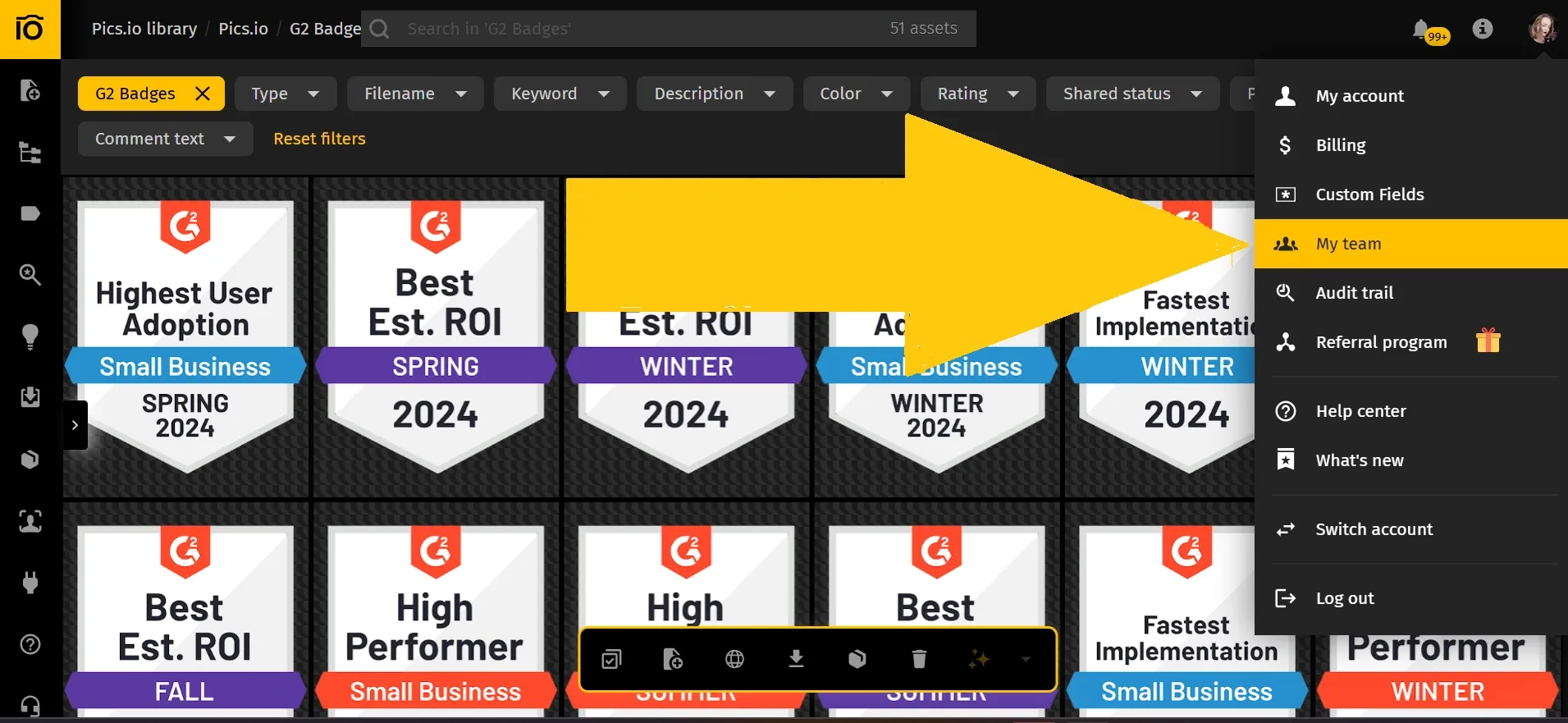
Administrator
The Administrator is essentially the Digital Assets Manager. They hold full control over the account, including the media library and user management, overseeing your DAM system governance to ensure security, compliance, and proper use of the platform.
Who can it be?
Usually, someone in a leadership or senior role: a director, client or account manager, or a department head from marketing, sales, or IT. This person should be familiar with DAM functionality, best practices, and the company’s compliance obligations (GDPR, CCPA, etc.) to ensure the system is used productively and securely.
What does this person do?
| Can do | Typically delegates |
|---|---|
| Full control over user rights, billing, integrations, storage, and analytics | Routine uploads and downloads |
| Defines DAM structure, storage policies, permissions, and access control | Day-to-day organization of files and collections |
| Oversees DAM security, compliance, and reviews audit logs | Adding or updating metadata on individual assets |
| Configures AI tools for tagging, metadata, and automations | Routine asset curation and approvals |
In Pics.io, our own team is small, so only two people hold Admin roles—our CEO and CTO. They manage assets, user rights, integrations, and ensure our DAM structure and governance align with DAM security best practices.
For larger organizations (50+ people, 1,000+ assets), roles might be split further for better digital asset management access control:
Common Administrator Sub-Roles:
- Master Admin: Full rights across all areas (users, assets, billing, integrations, analytics). Oversees compliance and governance.
- User Admin: Manages user roles, rights, and permissions. Focuses on DAM permissions management.
- Library Admin: Manages assets — uploading, organizing, metadata, reviewing. Handles content asset management.
These roles are flexible and customizable. For example, in a smaller team, a Master Admin might also handle user management. In larger ones, department leads might be assigned as Library Admins to oversee only their team’s assets, benefiting from granular permissions DAM.
Examples of Admin Users:
- A Director handling billing and integrations.
- A Marketing Team Lead ensuring departmental assets are well-organized and up to date.
- An HR Manager preparing usage reports by department.
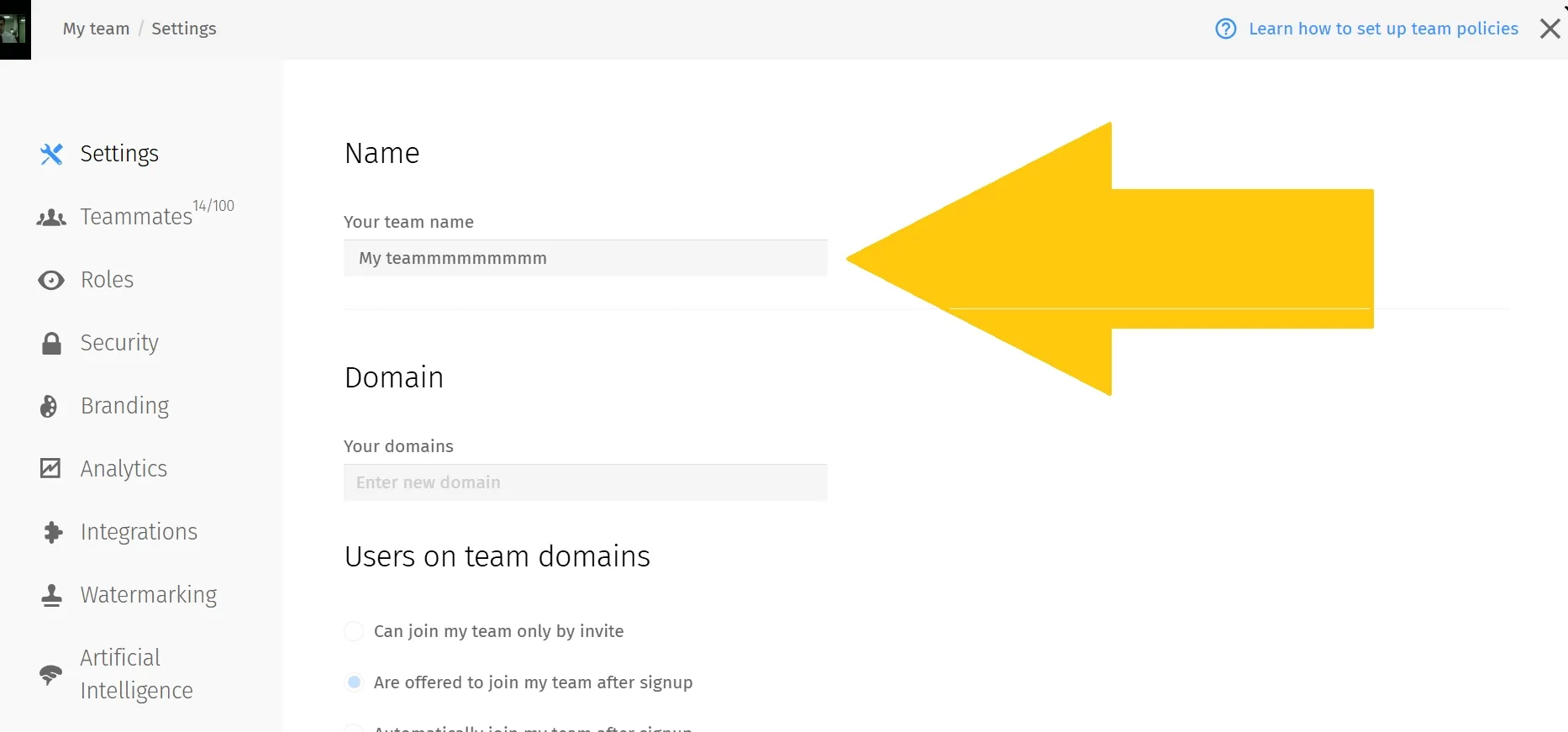
Regular DAM user
This is the typical user working directly with DAM for everyday tasks: storing, accessing, searching, sharing, and downloading assets within the scope of their digital asset management access control.
Who can it be?
Most employees in departments like marketing, sales, PR, product, design, and web management.
What does this person do?
| Can do | Cannot do |
|---|---|
| Access and preview assets | Usually cannot upload, move, or delete assets |
| Search and download available assets | Cannot delete or modify existing assets |
| Request access to restricted content | No access to billing, analytics, or integrations |
These users operate within clearly defined permissions, designed for straightforward, no-risk access. They use DAM to find and download what they need without affecting asset structures or settings.
Examples of Regular DAM Users:
- A content editor sourcing images for an article.
- A web manager gathering files for website updates.
- A product team member accessing logos or sales materials.
Power DAM User
This user role extends beyond a regular user’s rights, highlighting the flexibility of customizable DAM user permissions.
Who can it be?
Marketing, sales, product teams, web designers, developers. This role is also typical for managing external DAM contributors.
What does this person do?
| Can do | Cannot do |
|---|---|
| Access, preview, and download assets | No access to billing, analytics, or integrations |
| Upload new assets | Restrictions may apply to moving or deleting assets depending on policies |
| Create and organize collections | May require admin review for some actions |
| Edit metadata and organize files (within limits) | Cannot change global account settings |
In Pics.io, users can add metadata like names or descriptions when they upload assets. This helps keep everything organized and makes it easier to find files later.
Power Users might also need to fill in more detailed, industry-specific metadata. For example:
- A travel agency might want to include geolocation data.
- Videographers could add dates, equipment details, and other specifics.
Admins can set rules for Power Users, too. For instance, if copyright is a concern, they might block downloads of original files and only allow access to watermarked versions.
Internal vs. External Power Users:
- Internal: These are trusted team members with extra permissions — think marketing leads or content creators.
- External: Freelancers, agencies, or partners who upload assets but usually need an admin to approve their uploads before they’re available to others.
Examples of Power DAM Users:
- A marketing assistant uploading fresh materials.
- A promotion manager digging into past campaigns to reuse assets.
- Freelancers submitting files for review, all under carefully controlled permissions.
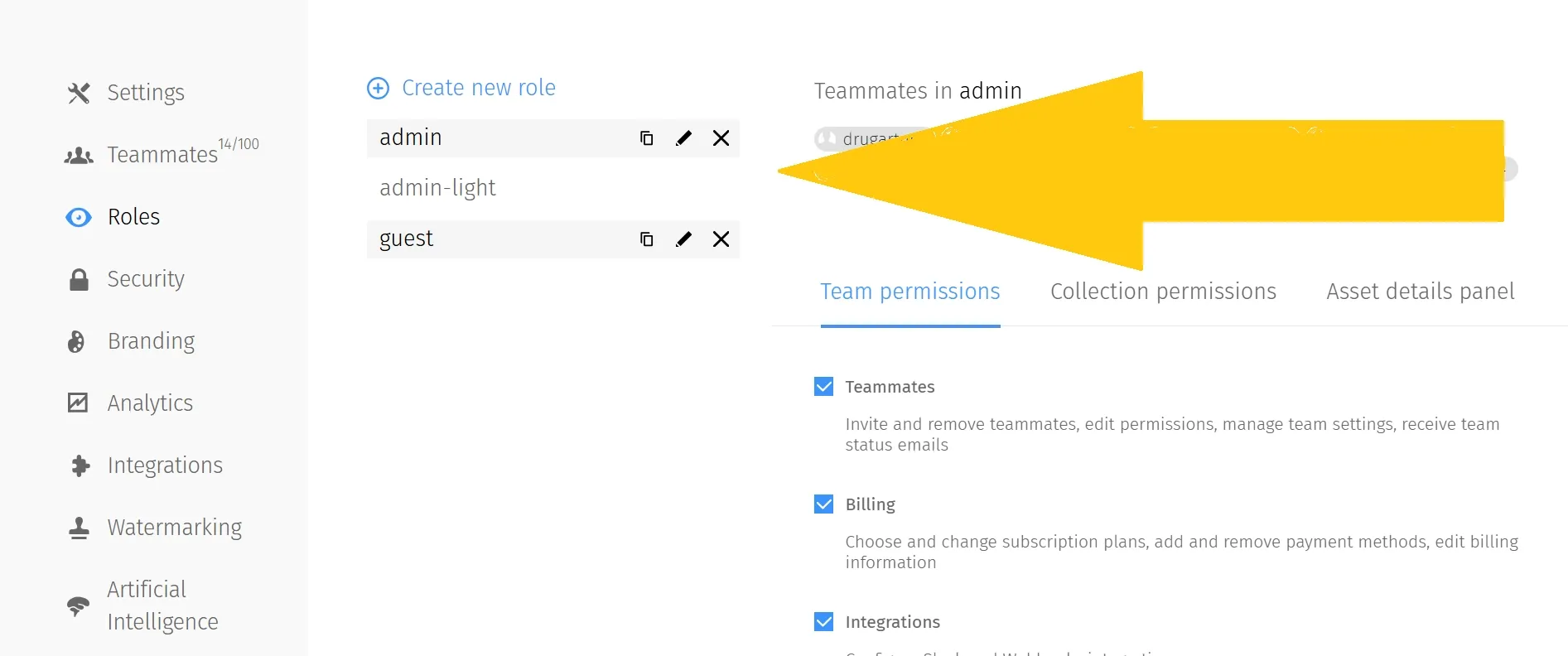
Guest
The Guest role offers the most limited access, typically view-only, and is essential for secure external sharing aligned with DAM security best practices.
Who can it be?
External stakeholders: partners, agencies, freelancers, volunteers, vendors, clients. Occasionally internal staff needing temporary or one-off access.
What does this person do?
| Can do | Cannot do |
|---|---|
| View collections and preview files | Cannot upload or download files |
| Leave comments on specific assets | No access to billing, analytics, or integrations |
Guests help maintain security while enabling collaboration. Some DAMs allow restricted downloads (e.g., watermarked assets) for guests, but in Pics.io, Guests are typically for preview only.
Examples of Guest Users:
- A client reviewing a creative project draft.
- An IT specialist reviewing marketing assets for technical compliance.
Note: Pics.io limits the number of user seats per plan. For simple viewing purposes (like clients or partners), you might prefer Websites—branded, shareable portals offering secure access without consuming user seats.
Team vs. Collection Permissions: How to Keep Things Organized Without the Headache
One of the features I really appreciate in Pics.io is how flexible permissions can be. You’re not stuck giving people the same level of access across your entire storage. Instead, you can get more specific and set different permissions not just for teams but for individual collections, too.
Take our product team, for example. For them, a regular user role is usually enough. Most of the time, they’re just browsing or downloading assets — things like design mockups from the UI/UX team. They don’t really need permissions to upload, edit, or reorganize anything.
Now, compare that to our marketing team. They need a bit more freedom to get their work done. Typically, they work as Power Users because they handle both uploads and downloads, create new collections, and manage metadata. A content writer, for instance, might upload a new article draft and add the title, a short description, and some handy keywords to help everyone find it later.
But here’s the thing — they don’t need those permissions everywhere in the DAM. They only need them in a specific collection, like “Blog Assets.” That’s where collection-level permissions come into play. You can set it up so they’re free to make edits and upload files in that folder, while keeping their rights more limited elsewhere.
The same approach works if you want to get even more granular within a team. Say your product team is split between two product lines — it makes sense to keep access focused. That way, people only see the collections they’re actively working on, without getting tangled up in files they don’t need.
What Else Admins Need to Keep in Mind
If you’re managing roles in DAM, there’s more to think about than just uploads and downloads. Admin responsibilities usually go further. Based on my experience, here’s what matters:
- Audit Logs: Reviewing access logs isn’t the most exciting task, but it’s crucial. A good admin checks these regularly to spot anything unusual — like someone accessing files they shouldn’t.
- Compliance: Regulations like GDPR and CCPA aren’t going away. Admins need to make sure the DAM is set up in a way that respects those rules, from permissions to data retention.
- Integrations: Connecting DAM to other tools (marketing platforms, CMS, AI services) is typically something Admins handle. It’s part of keeping workflows efficient and making sure everything works together.
- AI Tools: Modern DAM systems, Pics.io included, often come with AI features for auto-tagging, metadata suggestions, and more. Admins usually take care of setting these up and keeping them running smoothly.
Different people use your DAM in different ways — and that’s exactly how it should be. Giving everyone full access to everything only leads to headaches: files getting overwritten, assets disappearing, and random changes no one can explain. You’ve probably lived through that chaos before you even started looking for a DAM, right?
Truth is, most users don’t need access to every single feature. If someone only logs in once or twice a week to download a banner or a logo, they don’t need permissions to upload files or mess with metadata. Honestly, having all those extra options in front of them might just feel overwhelming — especially if DAM isn’t part of their daily routine.
The good news? Modern DAM tools like Pics.io make it easy to set different roles for different people. That way, everyone only sees and does exactly what they need to get their job done — no more, no less. It keeps things tidy, keeps your files safe, and gives you one less thing to worry about when it comes to protecting sensitive assets.
Frequently Asked Questions (FAQ)
Why bother setting up user roles in DAM?
Because it saves you from chaos later. Clear roles help keep things organized, prevent accidental edits or deletions, and protect sensitive files. People only see and do what they need to—nothing more, nothing less. It’s about keeping your workflows smooth and your assets safe.
Are these roles (Administrator, Regular, Power, Guest) standard in every DAM, or just in Pics.io?
These four are pretty common as a starting point for understanding permissions, but they’re not universal. In Pics.io, you can customize roles however you like, with very detailed permissions. So, you’re not stuck with just these—you can create roles that fit your team’s exact needs.
What’s the real difference between a Regular user and a Power user?
A Regular user mainly views, searches, and downloads assets. A Power user can do more: upload new files, create collections, and sometimes move or edit assets. They usually have more responsibility for keeping things organized, while Regular users mostly consume what’s already there.
When should I use collection-level permissions instead of giving broad team access?
Collection-level permissions are perfect when someone only needs extra rights for a specific project or folder—not the whole DAM. For example, a team might need upload rights to one collection but only view access everywhere else. It keeps access tight and relevant without opening up your whole library unnecessarily.
Can external partners, like freelancers or agencies, upload files directly to our DAM?
Absolutely. You can give them a Power User role, so they can upload assets. And if you want extra control, you can set it up so their uploads need to be reviewed before they go live in your library.
What’s the point of having a “Guest” user role? And when should I use “Websites” instead?
Guests are for light access—they can usually just view files and leave comments. Handy for quick feedback rounds or occasional shares. But if you’re sharing assets with lots of people outside your organization, “Websites” (which are branded public portals linked to specific collections) might be a better fit. They’re easier to manage, look more professional, and won’t eat into your user limits.
Did you enjoy this interview? Give Pics.io a try! — Or book a demo with us, and we'll be happy to answer any of your questions.
Eugene PristupaAs a product manager, Eugene brings a unique blend of experience in sales, logistics, and customer support—all within the DAM space. He holds a Master’s degree in International Economics and also has skills in frontend development and analytics. Eugene has an in-depth understanding of DAM like no one else.




