In this article, you’ll learn:
Digital asset management system is incredible software that helps you find assets faster, collaborate on them with colleagues, and share them as easily as never before…you do need to actually get assets inside your DAM platform first, though.
For most companies, it’s not as if they’re starting off with a clean slate, either. Their assets exist somewhere and thus the need for DAM migration before you can start using them.
This is the topic of today’s article and we’ll talk about the DAM best practices for before, during, and after of digital asset migration projects.
Let’s dig in.
Step 0: Consolidate Everything You Have in One Place
I won’t get into the technical underbelly of what goes into the process of migration to digital asset management but the gist of it is that we’re taking assets from one place and moving them to another.
Teams that haven’t used digital asset management in the past, however, probably don’t have a unified place for all assets that their business is using.
Some of them are on Google Drive…others are on the local hard drive, and the third batch is floating around in someone’s Dropbox.
So, before even starting the process, download everything you might need and move it to a single space like Google Drive.
This scavenger hunt is also going to help you make the next step a lot easier.
Step 1: Audit Your Assets
Whenever we move from one place to another, we realize that we don’t actually want to haul everything to the new place because of the effort and costs associated with the process. So, as you rummage through your things, you tend to ask yourself: “Do I really need this?”
The same logic applies to digital asset management migration. We need to figure out things that we definitely want to keep, the “maybe” category, and outright rejects.
The definitely, or evergreen if you will, category is these assets that you’re using frequently and accessing on a daily basis. These are the assets that, even if you want to change them, you’ll want to keep past versions for reference.
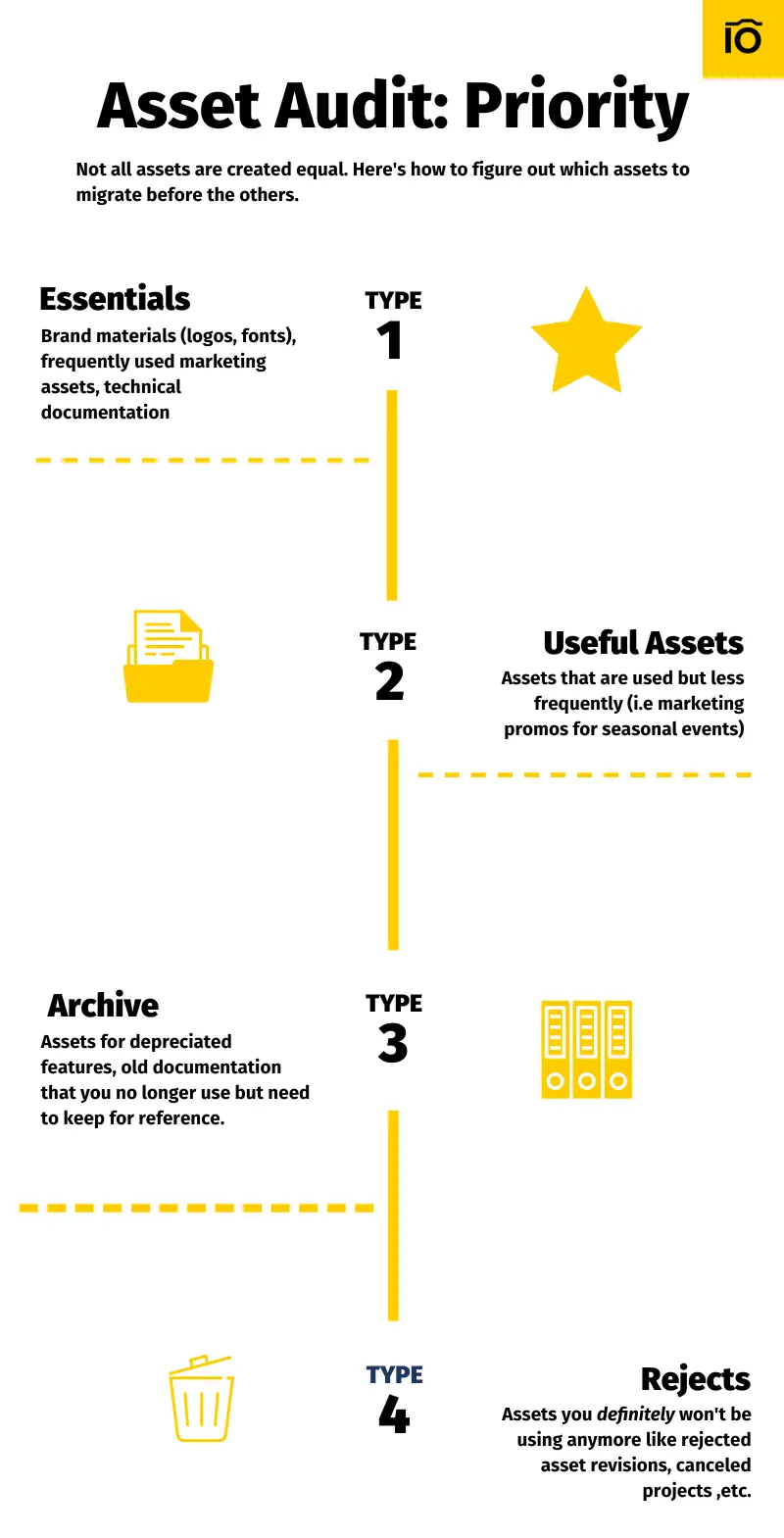
Assets such as:
- Brand and design guidelines
- Brand materials (fonts, logos, etc.)
- Technical documentation
- Frequently used marketing materials
Most definitely are in definitely keep category.
Once you shuffled these things into a special pile, look at what remains and ask yourself if you truly need the rest.
There can be assets such as stock photos library, rarely used marketing materials (like for seasonal events and/or holidays), the backlog of projects to do, and other infrequently used assets. These are things that you’d want to keep around but they’re not essential. So they can wait until you’ve fully set up and are comfortable with how your DAM operations are running.
Note: what you may think is useless might be extremely valuable to your other teammates. Ideally, an audit should be a team effort, where representatives of each team - sales, marketing, support, etc. - specify assets that they rely on and that should be prioritized in migration.
Lastly, there are rejects. New DAM system migration is a good occasion to let go of the dead weight. Old revisions of assets that you absolutely wouldn’t need, failed marketing experiments, and documentation for the depreciated features. These things might hold marginal sentimental value but they can only confuse your new employees that will use DAM.
If you even going to consider migrating them, do it at the very last step and move them straight to the Archive, so that they won’t take up the screen’s real estate.
Why can’t I just migrate everything in one sweep?
I mean…you can. Unless we’re running into some physics-based limitations (like moving petabytes of data from here to there), the process of migrating digital assets is refined well enough that it won’t be an issue to move everything you have to digital asset management.
But, no matter how good UI/UX and onboarding process are, DAM is still a complicated piece of software, so it’ll take some time to get used to and figure out how to fully utilize its potential.
Starting with a smaller batch of assets, lets you focus on figuring out all the necessary processes and coming up with content management taxonomy and metadata structures. That way, once you have a full grasp on these things, you can easily scale the operations up to include all your digital assets.
…besides, with any software, there’s always a risk of figuring out that it’s just not the right fit for your team and current needs. Having that realization after you’ve migrated all of your assets, and the thought of needing to do that again certainly can be off-putting.
Step 2: Review Your Existing Folder Structure
When you don’t have a folder structure pre-planned, the difference is as between neighborhoods that built upon themselves over centuries and those that were meticulously planned.
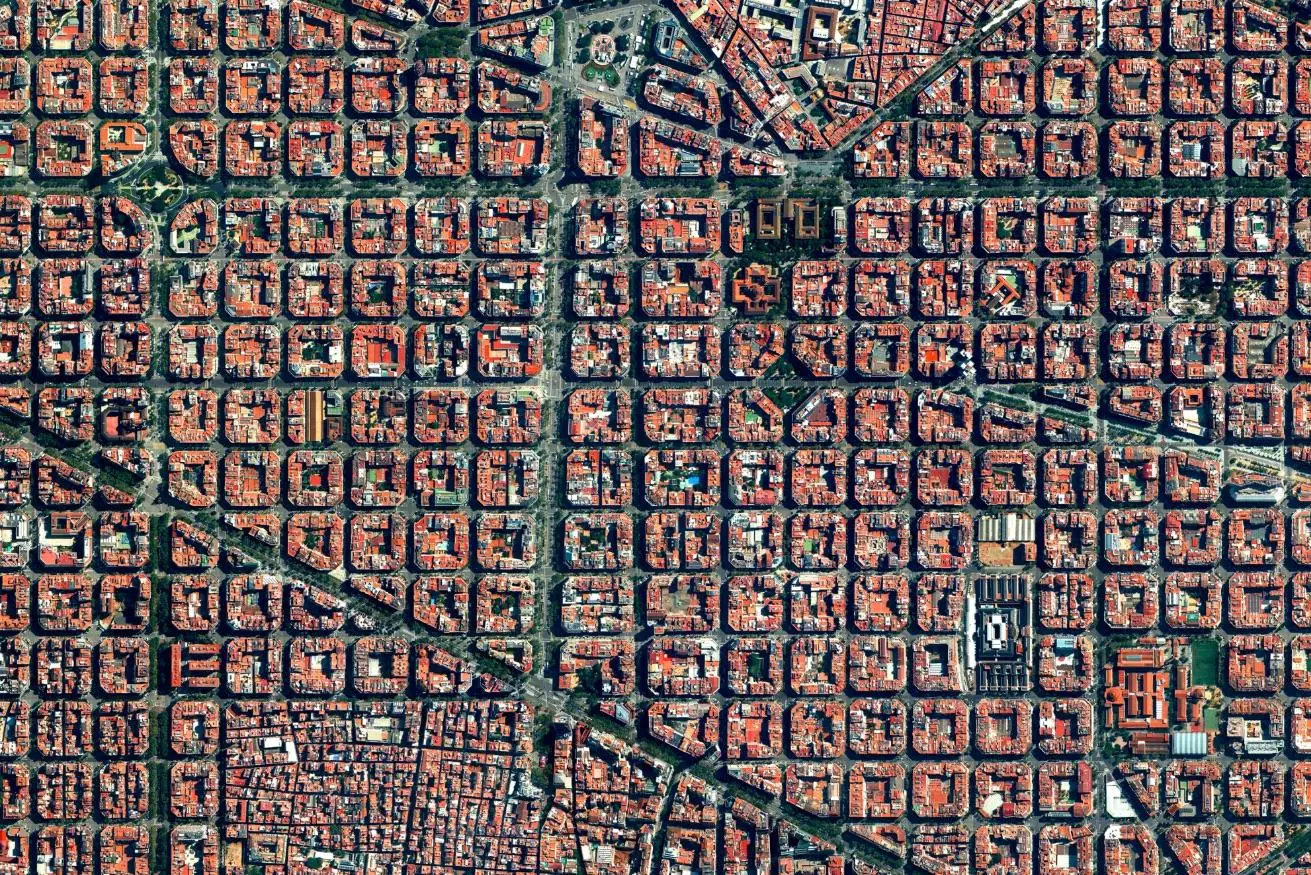
Sure, the former has a certain charm and whim to it, but the latter certainly helps with navigation.
You’ll need to figure out if your current structure actually makes sense in relation to things that you’re trying to do and if it is actually scalable.
A good litmus test is asking someone unfamiliar with your inner workings to take a look at your folder structure and ask them to find a specific file. If they are going to take more time than appropriate, you’ll understand that your folder structure will probably cause a headache for the new team members.
There is no one size fits all solution, obviously, and it will depend on how you are using your assets.
For instance, if your marketing relies heavily on social media, then it might make sense to make folders with assets for each social media - Twitter, Facebook, Instagram, etc. - be on a higher level, rather nested somewhere as an afterthought.
Why do I need to care about folder structure anyway? Isn’t DAM all about finding assets fast with metadata?
Yes, you’d be correct. Realistically, if you master keywords, custom fields, and visual tags, you can theoretically just dump everything into one huge unsorted folder and then pull up whatever you need by specifying it in search.
However, folders, or as we call them in Pics.io DAM collections, have more uses than just looking neat.
Consider, Websites. That’s what we call online branded portals that you can create from any collection in your library. In short, you choose a collection you’d like to share with people outside your team - stakeholders, clients, customers, etc. - and in a minute you can send them a direct link to the collection in question.
This is a faster and better way to share assets because not only you don’t need to bother with downloading and reuploading files to hosting services such as DropBox, but people who view your website will also enjoy certain DAM features like comment and revision section!
So, if you want to send some assets for proofing, Websites offer a streamlined way to keep assets and communication in one place.
Hence, building a proper folder structure lets you more easily tap into this feature. Because if you have an unsorted mess and then need to create a website on-demand, it will cause more headaches than if you bothered to set-up everything up beforehand.
Step 3: Create New Metadata Standards and Asset Permissions
As you are preparing to use DAM, there will be a huge task before you: actually tagging all assets with proper metadata. Sure, there might be some already in the place, but without proper software, chances are the existing metadata is rudimentary and doesn’t benefit discoverability.
While the actual tagging will happen once you have already migrated the assets (the process you can speed up with AI keywording), coming up with metadata requirements in the interim can speed up the process later on.
Think about the things that you’d be searching for most frequently. If you’re running an eCommerce store with products to sell, keywords will be your best friend here. For instance, if you’re selling apparel, having keywords for each type of clothing (e.g. jeans, dresses, etc.) is the most straightforward approach to take.
If you’re an agency that’s creating assets for multiple assets, custom fields can be a more convenient option. You can create a custom metadata list with the names of all of your clients. That way, you can quickly bring up all assets related to a specific client.
This is also a good time to remind you that all Pics.io users are entitled to free DAM training sessions where our onboarding managers will help you figure out your specific DAM needs and how best to integrate it into your existing workflows
And while we’re on this topic, creating asset permissions and requirements is a good way to future-proof your operations and to avoid any unnecessary accidents like when somebody downloads and uses assets that they really should not have.
Putting it simply, setting up roles & permissions for every role in your team guarantees that a marketing manager will only see the assets that they really need to see. So there won’t be any more “can I use this asset?” or “oops, I accidentally used confidential information in marketing materials.”
Plus, you can make upload requirements, making adding metadata to uploaded assets mandatory. This guarantees that your media library will be neat and tidy, and nobody forgets about metadata…because they can’t.
Step 4: Commence the Migration!
Once you’re completely satisfied with your choice of assets and metadata management plan, it’s time to do the actual media asset migration!
There are a few ways to approach it:
- Put up a migration request and our team will handle the rest. We offer migration from many popular storage services - Google Drive, Amazon S3, Dropbox, etc. You can just need to contact our sales department and they will relay your request to the dev team where you can sort out all details - which assets to migrate in which order, etc.
- You can also try migrating a small bunch of assets manually (the aforementioned essentials one) and then request migration for the remaining bulk.
- Do it yourself. There’s nothing wrong with wanting to do these things in-house for one reason or another. The process is quite similar to the previous option, but this time, you’d be getting in touch with our dev team so that they can share all the necessary expertise and documentation.
- Simply sync your Google Drive or Amazon S3 folders. If your organization already has S3 or Google Drive storage that you’d like to keep, that’s an option too! With this option, you need to create a master folder on Google Drive you’re going to sync, put all other folders inside of it, and then choose to sync the master folder with Pics.io. All of your assets will stay where they are and you’ll be using Pics.io as an interface to interact with your assets in a meaningful way.
Conclusion
Asset migration is an important step of your DAM journey. In fact, I’d argue that it’s the most important one.
How well you figure out what assets to keep, the content taxonomy, and the folder structure will influence how fast you will start using DAM in a meaningful way instead of a glorified storage.
So, on behalf of the Pics.io team, I’d suggest that you take this step with all seriousness it demands and create a digital asset migration plan as a part of your DAM strategy. And never hesitate to book a call with us if you need some help along the way.
Did you enjoy this article? Give Pics.io a try — or book a demo with us, and we'll be happy to answer any of your questions.
FAQ
Why migrate your assets to a DAM?
To use digital asset management to manage your videos, photos, and more, assets have to actually be in the DAM. A properly prepared migration ensures that you move all your assets from existing storage to the DAM-enabled one while guaranteeing that nothing gets lost in the process.



