In this article, you’ll learn:
Pics.io Public Websites: Share Your Files Easily
As an all-in-one DAM tool, Pics.io offers you the simplest way to share your content with third parties. So-called “public websites” are Pics.io collections that you can distribute to freelancers, partners, or clients.
Customization is one of the top perks of Pics.io websites. You can change the logo and color palette on your website, customize its structure and set up permissions for website’s visitors (commenting, downloading, etc.). As a result, each website will fit your branding standards and help you stand out from the crowd.
Enhance branding with your website domain name
Customizing a domain name is also a great way to strengthen your brand when using Pics.io websites. You’d definitely want your web address to look something like john.org.ua instead of show.pics.io/hkh3ueh3282938383 that goes by default.
Well, that’s easily achievable:
1. Make a change to your DNS record. You may create a CNAME record for a subdomain like sites.yourdomain.com (replace "sites" with any word you want) and enter the following value: show.pics.io.
OR
Create an A record for a subdomain and point it to the following IP address: 54.243.40.217.
2. Go to My Team Settings and select which domain name you'd like to use for your websites.
OR
You can change it right when creating a new website. Just edit the URL in your site settings. Replace “show.pics.io” in show.pics.io/your-collection-name with “sites.yourdomain.com.”
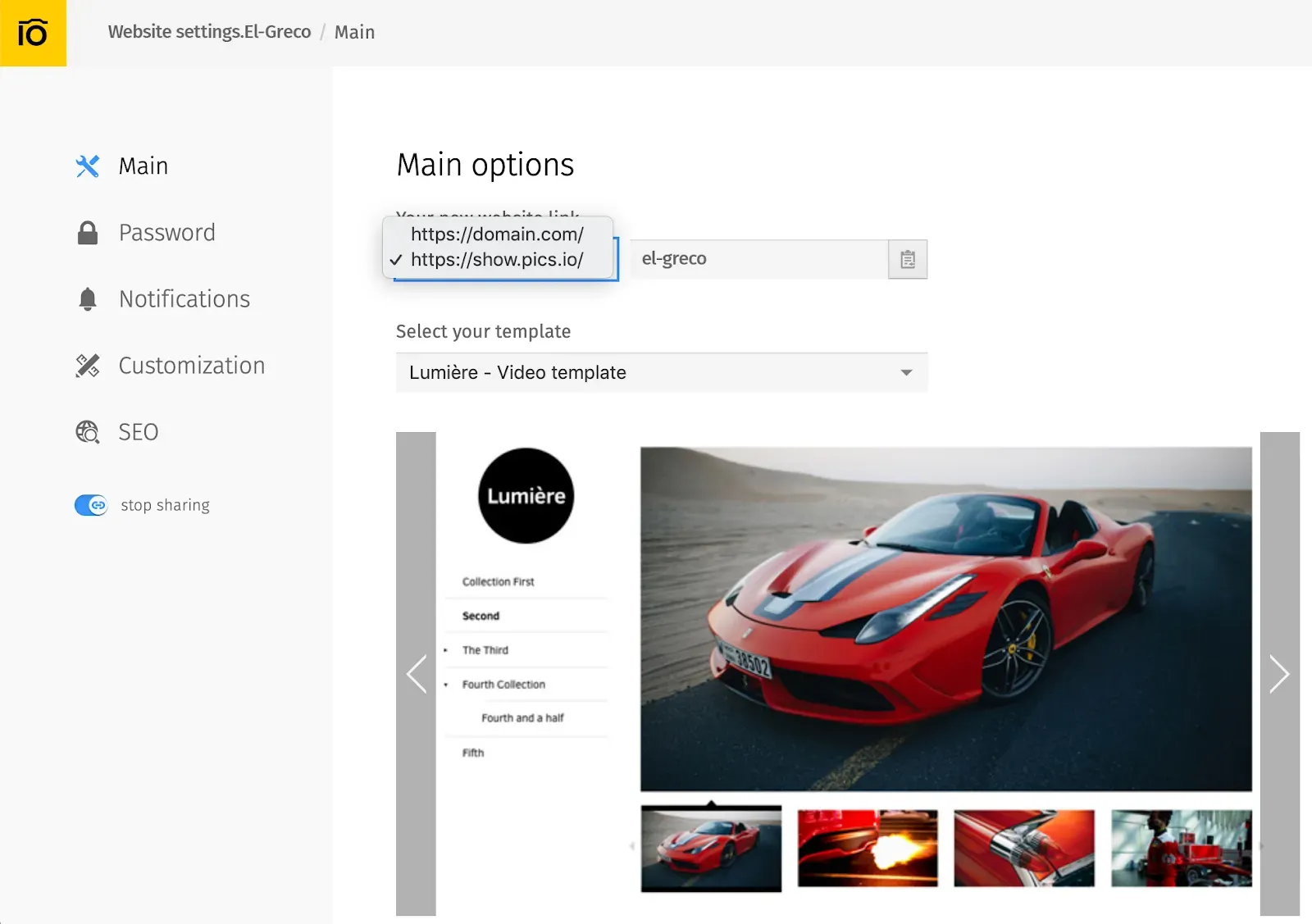
3. On the way out, your URL should look like sites.yourdomain.com/your-collection-name.
For more details, see our Help Center articles on sharing assets at Pics.io. Also, don't miss an opportunity to explore other Pics.io features.
Want to learn more about Pics.io? Visit our website and explore our blog content. Start from How to Organize Project Files in Creative Agency and Best Digital Photo Library for Business.



