In this article, you’ll learn:
The proper asset management structure for your projects is key to making sure things run smoothly, and you don't get bogged down when it comes to finding the assets you need. If you've ever had issues with your system crashing or ended up losing work, it might have come from a lack of management structure regarding the files used in your projects.
Taking your time to think about where your assets need to be, what order they need to be in, and some basic naming conventions means it takes seconds rather than minutes to find the asset you want.
With so much time being wasted on finding the needed assets during the working day, the right filing methodologies will literally give an organization more time and money.
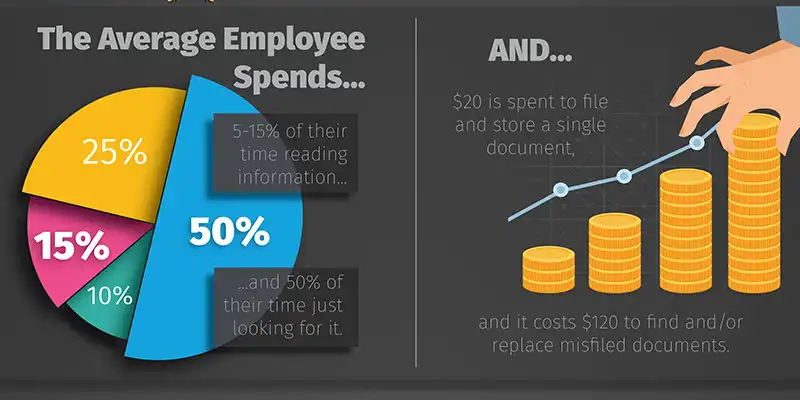
In this article, I'll be talking you through the best tips to set up your asset management. This way, you can control precisely where assets are being saved with ease without having too many nested folders. Let's get started.
Best Assets Management Tips
The following are some of the best asset management tips to keep in mind in your project.
Create a Version Control System
One of the most important things you will need to keep in order as a project grows is having multiple versions of your assets. This means being able to go back and use an old version rather than starting from scratch if something goes wrong. It also pays to have a copy of all versioned files that can be called upon as needed.
By organizing your assets into an easy system for versioning and alternating, you will find things run a lot more smoothly. This makes sharing projects among team members more accessible and avoids clashes of asset versions with other artists working on the same project
Let's say that you work in the tourism hospitality industry. In this case, it might make sense to have all of your room designs in one project folder. This would include all the files you need for each different type of room; guest rooms, staff rooms, kitchens, and so on.
If this project is for a new hotel chain with multiple locations worldwide, you will also want to save alternate versions of all these assets in a different folder. For example, you could have an 'Abu Dhabi' and an 'Ohio' version of your design.
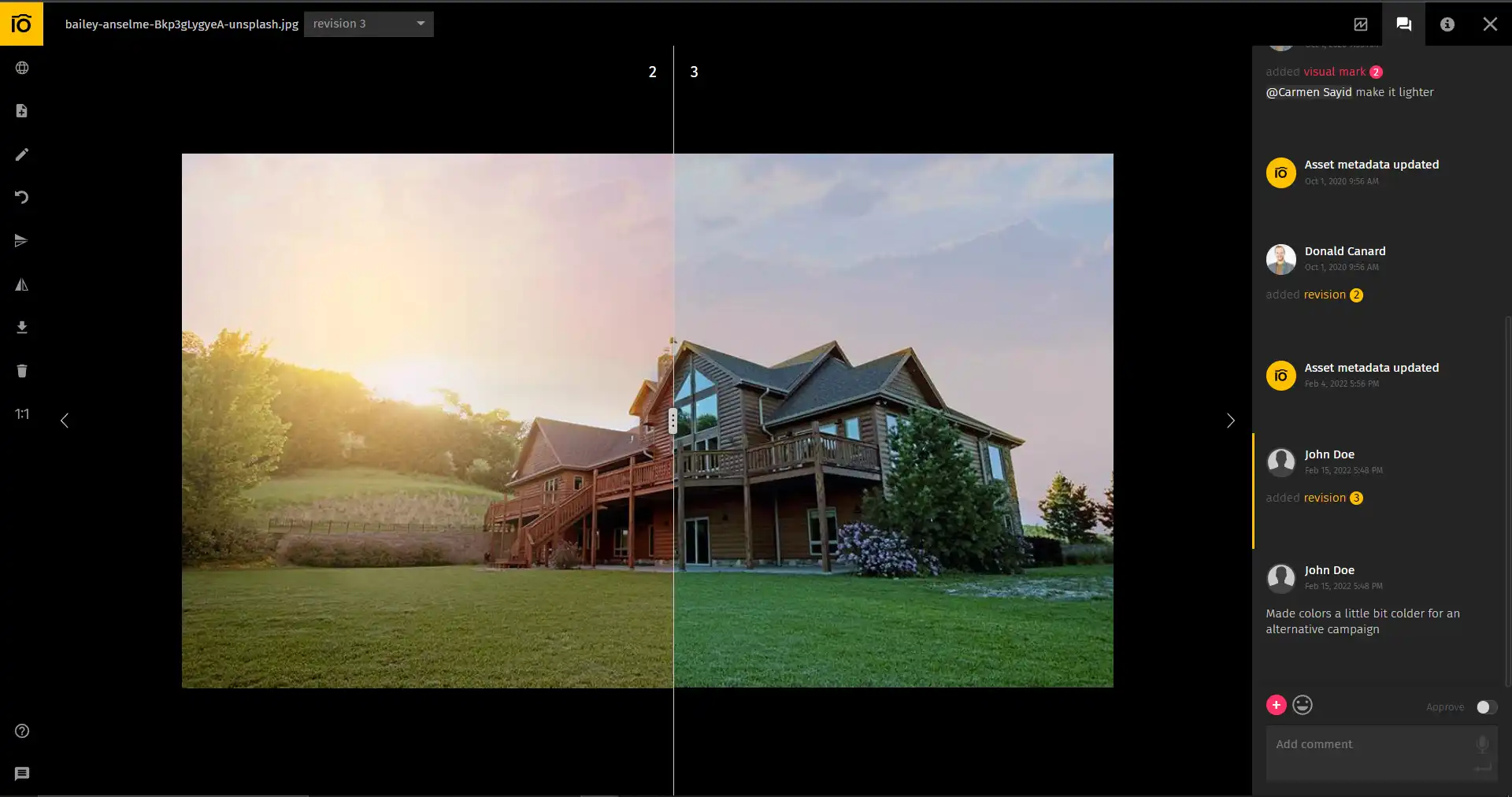
Organize assets using tags
Tags are a great way to organize your projects is by using metadata tags - keywords, custom fields, and visual markers. These will then allow you to use advanced search to find assets fast.
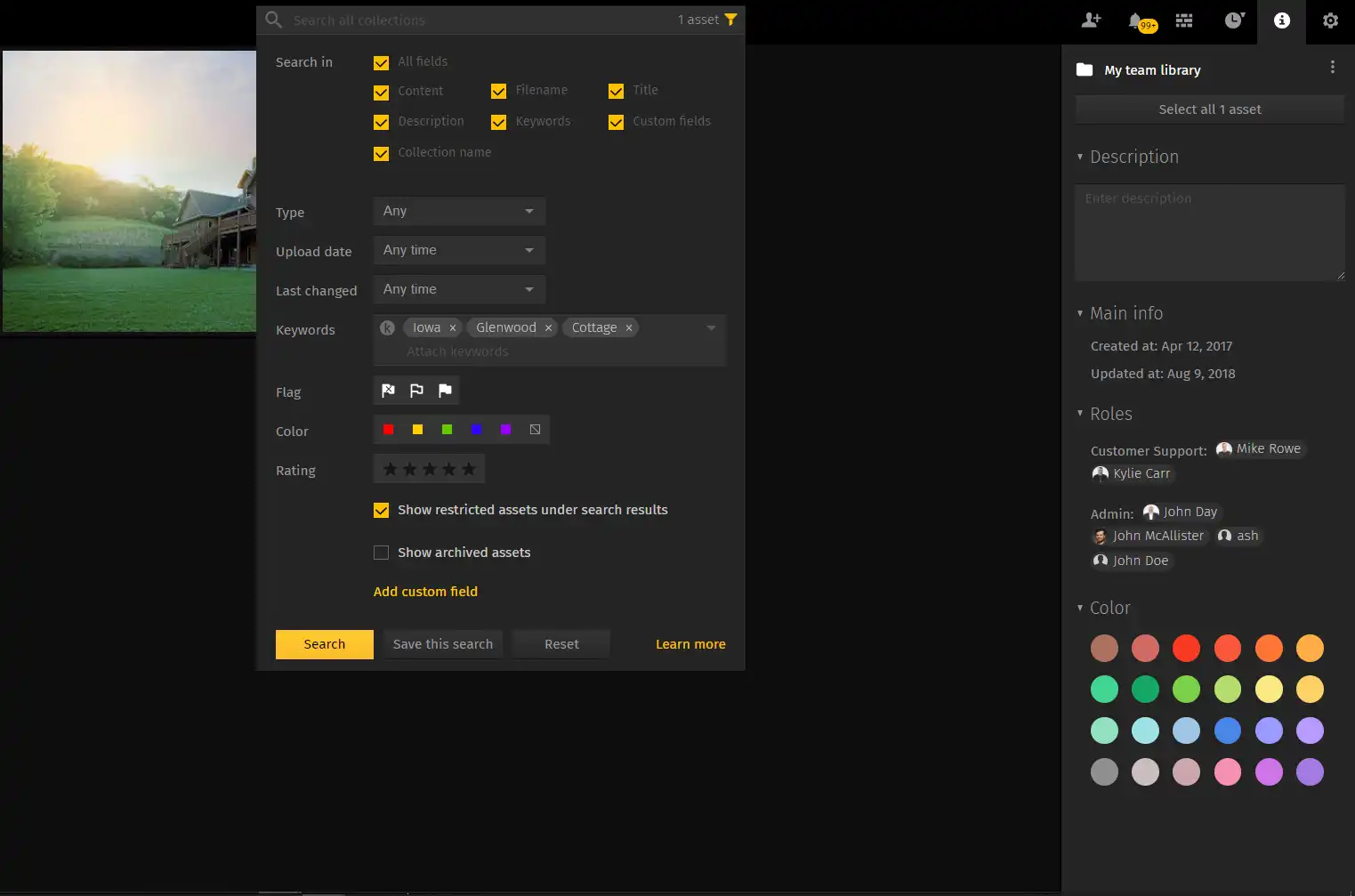
Using this method, you can also use the same file for multiple projects by simply adding an extra tag when importing.
Create a Logical Collection Hierarchy
This will mean that when looking for an asset, you can easily find the collection it is in and go straight to that.
Failure to do so will make everything feel like a big puzzle that you’re trying to piece together.
As an example, it makes sense to start a project by creating folders within the main folder for 'Design,' 'Concept,' 'WIP,' and so on. If you have a lot of files that are getting large, feel free to add more sub-folders as needed.
Let’s take an example. If you're trying to do asset management for a video production agency, then one way to do this is to have a folder for every department. For example, you might have folders for 'background,' 'editorial,' 'music,' and so on.
You can even use these organizational systems for different clients, from a wedding planning bride-to-be to a corporate event that you're producing videos for.
In each of those folders, you would have sub-folders with the relevant file types, such as 'audio files,' 'photos,' and 'videos.' Again, further sub-folders can be created as needed.
This sort of structure makes it easier to find the correct files when you need them. It also makes it easier to send files between departments if required.
Backup Your Assets Regularly
This is one of the most important things to do when working with multiple files. If you lose a file or something goes wrong, and it becomes corrupt, then having a recent backup will mean that you don't have to start from scratch all over again.
To keep your files safe, you could choose to copy them onto an external hard drive and leave them in a safe place. If you're working with an agency, it might be worth getting everyone to download the files onto their hard drive, too, to ensure that if anything happens to one of the computers, then all the work will still be there.
However, such backups run into an issue that should something happen to these devices, your assets can be lost or compromised. That's why digital asset management solutions, such as Pics.io, are cloud-based solutions - as this guarantees that you will always get unrestricted and identical access to your assets wherever you are, as long as you remember your credentials.
Tag Your Assets with Metadata
The simplest method of digital asset management is using metadata to provide files with context. Metadata is simply data about data.
It might seem like a simple idea, but labeling your images by location or project at the very least means that when you need to find them again, you know exactly where they are and what they look like. Learning what metadata is and how you can use it to organize files is one of the best ways to ensure that you are using this properly.
Pics.io uses multiple formats of metadata and it also allows you to create your own metadata fields. This is especially useful for things that are hard to describe visually and are subject to constant change. For example, if you're using digital asset management to track your eCommerce stock, you can add custom field with the asset's price. That way, you can always filter for products with the price that you need.
Organize as Collections
Once you have created a collection, you can simply link all existing assets to it and they will be automatically added to that collection. This can be particularly useful if your team manages digital files for clients - create a shared folder, and everyone will be able to access what they need.
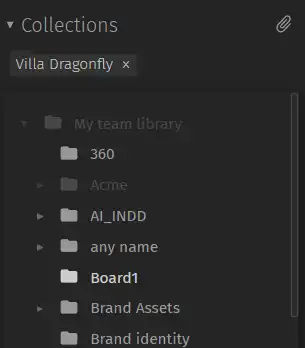
As an example, let's say that you have a collection of the best project management software that you use. Within this collection, you might have a sub-collection called 'Trello' that houses all of the files related to Trello. If you were to add a file for Wrike within the same collection, it would be essential to put it in its specific collection to be able to tell them apart when needed.
Sort Your Assets to Keep Them Tidy
It's essential to keep your files in order. Many file management systems will sort the files alphabetically by name, while some software will allow you to order them chronologically.
When it comes to organizing and arranging your digital assets, the right organizational system will depend on what you're using and how much control or freedom you need.
For example, if you're using a file management system that automatically sorts the files into folders, you don't need any other way of organizing them. However, with digital asset management software, you will find more freedom to sort images and videos separately and based on specific features - this might be based on date or client number.
Assign Assets to Specific Teammates
Organizing your files by user profile is best done when you use a digital asset management system. This means that you can group all of the files for different projects and other people.
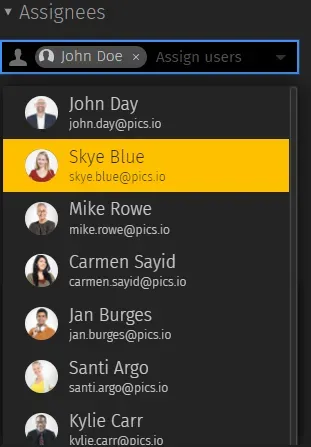
For example, if you run a website design company and your editor uploads images and videos, these should automatically go into their folder. This way, you can see what assets they've uploaded and delete anything that is no longer needed.
Or, you can keep one non-user-specific collection of assets and then individually assign them to the assets that they need to look at.
Thanks to Pics.io's multiple integrations, they'll be notified about a new asset through multiple channels - email, Slack, and Pics.io itself.
However, it's worth noting that this isn't always the best way to organize your assets because users will still be able to access any file that has not explicitly been sent or assigned. If you want to set up a more nuanced clearance system where certain people can only see specific assets, Pics.io can also help you with that as it provides a refined roles & permission system.
Start With the Assets You Use Most and Work Your Way Down
An important tip for organizing your digital assets is to start with the most common ones and work your way down. Think about how often you use each of these files and group them accordingly.
For example, if you're a social media manager that handles images, you might want to organize them by their size. This way, when you come to put them into an email or document based on certain specifics, the size factor will have already been considered, and in this case, all you have to do is add the caption.
Another example would be those trying to build a personal brand. In this case, the files you use most often might be your headshots or logos for your social media profiles.
Ensure that you start your file management by making a list of what you need the most for branding and then organizing the folders accordingly.
Delete Your Assets Regularly
One final tip for keeping your digital assets organized is to cull the files you don't use anymore. This might be because you're no longer working on a project or because they aren't as high quality as you thought.
The best way to keep your assets organized and easy to find, especially if you have a lot of different types, is to delete the ones you don't need anymore. For example, if you go to an event and take pictures that you no longer need, then make sure to delete them afterward.
Suppose you have digital assets on your computer or in your network that are not being used but still might be required at some point. Then it's generally worth keeping them in case they are needed; however, it's essential to be realistic about them.
Another example is if you are a manager at a content marketing agency, you might have to organize more than a hundred articles a month. Several months down the line this can cause a lot of confusion and will take up much of the required storage space. Deleting your unwanted files like images and article drafts regularly will save tons of time and frustration in the long run.
Only keep the files that you think might be useful in the future. Many companies have a policy where unused files are deleted after a certain period if they haven't been accessed or used in a specific time range.
Conclusion
Keeping your assets organized is easy and can benefit compliance, security, and ease of access. However, it's essential to start by organizing the assets that you use most frequently, such as those used in branding or logos for social media profiles.
The correct digital asset management system will keep your assets secure, up to date, and easy to find when needed. So, why not give Pics.io a try, today? You'll get a 7-day free trial and see for yourself how it improves your files & assets' organizational capabilities. After all, seeing is believing. See you there ;)
Did you enjoy this article, but you’re still confused about which DAM solution to try? Give Pics.io a try — or book a demo with us, and we'll be happy to answer any of your questions.
Author
here



