Contents:
I still remember the moment my photo library spun out of control—thousands of files scattered across cloud folders, phone albums, and old hard drives. I’d spend more time looking for photos than actually using them. Sound familiar?
That’s when I realized I needed something more than just storage. I wanted a way to organize, search, tag, maybe even tweak a few images—all in one place. But the more I looked, the more complicated it got. Google Photos is great for backups, and Adobe tools are top-notch for editing… but what if you need a bit of both without overpaying or juggling between platforms?
If you’ve ever felt stuck between basic tools and professional overkill, this guide is for you. I’ve pulled together what I learned while exploring the best photo management software out there—whether you need simple organization, powerful tagging, light editing, or all of the above. Let’s make sense of it together.
Getting Started with Image Management Software: A Quick Look
| Software | Main Functions | Advantages | Best For |
|---|---|---|---|
| DAM Platforms (e.g., Pics.io) | Organizing, tagging, metadata editing, sharing, version control, collaboration, integrations | Centralized library, keyword/tag-based search, team collaboration, custom metadata, works with cloud storage | Teams, agencies, photographers, marketers |
| Google Photos | Auto-backup, smart albums, facial recognition, basic edits | Free up to 15 GB, great for casual users, easy sync across devices | Individuals and families storing personal photos |
| MAGIX Photo Manager | Sorting, face recognition, slideshow creation, CD/DVD burning | Local solution, simple interface, supports batch editing | Hobbyist photographers, users preferring offline tools |
| Adobe Lightroom | Advanced editing, cataloging, tagging, presets, cloud sync | Professional-grade tools, seamless Adobe ecosystem, mobile access | Pro photographers and creatives |
| Luminar AI | AI-powered enhancements, templates, non-destructive editing | Intuitive UI, fast results, designed for creativity | Creatives, influencers, content creators |
What Is Photo Management Software?
It might sound like a basic question, but I’ve learned the hard way that photo management software isn’t just one thing—it’s a whole spectrum. On one end, it’s as simple as uploading your pictures to a cloud folder. On the other, it’s a full-blown system for organizing, tagging, sorting, and sharing images with precision.
In my case, what started as a way to keep family photos in order quickly became something bigger. Between client projects, personal albums, and team collaboration, I needed more than just storage—I needed structure.
That’s where photo library software comes in. These tools help you find what you need, when you need it—whether by keyword, date, location, or even the people in the photo. And if you’re sharing collections online, web photo gallery software lets you present images beautifully and professionally, without zipping folders or compressing files.
At the end of the day, it all comes down to how you use your photos. If you just want a place to drop vacation pics, something like Google Photos will do. But if you’re the go-to photo person in your family, your team, or your freelance business, a real system will save you hours—and a few headaches—down the road.
Top Photo Management Software Picks
Digital Asset Management (DAM) Solution
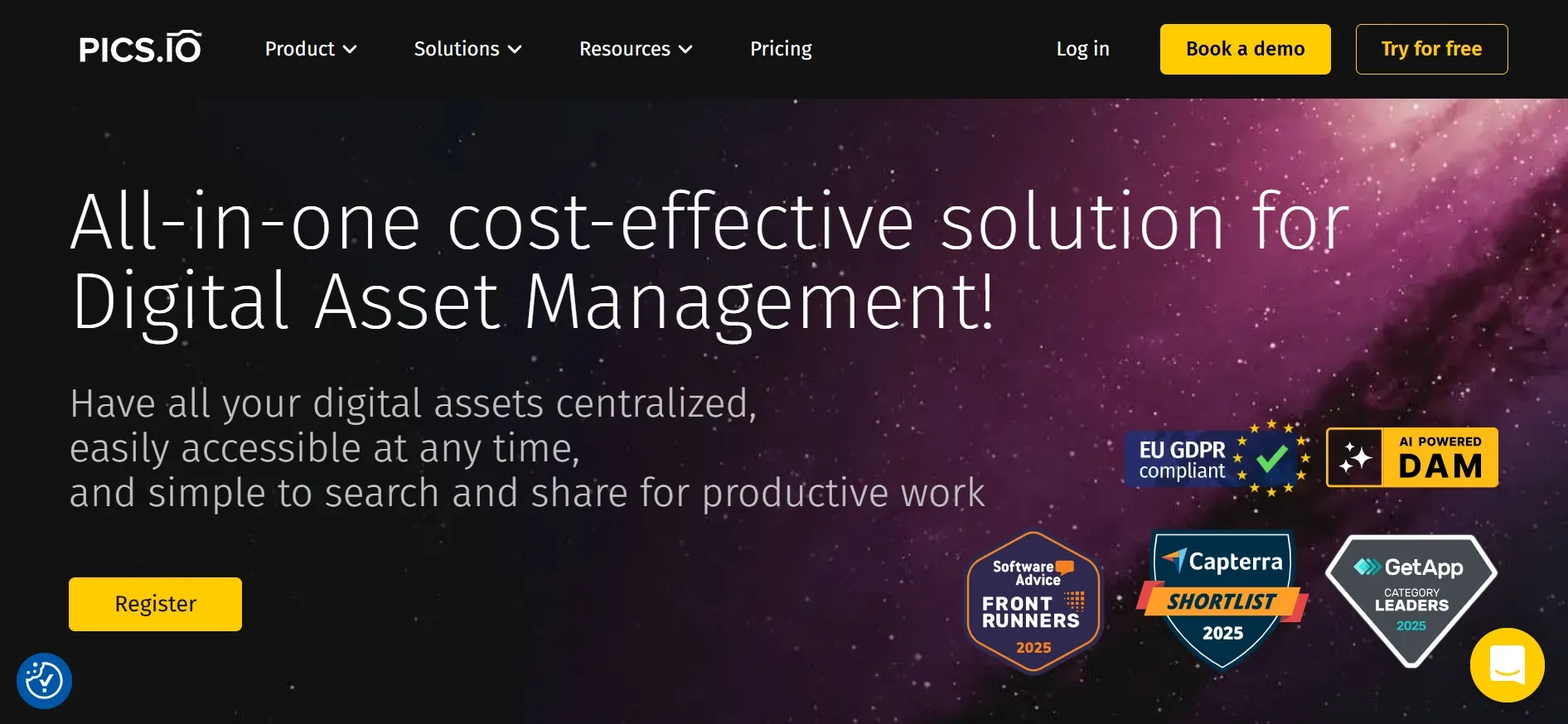
When I first came across Digital Asset Management, or DAM for short, my reaction was basically: "Wait… this is just photo management software—but supercharged?"
And honestly, that’s not far off.
DAM systems take all the things that make photo library software useful—organization, searchability, sharing—and dial them up for people who work with visuals seriously and constantly. Think of it as what happens when someone looks at every photo tool out there and says: “Cool… but what if we built one platform that did all of this—without the chaos?”.
- Why DAM Is Different
One of the first things that stood out to me was the way DAM platforms handle metadata. Google Photos is fine for casual use—it shows when and where a photo was taken, the device used, maybe lets you leave a note. But with a DAM like Pics.io, metadata becomes your superpower.
You can tag photos with literally anything: campaign names, client names, file usage rights, internal status like "ready for social"—whatever fits your workflow. This kind of flexibility is a lifesaver if you're juggling hundreds (or thousands) of assets across teams or projects.
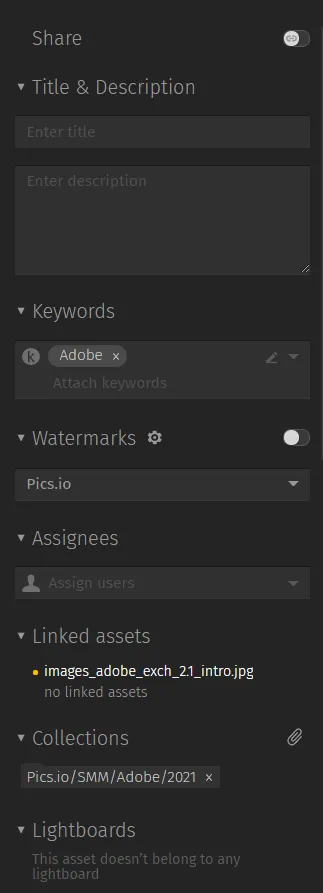
- A Quick Peek Inside My Library
Take one of our recent marketing campaigns as an example. In Pics.io, I have a nested folder (we call it a "collection") for the Adobe integration project. Inside, every photo is tagged with “Adobe,” so anytime I need to find visuals tied to that campaign, I just type the keyword into search. Boom—every relevant file is right there.
That’s the beauty of DAM: it saves you from digging through folders like you're Indiana Jones searching for the lost JPEG.
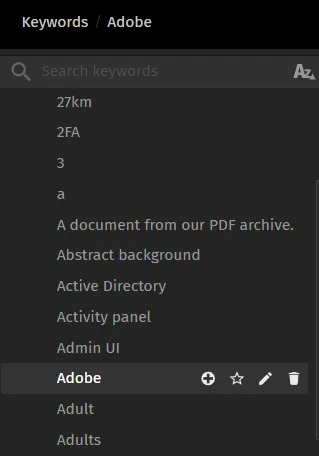
- Collaboration & Edits in One Place
Another thing I’ve grown to appreciate is the built-in image editor. Look, I’m not trying to replace Photoshop—but if I need to crop an image, tweak the brightness, or adjust a thumbnail before sharing, it’s all right there. And if I do need a full edit? There's a smooth integration with Adobe tools anyway.
Sharing’s also a breeze. I can choose any photo (or collection), set permissions like “view-only” or “download allowed,” and send off a public link with just a few clicks. It’s especially handy when working with clients or teammates who don’t have Pics.io accounts.
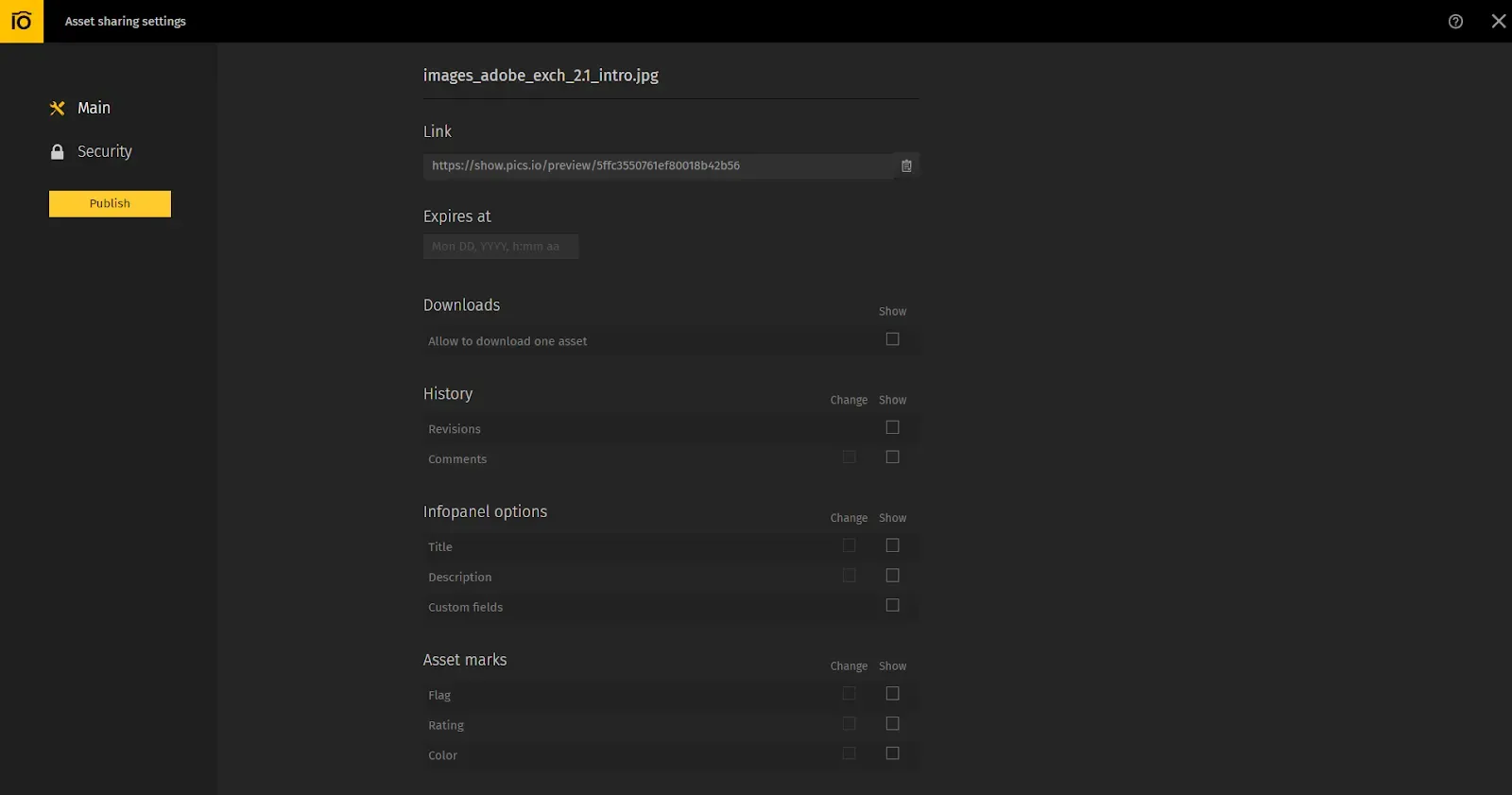
- But Is It Right for Everyone?
If you mostly care about photo editing and don’t need advanced organization, something like Lightroom might still be a better fit. And if you’re flying solo with a small photo library, a full-featured DAM might feel like overkill.
But if you’re constantly managing visual content—whether it’s for marketing, product launches, events, or client work—web photo gallery software alone won’t cut it. A DAM like Pics.io gives you structure, speed, and control.
For me, the tipping point was realizing I didn’t just want a place to store my photos. I needed a way to use them—without wasting time. That’s where DAM made all the difference.
Google Photos
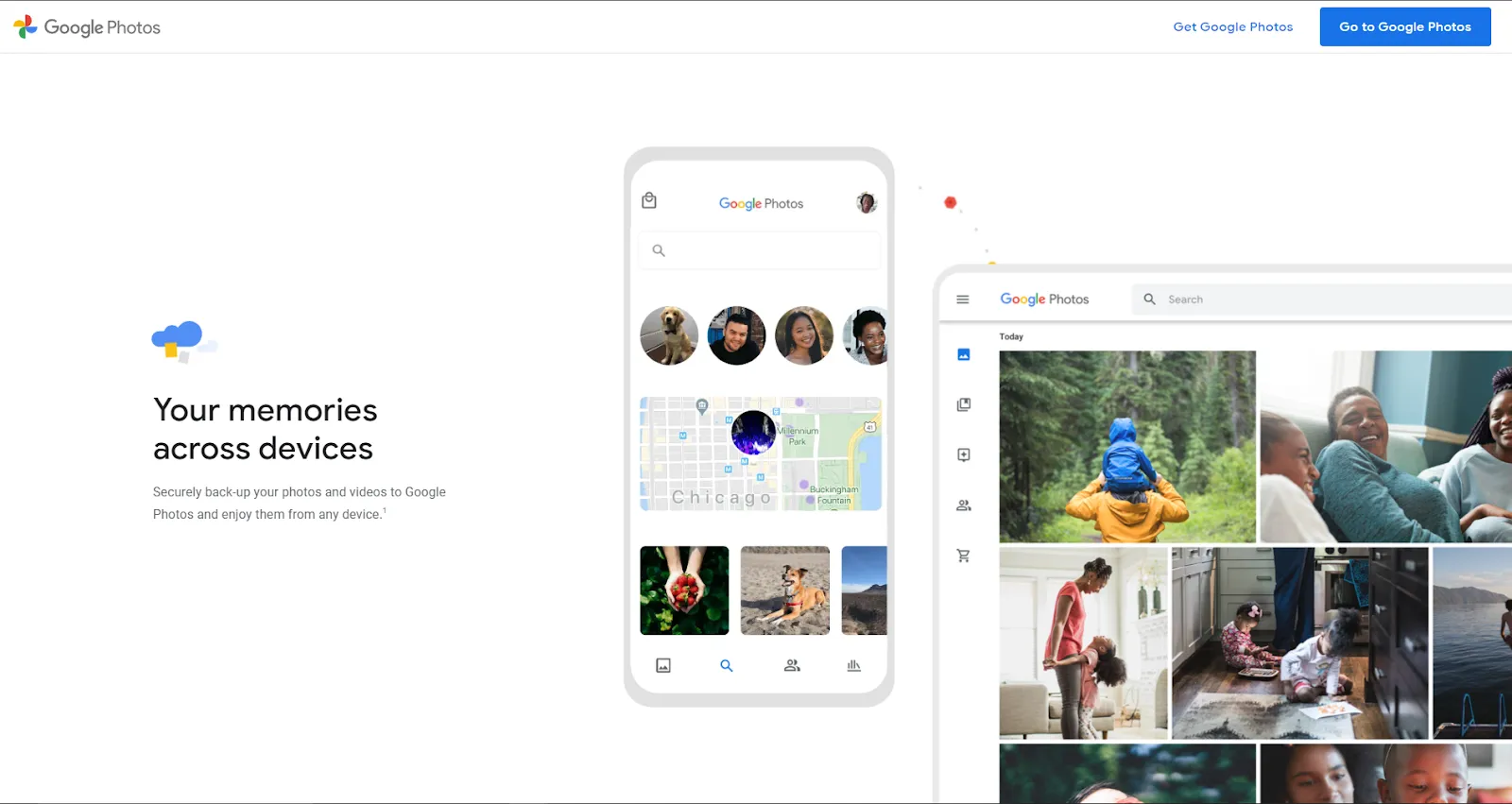
’ll be honest—when I first started organizing my photos, Google Photos was my go-to. It was already on my Android phone, connected seamlessly to Google Drive, and backing up images automatically before I even realized it. If you live inside the Google ecosystem like I do—with Docs, Gmail, and Drive all in daily rotation—Google Photos just fits.
As a cloud-based photo gallery software, it’s clean, intuitive, and comes with a few clever tricks up its sleeve. The built-in AI does a decent job recognizing faces, locations, and even objects. I’ve typed “sunset,” “pizza,” or “Paris,” and boom—those exact photos show up, even when I had no idea where I saved them. It’s not magic, but it definitely feels close.
- What I Liked
Besides the obvious integration perks, Google Photos also offers lightweight editing features. You can tweak brightness, contrast, and color, apply filters, or straighten a crooked horizon. It’s not going to replace Lightroom or a DAM platform, but for casual adjustments, it gets the job done.
And let’s not forget the sharing part: creating a link to a photo or an album and sending it to friends or family takes just seconds. Perfect for everyday use.
- What’s Missing
But as I got more serious about managing a growing library of images—especially for work—I hit the limits. Google Photos doesn’t let you add much custom metadata, so organizing beyond what the AI detects becomes tricky. Want to tag images by campaign, client, or content status? You’re out of luck.
And although it feels “free,” it’s not really. As of 2025, you still need a Google One subscription to upload full-resolution, uncompressed images. Not a dealbreaker, but worth noting if image quality matters to you.
- Who It's For
If you’re already deep into Google’s ecosystem and mostly need simple photo gallery software for personal use or light sorting, Google Photos is still a great pick. But if you’re managing visual content professionally—say, for clients, campaigns, or internal teams—you’ll probably outgrow it pretty quickly.
That’s what happened to me. Google Photos was a great starting point, but eventually, I needed better organization, smarter metadata control, and something built with teams in mind. That’s when I started looking beyond the basics.
MAGIX Photo Manager
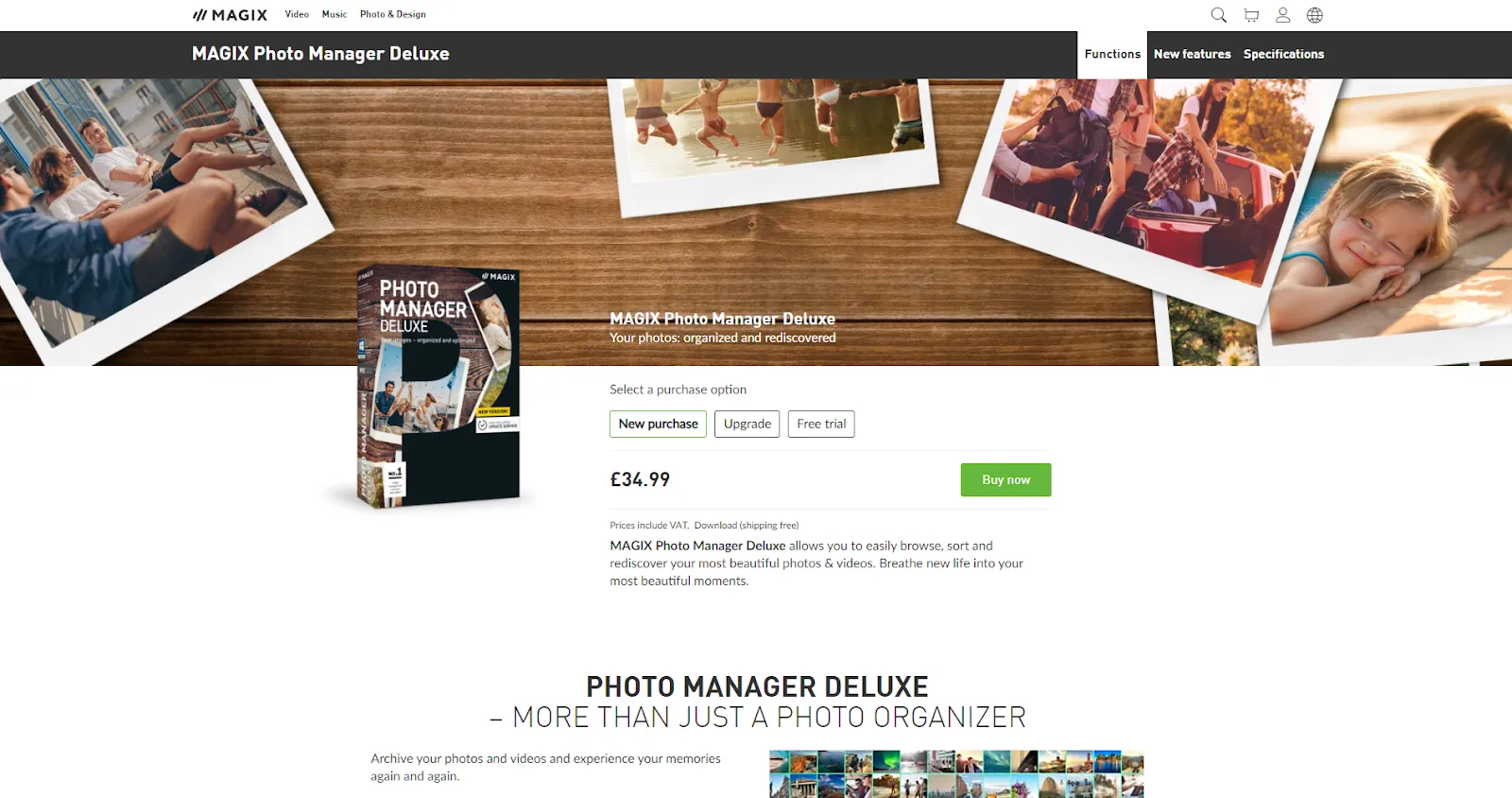
I tried MAGIX Photo Manager when I wanted something simple, fast, and not too reliant on the internet. And I have to say—it surprised me in a good way. While it’s definitely more old-school than cloud-first photo gallery software, it brings some surprisingly solid tools to the table.
The interface is straightforward, and sorting images by date, name, or category is a breeze. What really caught my eye, though, were the editing tools. You can straighten horizons in a single click (a blessing if you, like me, never hold your camera level), and there’s even an option to stitch panoramas together from multiple photos. It’s fast, it works, and it doesn’t overwhelm you with features you’ll never use.
- What’s Great
MAGIX is a nice fit if you prefer working with local files and want decent editing power without committing to something as heavy as Lightroom. It runs smoothly even on older machines, and there’s no steep learning curve to worry about.
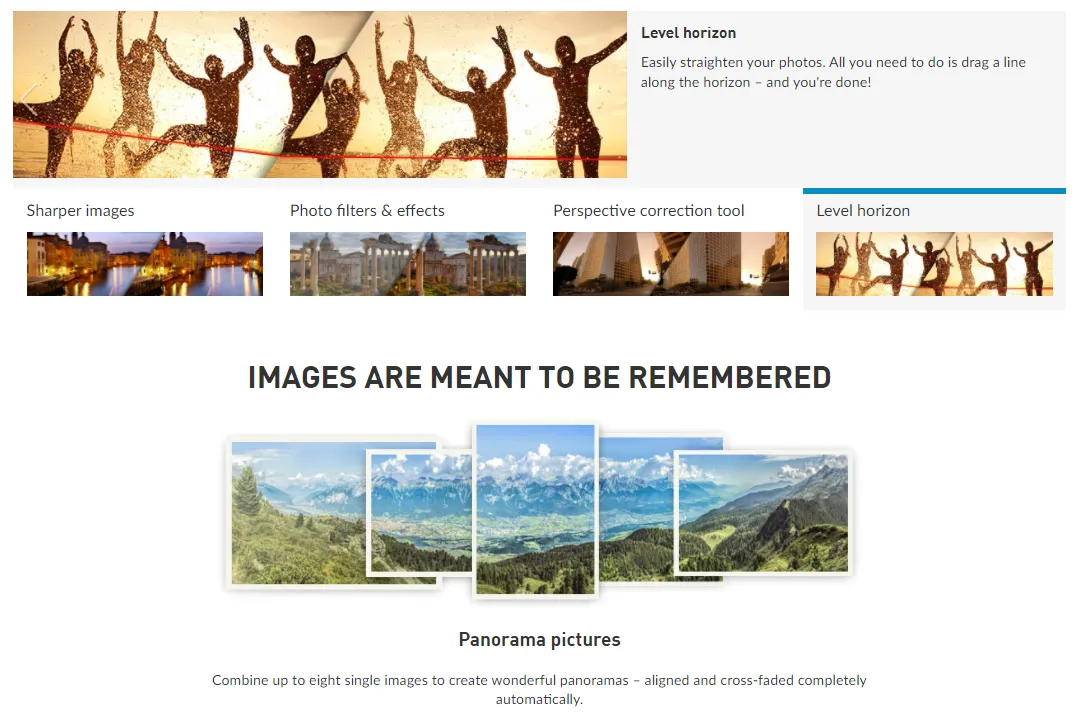
- What’s Missing
But here’s the trade-off: there’s no built-in cloud storage. It can import photos from your existing cloud accounts like Dropbox or Google Drive, but you’ll need a separate solution to store anything online. That means if you want access across devices or plan to collaborate with others, you'll likely need to spend more on top of MAGIX’s $49.99 price tag (as of 2025).
- Who It's For
MAGIX might be a great pick for you if you’re a hobbyist photographer or someone who likes to keep their workflow entirely offline. If cloud syncing and collaboration aren’t a priority—and you just want reliable local photo gallery software with a bit of editing power—this could be a solid choice.
For me, it was a helpful pit stop on the road to more advanced tools. But as soon as I needed team access, shared links, and smarter photo tagging, I found myself moving on.
Adobe Lightroom
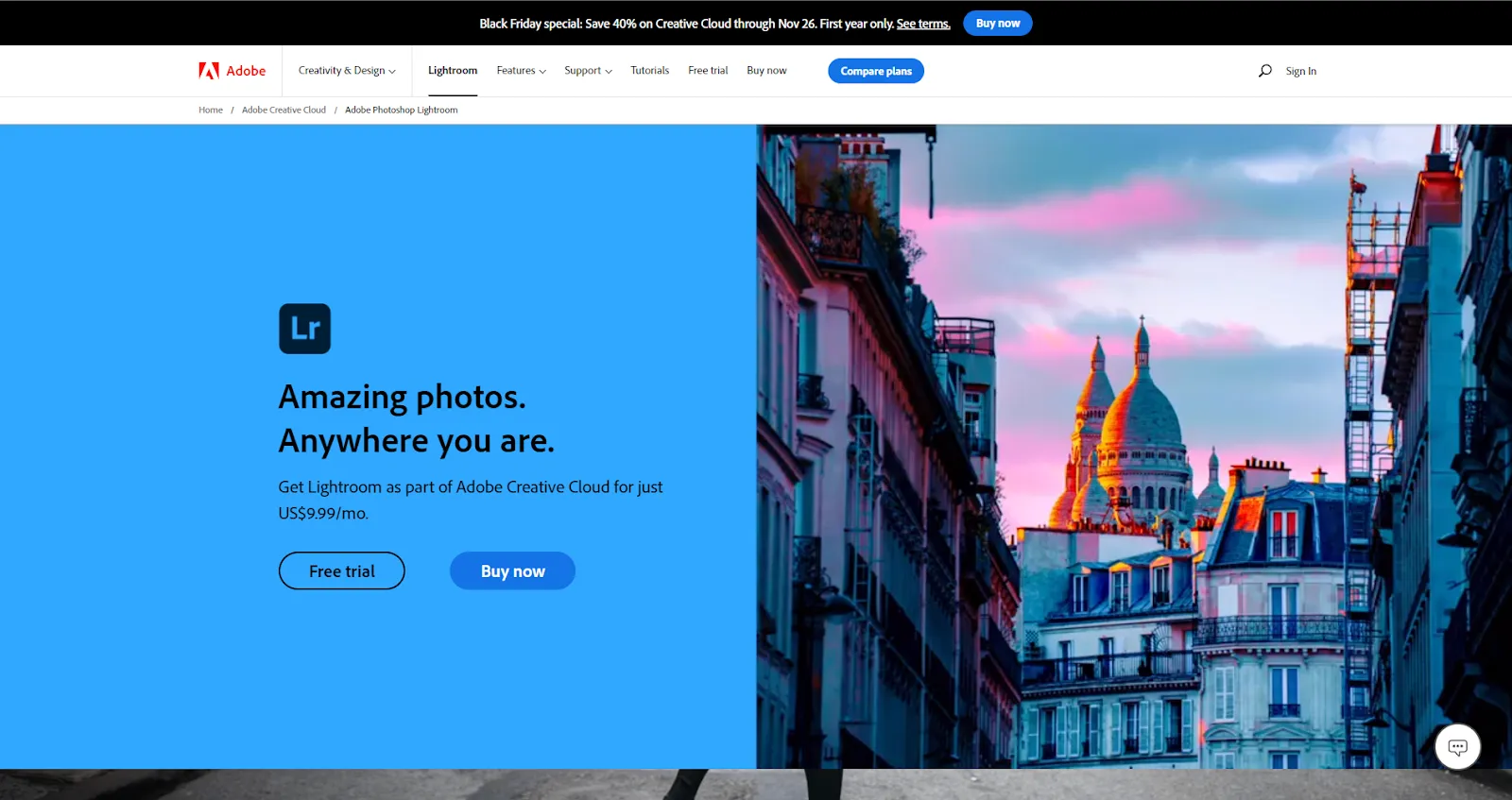
I remember the first time I opened Lightroom—I was expecting a mini-Photoshop, but what I got was something a lot more thoughtful. It’s clear Adobe built this tool specifically with photographers in mind. If Photoshop is the powerhouse for pixel-level edits, Lightroom is the smart, agile sibling that understands the full journey of a photo—from import to final export.
What stood out to me right away is how well Lightroom balances editing and organization. It comes with a cloud-based photo catalog, and Adobe’s AI quietly kicks in behind the scenes, recognizing faces and objects to help sort everything. I’ve searched “bicycle” or “wedding dress” and had the right shots appear instantly. It makes managing a large photo library way less painful.
- Why the Pros Love It
Let’s be real—Lightroom is all about the edits. You can make super precise changes or apply one-click presets, and the results look polished every time. But here’s what I really appreciate: it gives you room to play. With Virtual Copies, I can experiment with different looks without touching the original file. And if I go too far? No stress—I can roll back every change, even if I made it months ago.
Oh, and yes—it integrates beautifully with the rest of Adobe’s ecosystem. I often bounce between Lightroom and Photoshop or Premiere depending on the project, and the transition is seamless.
- The Catch
That said, Lightroom might be too much if your main goal is simply to organize your photos or share them with a team. It has decent library tools, but it’s still primarily built for people who want full control over how their photos look, not just where they live.
- Who It's For
If you care deeply about the visual quality of your images—and you want a tool that remembers every tweak you make—Lightroom might be the best photo management software for you. It’s a dream for photographers and creators who want editing power with the bonus of cloud-based backup.
For me, Lightroom is part of my toolkit, but not my main hub. I use it when I want to perfect images, but I rely on a broader DAM system when I need serious organization, sharing, and collaboration features.
Luminar AI
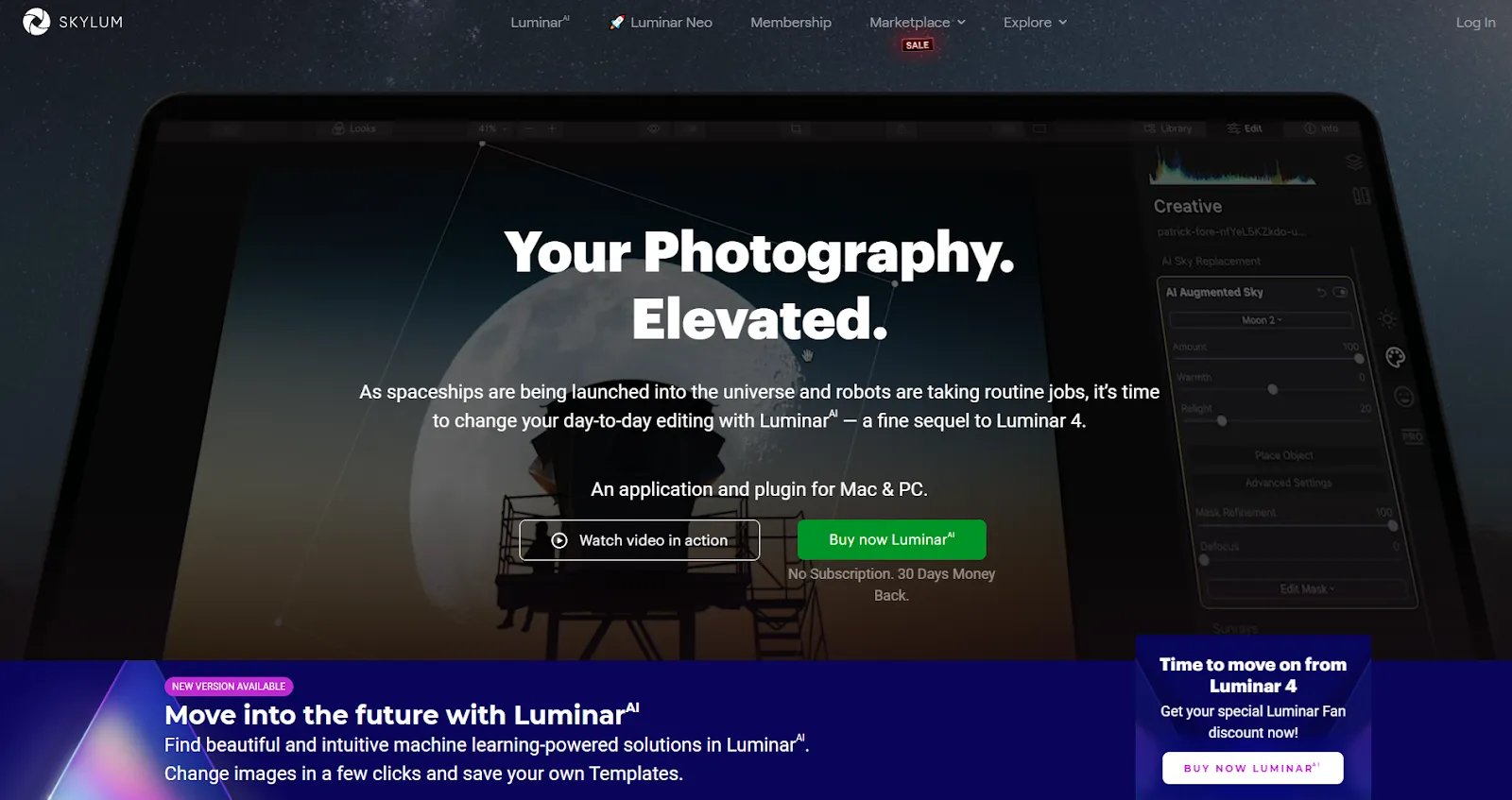
I gave Luminar a try when I was looking for something to speed up my editing without getting lost in layers, masks, and adjustment sliders. It’s been around for a while, but its latest evolution—Luminar Neo—puts AI right at the heart of the experience. And I have to say, it’s one of the most user-friendly ways to make your photos pop without spending hours fine-tuning every pixel.
- Why It Stands Out
The real game-changer here is Luminar’s AI-powered Templates. Instead of applying a preset and crossing your fingers, Luminar actually analyzes your photo and recommends a look that fits—then automatically applies a series of micro-adjustments behind the scenes. And it usually gets it right.
I’ve used it to change skies, add bokeh, and even subtly tweak someone’s appearance—like adjusting eye color or smoothing skin—with just a few clicks. It's like having a Photoshop expert quietly working in the background. No overwhelm, no manual masking, just quick results that look good.
- What’s Missing
But here’s the catch: while the AI editing is impressive, the organizational features are… not. There’s no real keyword tagging, metadata labeling, or advanced search. If you’re trying to manage a growing library of images or need something like the best photo management software for long-term organization, Luminar isn’t going to cut it.
I found myself enjoying the edits but then having to export everything and organize it somewhere else—like in my DAM system or Google Drive. That’s not a dealbreaker, but definitely something to be aware of.
- Who It’s For
Luminar is a great choice if you want quick, high-impact edits without diving into the complexity of full creative suites. If your focus is on creative results and not so much on tagging or sorting files, it’s a fun and fast tool to have in your corner.
But if you’re managing a full photo library—especially across projects, clients, or campaigns—Luminar is more of a sidekick than your main hub.
Surprising Benefits of Photo Management Software
When I first started looking for the best photo management software, I just wanted a way to stop drowning in folders. I figured I’d find something to help sort and store my images—and that would be it. But once I started using dedicated photo library software, I realized I was unlocking way more value than I expected.
- Frees Up Space
Let’s be real—storage space disappears faster than you'd think. With phones shooting in 4K and cameras pumping out RAW files like candy, even a 1TB drive can feel tight. And while SSDs are fast, they aren’t cheap—so we’re often stuck juggling files to make room.
Many modern photo management tools either come with built-in cloud storage or integrate with services like Google Drive, Amazon S3, or Dropbox. Once I moved my library online, I freed up over 200GB on my laptop without sacrificing access to any of my files. Everything’s still there—just not clogging up my desktop.
- Sharing Made Easy
Before I found a proper solution, sharing photos was... clunky. I’d email attachments, compress files, or upload to messaging apps where quality took a hit. Repeating that process for multiple people? A pain.
With the right photo management software, I can now send a direct link to a single image or a curated gallery—full quality, no fuss. Clients get what they need instantly, and I don’t have to repackage or resend anything.
- Smarter Organization with Tags & Metadata
One of the biggest game-changers? Tags and metadata. I used to rely on folders named things like “Trip 1,” “Trip 2,” and “Final Trip (Really Final).” Not helpful.
Now, I use tags like “Italy,” “sunset,” “client work,” or “website use,” and I can find exactly what I need in seconds. Some tools even let you filter by camera model, file type, or upload date. It's like having a searchable brain for your images.
- Version Control Saves Time (and Mistakes)
If you edit your photos—especially in a team—you know how messy versioning gets. Is “final_FINAL_v3.jpg” really the latest version?
Many photo library software tools track file versions automatically. That means I can make changes, revert back, or compare edits without juggling multiple files. No more overwriting originals or losing work.
- Built for Collaboration
If you work with a team, the difference is night and day. With some of the best photo management software, everyone has access to the same organized library, with user permissions, comments, and shared collections. I can assign someone to review a photo set, share it with a client, or get feedback—all in one place.
Photo Management Software on Mac vs PC: What’s Different?
These days, most photo management software feels intuitive no matter your operating system—macOS, Windows, or even Linux. Still, there are a few differences worth noting before you choose a tool, especially if you switch between devices or platforms.
- Mac-Specific Optimization
Mac users often get a smoother experience with creative tools. For example, Luminar runs on both Mac and Windows, but it’s noticeably better optimized for macOS—especially on newer Apple Silicon chips. Same features, but faster performance and better integration on a Mac.
- Windows-Only Options
Some apps, like MAGIX Photo Manager, are still Windows-exclusive. If you’re planning to move from Windows to Mac (or use both), this could be a deal-breaker. You’d need to learn a new system from scratch.
- Cross-Platform Software
Apps like Adobe Lightroom are fully cross-platform. Whether you're on Windows, Mac, or mobile, everything works the same. You can start editing on your Mac, review on your Android phone, and finish on your PC—without skipping a beat. Just keep in mind: mobile versions may be slightly more limited, though Adobe is closing that gap fast.
- Cloud-Based Solutions
Cloud-based tools like Pics.io don’t care what OS you use. As long as you’ve got a browser and internet connection, you’re good to go. That makes them perfect for remote work, underpowered devices, or switching between machines.
The downside? No internet, no access. So if your connection is spotty, you may want a local backup option.
Final Thoughts: Finding What Fits You
After trying out more tools than I’d like to admit, one thing became clear: there’s no one-size-fits-all when it comes to the best photo management software. It all depends on how you work—and how much your photos work for you.
If you're a casual shooter or just want to back up family memories, something like Google Photos will keep things simple (and mostly free). But if you're handling photos daily—whether as a freelancer, marketer, or part of a growing team—you’ll quickly outgrow the basics.
That’s what happened to me. I went from folders and free tools to needing something more structured. That’s when I found DAM systems—and eventually, Pics.io.
With Pics.io, I could finally stop relying on memory and manual sorting. I could tag assets, search with precision, share collections with my team, and never wonder where that one campaign photo went. And in 2025, when remote work and cloud collaboration are the norm, having that kind of control makes a real difference.
So if you're starting to feel overwhelmed by your growing photo library—or just want a smarter, faster way to work—take a look at what DAM can offer. Pics.io might be the best photo management software you didn’t know you needed.
And the best part? You can try it for free and see for yourself.
Curious? Learn more about Pics.io or book a demo with us and we'll answer all of your questions!




