In this article, you’ll learn:
Discover a new feature in Pics.io: comparing two different assets
The daily amount of digital content produced by businesses and individuals is simply overwhelming. Speaking about Instagram alone, it’s estimated that 46,740 photos are uploaded by its users every single minute!
And we all know that only a fraction of images reaches the top of the “career ladder” of getting finally published. Gazillions of less fortunate snapshots remain stocked on desktop computers and cloud storages.
How do you select that perfect image for your next post in Facebook?
If you have dozens of similar photos, you most likely open one of them first, then another one, and then a third one… You click them alternately trying to choose the best. Needless to say how tiresome and time-consuming this process can be.
To help you do this job more smartly, Pics.io has recently introduced a new feature. You can now pick any two different files and compare them at the same time.
Here are a few popular use cases to show you how you can benefit from this feature:
Compare different photos — easily
Every time you make a professional photoshoot you end up having hundreds of very similar photos. It may look like this:

It is crystal clear that you won’t be able to use all of them. Ever. What you’ll need is just a handful of really smashing photos — the ones that you’ll be proud to put on your landing pages, social media posts, catalogues, and whatever other marketing collateral you have.
After you’ve uploaded all these photos in Pics.io, you need to classify them and select those that you like best. Here’s where our new feature — comparing two different files — will come in handy.
Instead of opening one file at a time, you can now select any two pictures.
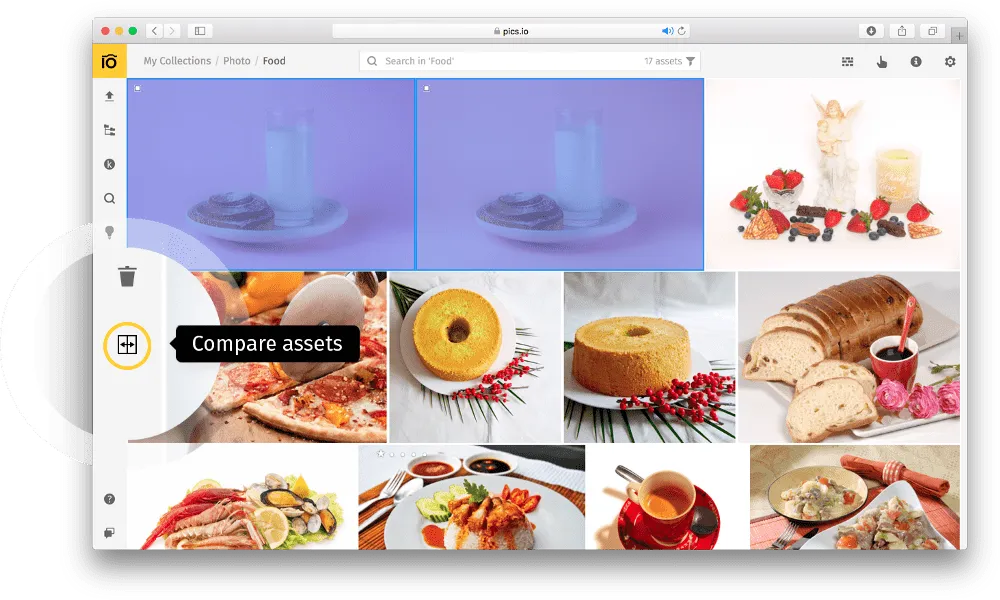
Press the comparison button on the left — and tada! Two pictures are placed one over the other, and you can move the slider sideways to compare them.
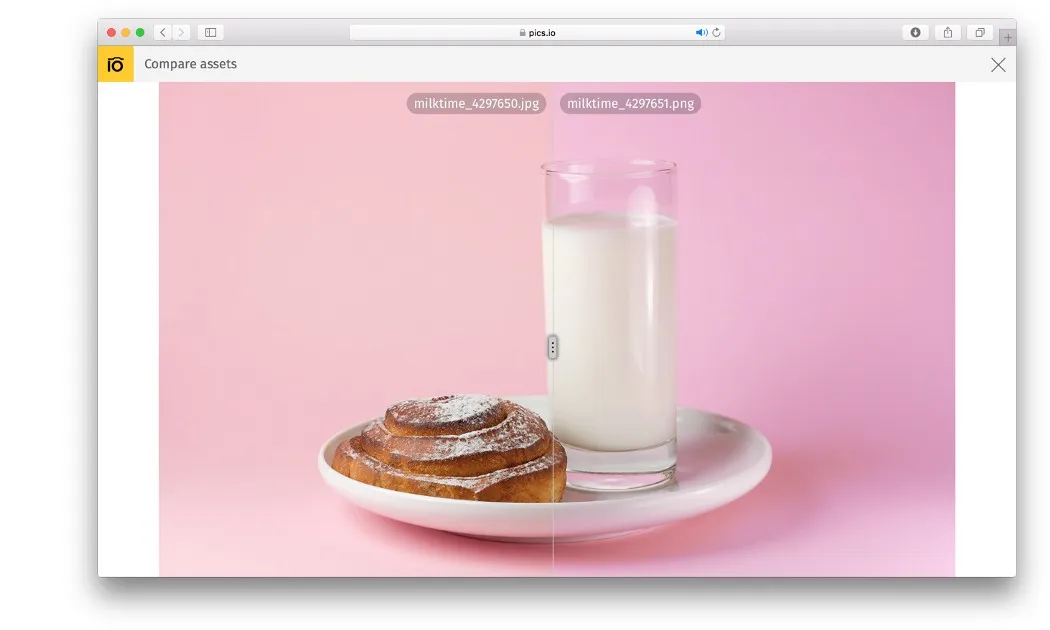
Thanks to the interactive photo comparison tool, you’ll be able to see all the minute differences between these two files that may be difficult to spot with the naked eye.
In this way, you can compare and select your photos much faster and more effectively. And that will leave you much more free time to deal with about more important issues.
Compare Sketch, Photoshop, and other design files
I bet every designer has at least one experienced a situation when you have a certain file called Catalogue, and right next to it there are a couple of more files with similar file names — Catalogue_final, Catalogue_corrected, Catlogue_to send, etc. How are they different? Oh, ask me another…
When things were hectic in the run-up to the deadline, all these cryptic file names seem self-explanatory and logical. But a week later you may have no idea how these files are different, and what kind of changes were introduced. You surely want to discard the unnecessary clutter and only keep the legit files with all the vital corrections and improvements. How will you do it?
Normally, it would mean opening these files one after another and scrolling through all the pages. It’s a hateful task indeed. So, most people just drop it in the middle and those mysterious duplicate files remain siloed in the digital library as useless junk.
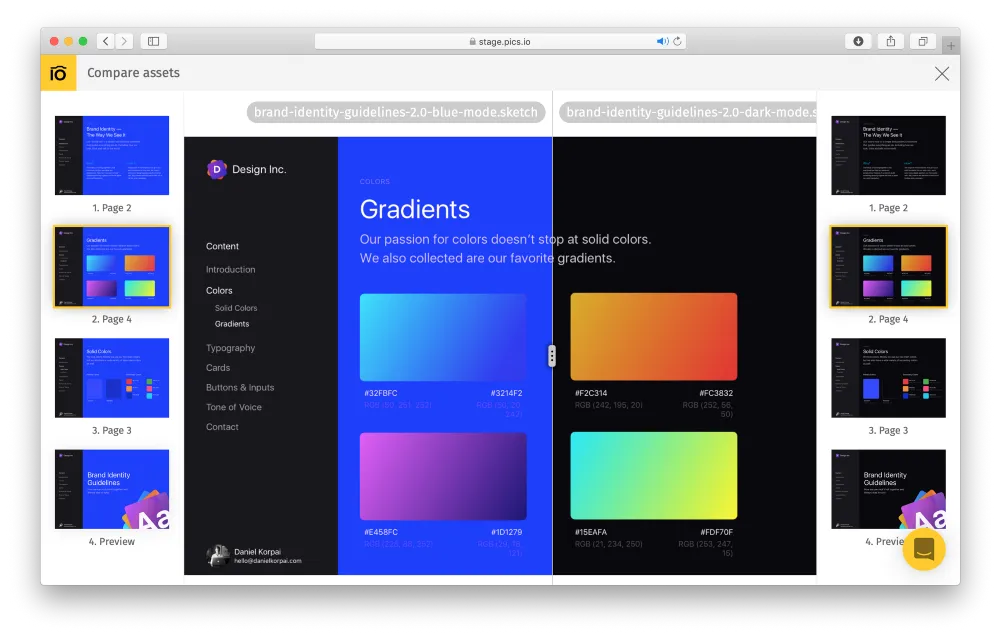
With the new functionality in Pics.io, it’s no longer a problem. You can select any two documents and compare them effortlessly.
Sketch, Adobe Illustrator, PSD… You name it. Any file format is supported.
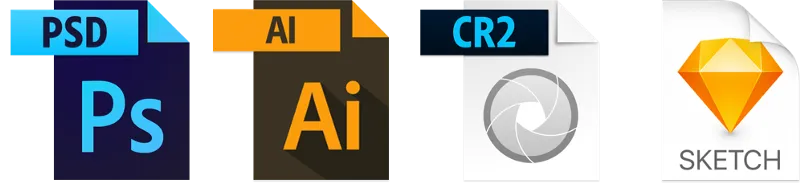
Compare video files — effortlessly
Yes, in Pics.io you can also compare two different video files, even if they were saved in different file formats.
This saves you an incredible amount of time. Just come to think of it. Video files can be very long. By the time you’ve finished watching one piece, you may already forget all the important details before you start watching another video file. With this kind of workflow, comparison of two videos can turn into a real nightmare.
Well, the new comparison feature in Pics.io definitely saves the day here. All you need to do is simply select two videos and play them simultaneously. You can also switch the sound off and on on either video alternately.
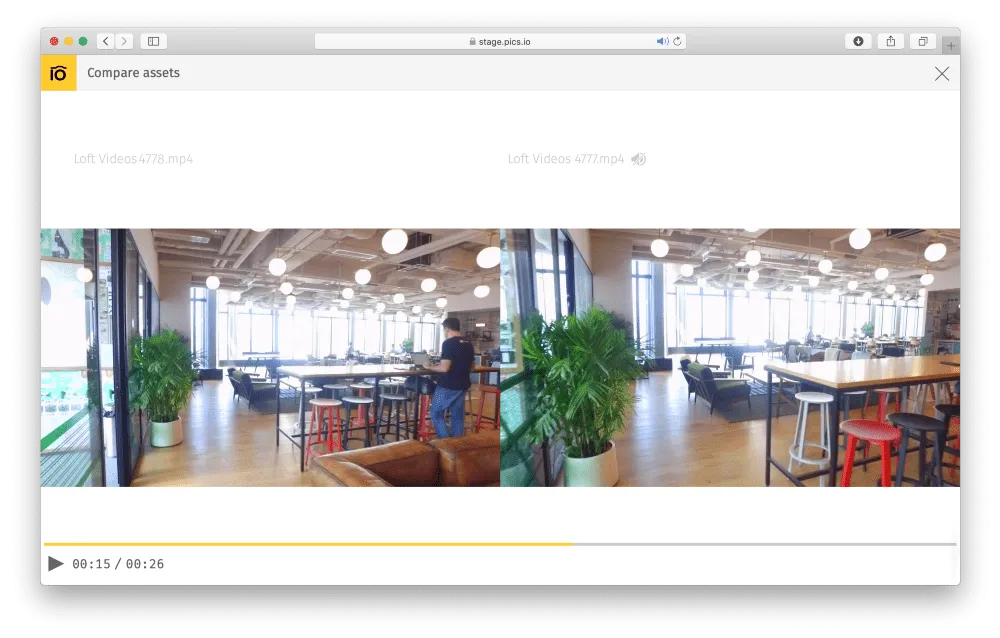
By viewing two videos at the same time you can naturally spot the differences between them. Which one is more complete, which one has been cropped and where, etc. As a result, you can easily sort out the numerous versions of your video files and keep your digital repository neat and free from clutter.
As you can see, comparing two different assets is a very useful functionality in Pics.io. With its help you can manage your digital library more effectively, get rid of useless duplicates promptly, and find the necessary files in no time.
Try comparing two assets in Pics.io and welcome to read more about it here. Also, don't forget to explore other DAM features.
We’re always improving the Pics.io platform — and our users are main source of insights! If you’ve got something in mind — don’t hesitate to drop us a word in the comments section below or on email. We’ll absolutely check it out and do our best to meet your needs. If you enjoyed this story, please click the 👏 button and share it with others.
If you haven’t registered yet, follow this link to create a free account.



