In this article, you’ll learn:
Metadata was created as a handy tool for organizing digital assets such as images, audio files, or videos. But you should remember that it is a vital element of the digital footprint that a person leaves on the Internet. With access to metadata, other people can get a lot of information about you, including confidential data. Therefore, it is important to know how to remove metadata from video before publishing it online. In this article, we'll show you how to do it with the help of different tools.
Understanding Metadata
Metadata is a structured description of a certain digital asset. To put it simply, it is brief information about a file used for quick search, categorization, and automated processing. It is entered into predefined fields, the list of which is determined by the file type. Metadata can have an arbitrary format, be written as a specific set of valid characters, or be selected from specific values.
Currently, there are several systems for describing multimedia files, which can be used independently or simultaneously.The most popular metadata format for video is XMP (Extensible Metadata Platform). This international standard was created by Adobe Systems Inc. It later became the basis for the ISO 16684-1:2019 specification. In addition, there are other metadata formats:
- ISO 15836 (Dublin Core)
- PREMIS
- EBUCore
- PBCORE
- MPEG-7
Most of them are interchangeable with XMP. So, if you have a tool for editing information in the Extensible Metadata Platform format, you will have no problem removing metadata from any type of video.
You can often come across programs that remove EXIF data from video. But that's not exactly correct. The Exchangeable Image File Format standard, as well as the IIM (Information Interchange Model), are rarely used for videos — they usually describe static images.
To understand the meaning of this descriptive information, you need to take a closer look at its content. The list of fields may vary depending on the specific format, but it usually includes the following points:
- Date and time the recording started;
- Camera brand and model;
- Exposure, aperture, and light sensitivity settings;
- Recording speed — the number of frames per second;
- Key file metrics — color space, encoding method, resolution;
- Presence of external devices connected to the camera, such as microphones or lights;
- Number, type, and content of audio tracks;
- Brief information about the author of the video, such as first and last name or nickname;
- A unique identifier of the device used to capture the video;
- Geolocation, if supported by your device;
- Names of the people in the footage.
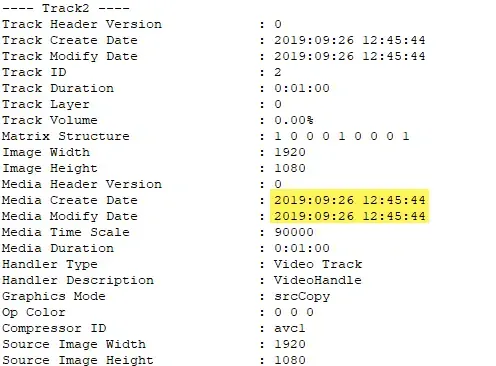
Files created on more advanced devices can contain more data. For example, professional movie cameras can record the location of the lens relative to the horizon, the distance to the artificial background, and the position of stationary lights. This greatly facilitates the processing of clips and editing of the finished product.
Why Remove Metadata
A scammer can use the info as a weapon. With the full EXIF or XMP data, another person can track your location, find out your first and last name, get unique device identifiers, or even discover where you are connected to the Internet.
There are many scenarios where you need to delete all embedded metadata from a video file. These include harassment, fraud, extortion, threats, theft, and even direct threats to life and health. You don't have to be a famous person to fall victim to criminals — the ease of searching for a person on the Internet significantly expands the list of potential victims.
So the question is not when you should delete video metadata but when you should keep it. You can keep it only if the files are intended solely for your personal use or for internal use within the company. In this case, they will be highly beneficial for managing digital assets. You'll be able to quickly find the required elements among thousands of files, simplifying your workflow and saving time. If you intend to upload the video to the Internet, send it by email, post it on social media, or copy it to an external medium accessible to other people, all sensitive information should be removed.
How to Remove Metadata from Video
The problem is that there are many video formats and software containers used to compress files. Not all of them provide access to metadata without special software, let alone allow editing it. Therefore, the best option is to use professional tools. In this section, we will show you how to remove metadata from video files in different operating systems.
How to Remove Video Metadata on Windows?
Let's start with the manual method:
- Find the file you need in the folders using a standard file explorer.
- Hover the cursor over it, right-click, and select Properties.
- In the window that opens, select Details tab.
- At the bottom, click Remove Properties and Personal Information link.
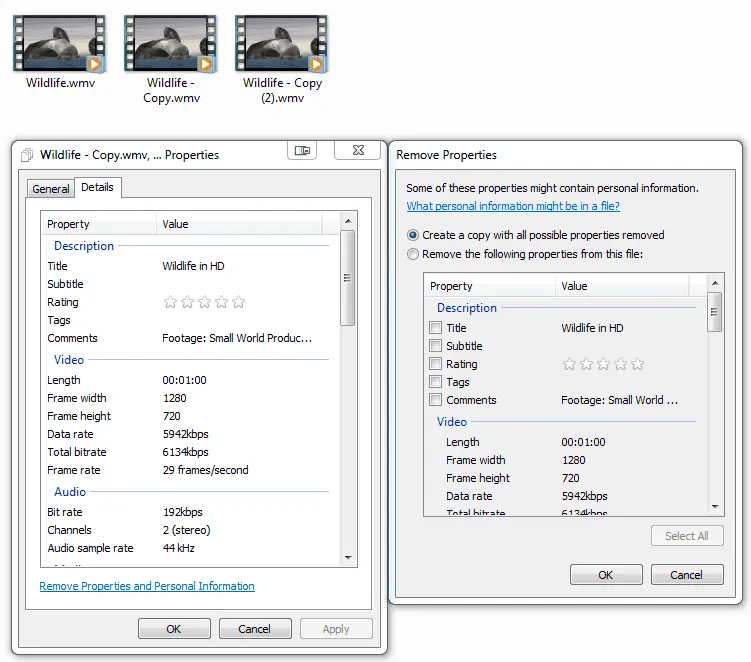
- Select Remove the following properties from this file, click Select All, and then click OK.
- If you want to remove only part of the data, select the necessary lines manually.
- Click OK again to confirm the changes to the file.
If you're looking for a way to automatically remove metadata from video files on Windows, an application called ExifTool is the best option. This free editor can work with photos, videos, scanned images, and even text documents. It is available for all current versions of Windows, including 10 and 11.
How to Remove Video Metadata on Mac
Unfortunately, Apple's operating system is less flexible and transparent than its competitors. Therefore, there is no easy way to remove metadata from video on Mac. Without special applications, you can only view it:
- Find the file you need.
- Hover the cursor over it, right-click, and select Get Info.
- The metadata will be located in the second tab called More Info.
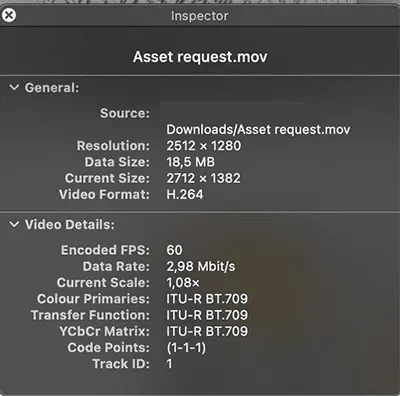
Various metadata editors are available for Mac. The ExifTool program described above is one of the best solutions in its field. But we'll show you how to remove metadata from video on Mac using a simpler application — Photo & Video Metadata Remover:
- Download, install, and run the program.
- Drag the video file into the application window.
- Hover the cursor over the settings button with the gear icon.
- Select Clear All Metadata.
- The program will create a file copy without sensitive information, keeping the original unchanged.

How to Remove Metadata on IOS
In Apple mobile devices, the procedure will be even more complicated. By default, you can't delete location metadata on video files, but you can make sure that the information doesn't appear in new recordings. On iPhone and iPad, you need to follow these steps:
- Open your device's settings and go to Privacy section.
- Select Location Services and find the camera app.
- Find Allow Location Access and set it to Never.
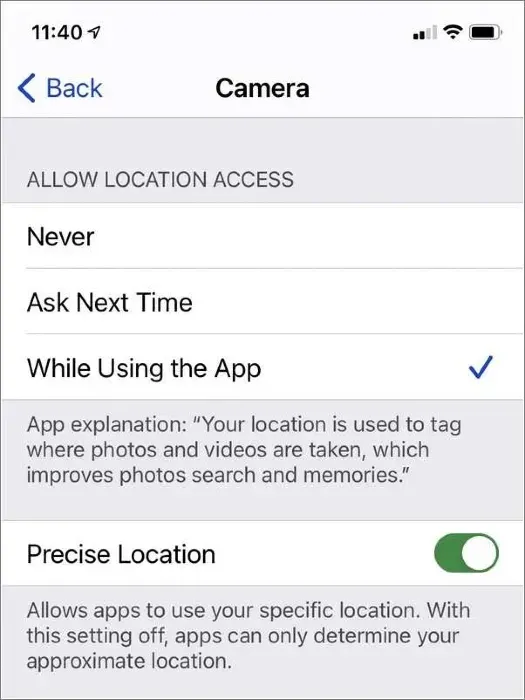
If you need to edit or remove metadata from video on iPhone, it's better to install a specialized application. One of the best examples is ViewExif. It has its gallery extension that allows you to view meta tags right in it. You'll also be able to add ratings and keywords to organize video files on your device.
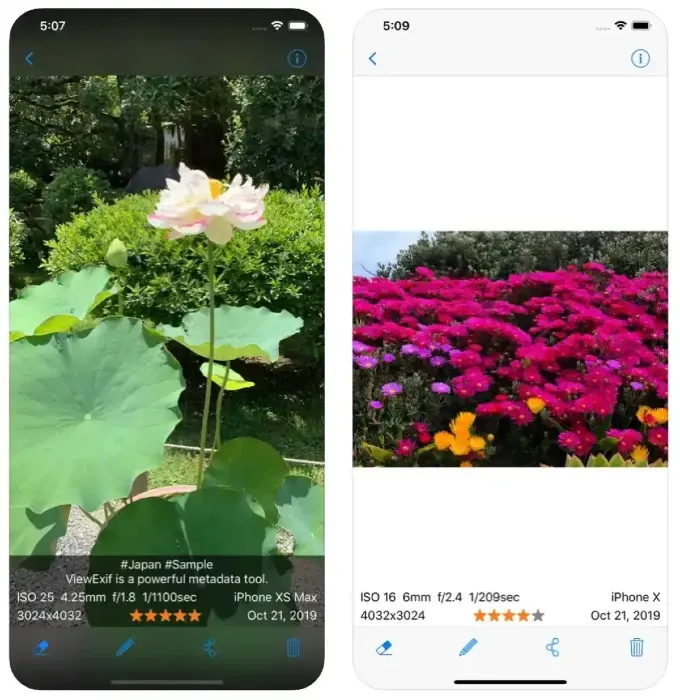
How to Remove Video Metadata on Android
Google's mobile operating system also doesn't provide any native tools for deleting information. You can only view it in the following ways:
- Open Gallery app.
- Select desired file and open it for viewing.
- At the bottom right, tap the three-dot button (More).
- Select Details.
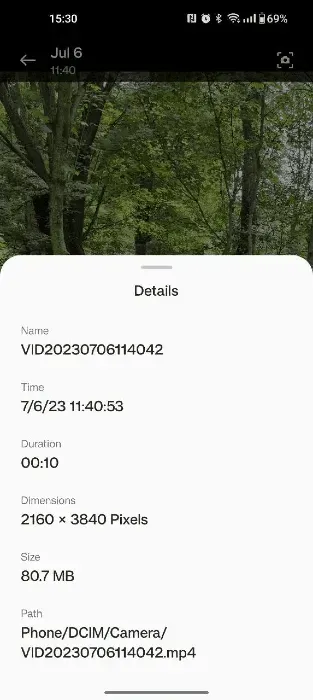
If you don't want to remove EXIF from video on Android permanently, you can prevent the camera from recording geolocation. You can do this as follows:
- Open the main menu, then Settings and Apps.
- Find default camera app and go to its settings.
- Open Permissions section.
- Turn off Location permission.
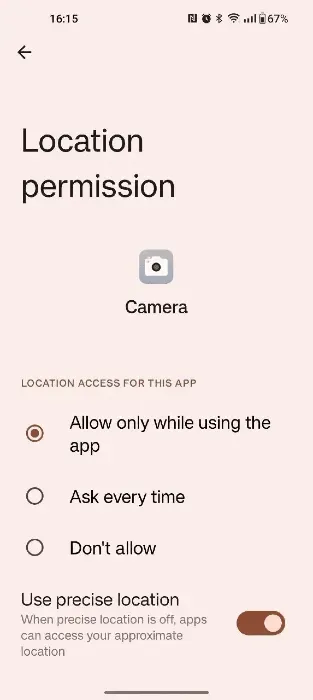
To remove video metadata on Android, it is better to use the ExifTool app available for different platforms. The steps are as follows:
- Download, install, and run the program.
- Select Videos section.
- Open preview of the video you want to watch.
- Tap three-dot options button.
- Select Wipe EXIF Group.
- Click Yes button.
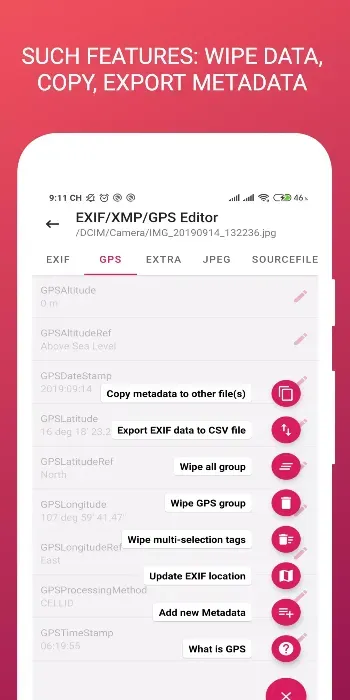
Automated Metadata Removal
Most operating systems don't allow you to remove media information on your own. To remove EXIF data video on Mac, Android, and iOS, you'll need special apps. This is very inconvenient when you use several types of devices at the same time, such as a work computer and a personal laptop, a company tablet and a personal smartphone.
Manual editing on Windows will also have limitations. When it comes to removing meta tags from dozens, hundreds, or thousands of files, this process will take too much time. Therefore, the best option is a cross-platform service that provides tools to delete video metadata automatically.
Pics.io is a convenient solution for video asset management. This service allows you to edit or remove metadata from multiple files. It can also fill in targeted fields with keywords and transcribe speech into text. This makes it much easier to search, sort, and categorize digital assets.
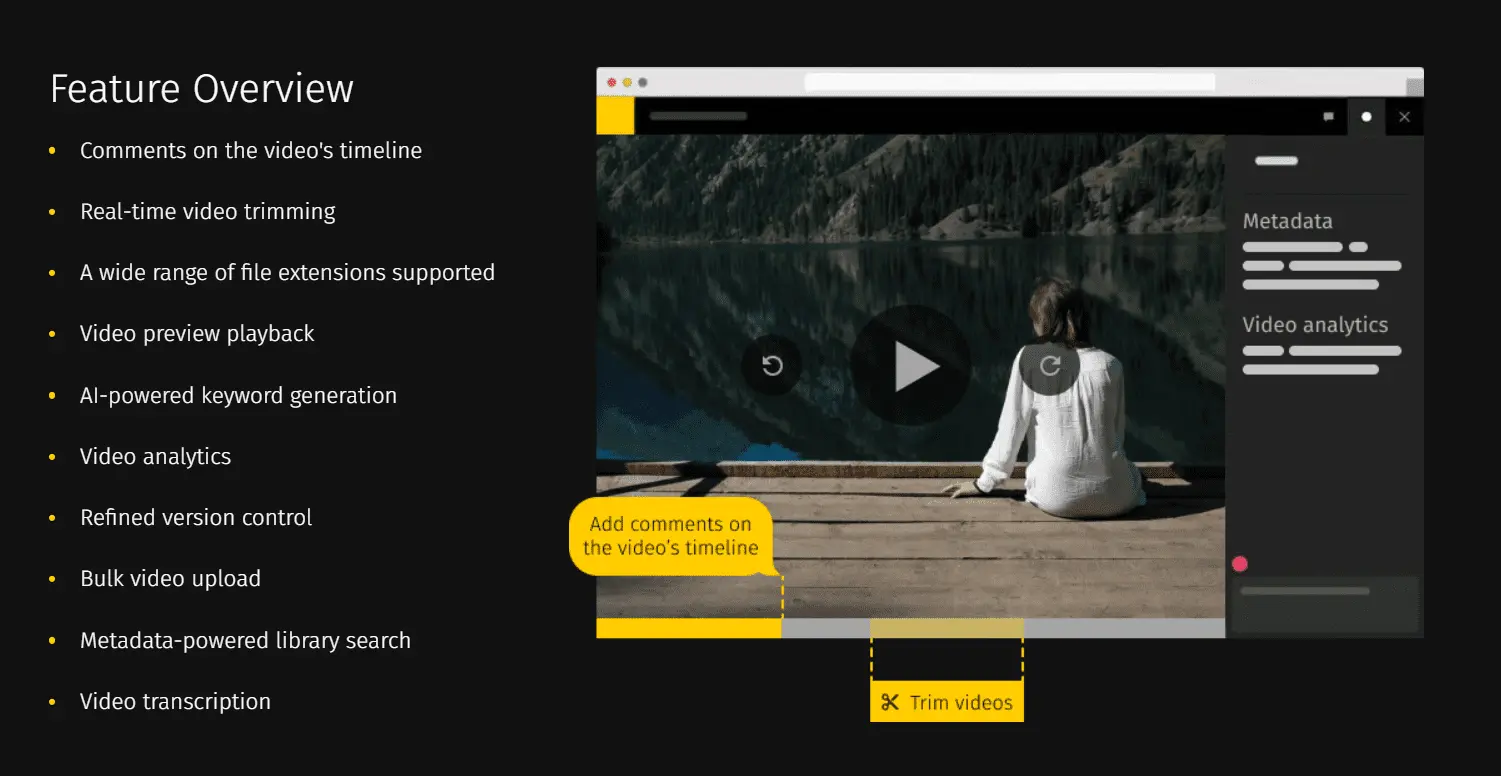
Pics.io also provides shared access to a multimedia library for many users. This allows all participants in the process to find and download the files they need, link them to ongoing tasks and strategic goals, and set reminders for license updates and other important events. Another advantage of the service is the possibility of using your own storage, Google Drive, or Amazon S3. Thanks to this, you can use a ready-made solution without spending extra money on renting disk space in the cloud.
Conclusion
Metadata in videos can be not only service fields but also confidential information that can expose you to danger. Its leakage often causes large-scale losses for both individuals and businesses. That's why you should know how to remove metadata from video files and how to use specialized tools.
The best option for managing digital assets is cross-platform web services such as Pics.io. They serve as a centralized repository that provides access to files to many users, allowing them to quickly find the information they need and use it in their workflows. By subscribing to Pics.io, you can integrate this service into your business model by synchronizing it with applications such as Adobe After Effects, Adobe Premiere Pro, YouTube, Google Workspace, and others.
Did you enjoy this article? Give Pics.io a try — or book a demo with us, and we'll be happy to answer any of your questions.




