In this article, you’ll learn:
Imagine you've taken a beautiful photo or created a piece of art. To share it with your friends, submit it to a contest, or sell it online, you publish it online. And at this point, you should think about all the details of copyright protection for digital assets, because there are many people in the online space who want to appropriate your file to benefit from it. Of course, legal instruments are mainly used for protection, but they are difficult to apply and, in most cases, expensive. Therefore, you should try to avoid such conflicts by leaving information about the authorship and a warning about your readiness to protect your intellectual property.
Watermarks will perfectly cope with these tasks. They can block a part of the image or simply show important information to viewers. They are used as an aid in protecting intellectual property rights for both digital assets and paper documents. The term "watermark" is associated with the latter. Back in the 13th century, Italian merchants came up with an original way to authenticate bank receipts and contracts. They pressed a wet stamp to the paper, which thinned the material. As a result, a certain pattern appeared, which remained invisible in ordinary conditions and became visible only under bright light.
Techniques for protecting intellectual property in the digital space differ, but the essence of such methods remains the same. So, what is a watermark is and how is it made? What are its functions? In what scenarios will it be most effective? Learn further in the article.
What Is a Watermark and Why Is It Used
Let's first discuss what is a digital watermark. It is an inscription, pattern, or a certain drawing superimposed over an image, video, or document. Most often, logos and company names, website URLs, authors' names, phone numbers, email addresses, and signatures are used for this purpose. The peculiarity of a watermark is that it always remains visible but does not cover important parts of the original digital asset and does not interfere with the perception of visual information. Therefore, it is usually made monochrome and translucent.
It's quite clear what is a watermark for — it warns other users about the copyright of a digital asset and the liability for its theft. But it can also perform other functions, such as advertising the services of photographers and artists, promoting a particular brand, or even serving as an electronic seal. Let's take a closer look at the main scenarios of its use.
When to Apply Watermarks
Watermarks are more than digital security guards. They are universal assistants capable of performing several tasks at once.
1. Copyright protection
Back in 2006, analyst Clive Humby said that information is the new oil and the new gold. If you look at the total capitalization of top tech companies, you'll realize that it's even more valuable. The total value of intellectual property is currently estimated at $57.3 trillion, but some experts say that the real figure may be at least 3-4 times higher.
Therefore, the main answer to the question of what is a digital watermark used for is to protect the very intellectual property of such a high value. It prevents the illegal use of a digital asset online — on other websites, social networks, in digital libraries and archives, etc. In the image below, you can see different examples of watermarks:
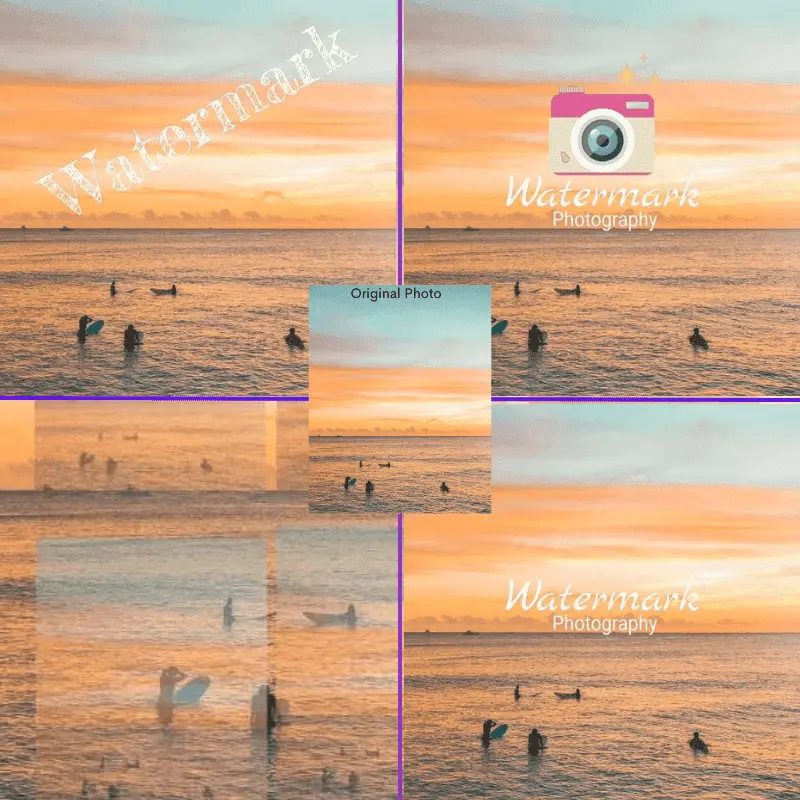
Of course, the practice of watermarking is not a panacea in itself. Modern graphic editors with built-in AI can quickly remove all extraneous elements, leaving the image intact. A watermark is rather a warning that the author is ready to defend their rights using legal instruments.
2. Branding
We have already explained how to know an image is copyrighted and how you can use the intellectual property of others. Usually, permission is granted as part of a commercial transaction, meaning that you can buy or rent a digital asset, exchange it for another value, or commit to paying royalties to the author. Most owners are satisfied with such conditions, so they often use watermarks to advertise their services.
In this case, a watermark on a document or image contains essential information. It can include the company's name and website URL, the author's name and contact information, or the logo of a stock library where you can get permission to use the digital asset.
Here’s an example of how such a watermark can look like:
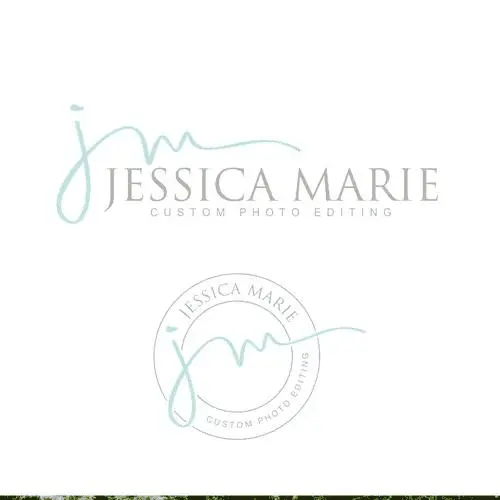
Branding also has an indirect impact on the success of commercial activities. Labeling high-quality digital assets improves the author's professional reputation. They receive more orders and can set higher rates for their services.
3. Workflow anagement
Sometimes, watermarks are not intended for external use but rather for internal use. In this case, they reflect the status of a digital asset, access rights, and recommendations for its use. These graphic elements serve as virtual seals that regulate workflows.
You can see what is a watermark example in this scenario in the following notes:
- Confidential;
- Draft
- Ready for publication
- Rejected;
- For top management only, etc.
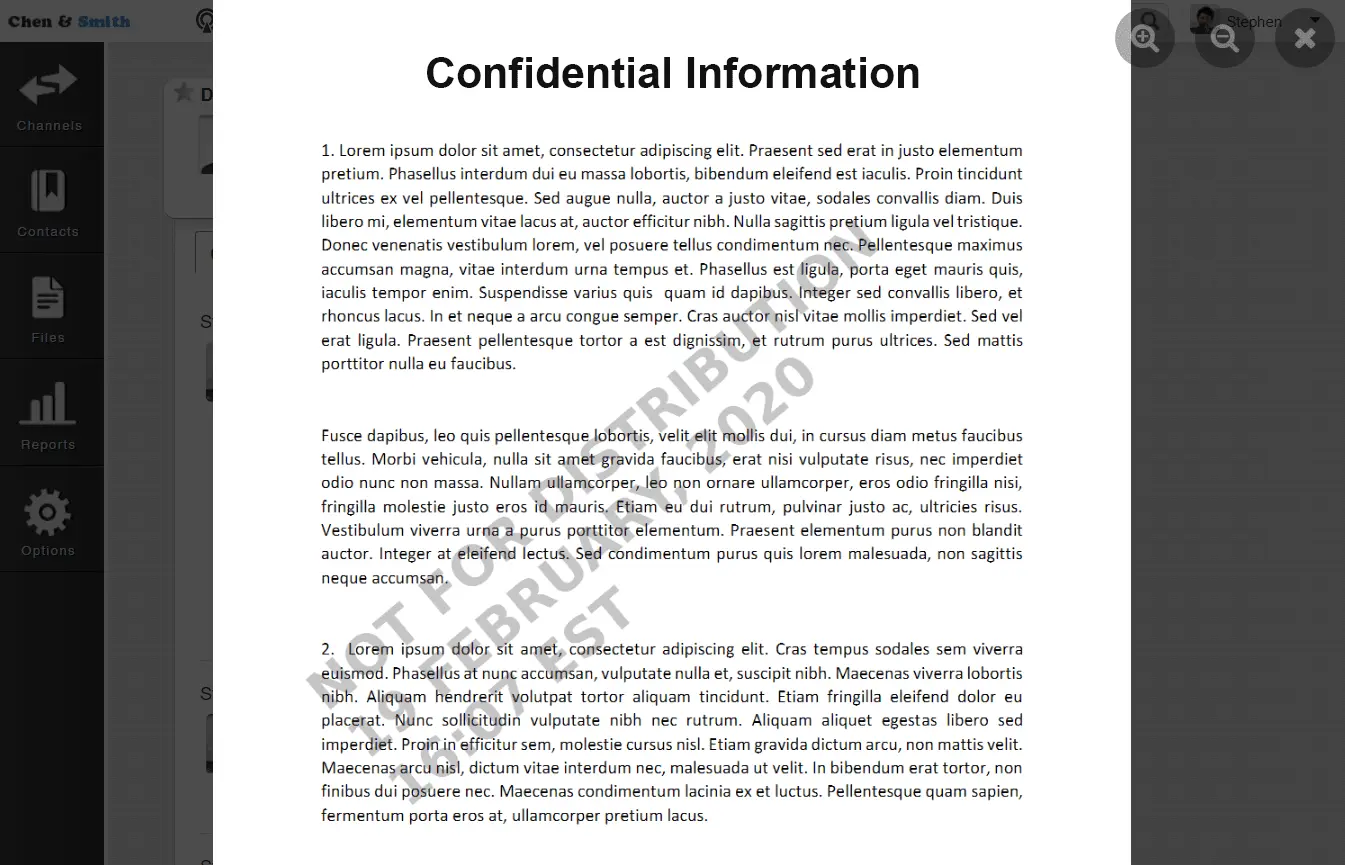
Of course, the same notes can be placed in descriptions or even in metadata. But watermarks improve their visibility — it will be impossible to miss important information with them.
Digital Watermarking Best Practices
Knowing what is a watermark on an image, you can understand that it has to balance functionality and aesthetics. When applying it to a digital asset, adhere to the following recommendations:
- Integrate the watermark directly into the file. If you embed it on a web page using HTML or CSS, this element can be easily removed by scraping programs.
- To increase the protection level, place the watermark in the center of the image or on the most informative parts. A good practice is to cover 40% of the image with a transparency of at least 50%.
- Add watermarks to the corner of the image only for branding purposes. Such elements can be easily removed by cropping the image or editing it.
- Choose a contrasting background. A watermark on a monochromatic area of an image can be easily removed with the simplest software.
A forensic watermark on a video, photo, or other multimedia file can provide the highest level of security. These are notes integrated directly into the code of a digital asset. They are visually invisible but can be deciphered using appropriate applications. Unlike metadata, they cannot be removed without damaging the file. In most cases, attempts to get rid of a software watermark result in the inability to open multimedia.
Tools for Creating Watermarks
So, we already understand what is a digital watermark, what it can be, and how to use it. Now, it's time to learn how to add it using popular software.
Microsoft Office
This function is most often used in the Word text editor.
It allows you to organize your workflows by annotating documents. The instructions for adding watermarks are as follows:
- Open the document.
- Click the Design tab.
- Click the Watermark button.
- Choose one of the ready-made templates or go to Custom Watermark.
- Choose the type of custom watermark — text or image. You can add an image from your local storage or search for it using Bing.
- To prevent the watermark from being deleted, go to the Review tab and click Restrict Editing.
- Configure access rights for individual users and work groups, and set a password to protect the document.

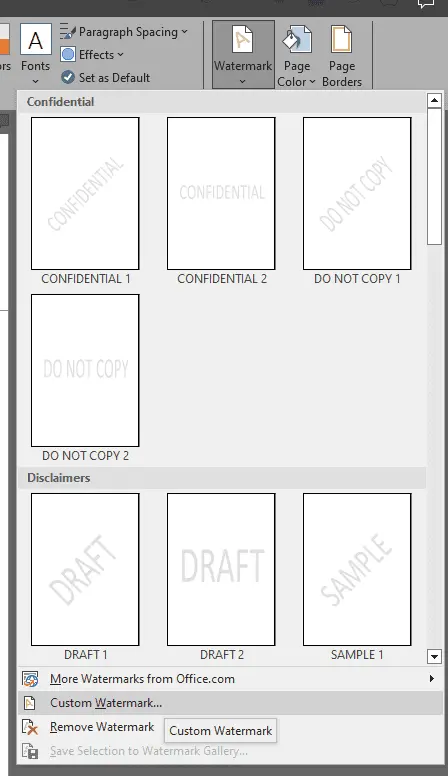
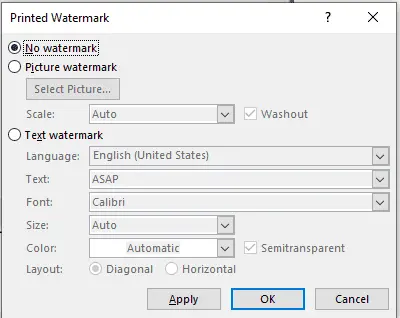

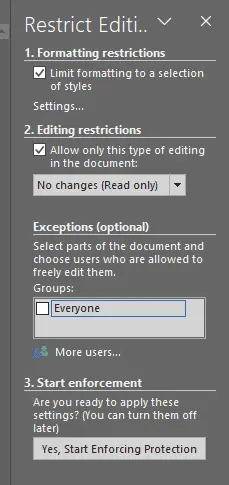
In Microsoft Excel, you can add images as watermarks. To do this, click the Page Layout tab and then click Background.
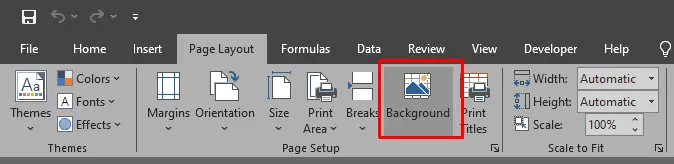
Adobe Acrobat
If you work with PDF documents, you should know what is a watermark in this format. It looks like a seal. However, this element is superimposed behind the main content and cannot be removed using the comment management tools. To add it, follow these simple instructions:
- Open the document.
- In the menu, select the Tools tab and the Edit PDF tab.
- Click Watermark, then click Add.
- In the menu that appears, you can choose whether to add text or images and set the watermark position.
- Click OK. If you want to add a watermark to multiple PDF documents at once, click the Apply to Multiple button and browse for the files you want to add.
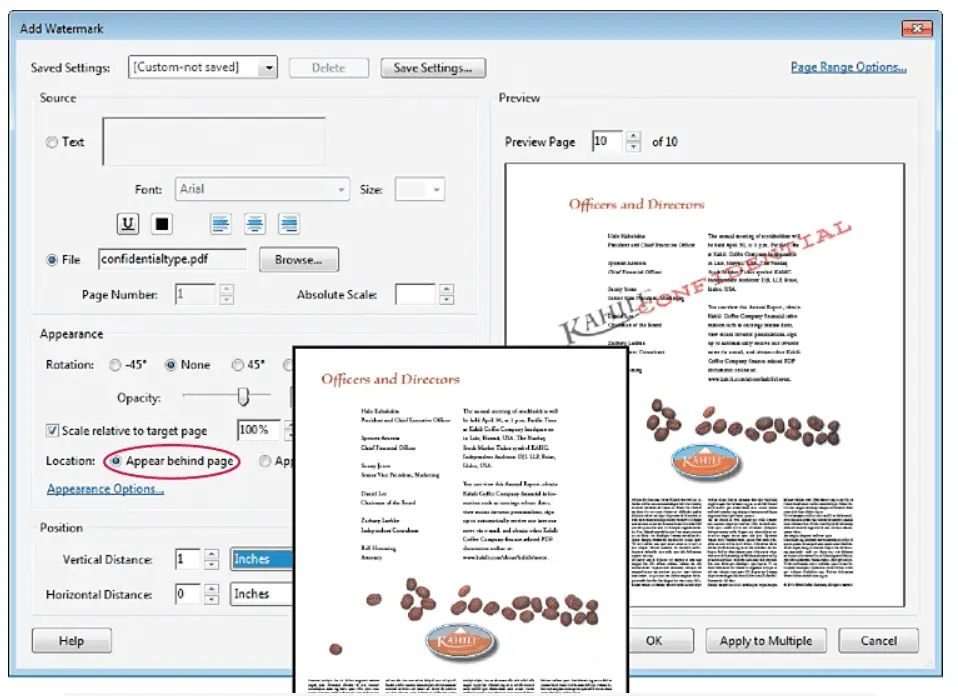
Pics.io
A digital asset management (DAM) system can be used as digital watermarking software. You can create custom watermarks and apply them to a single file or an entire file collection. Use the following instructions:
- Sign in to your Pics.io account.
- Go to My Team and in the menu on the left, click Watermarking.
- Select Create New Watermark. Enter a name and description for the watermark.
- Set the type of security element — text or image (PNG with a transparent background, no more than 5 MB). Select the position on the screen, size, and transparency level.
- Save your changes.
- Find and select the digital assets you want (for now, you can only add watermarks to PNG, JPG, and JPEG files in Pics.io DAM).
- In the Details panel on the right, select Watermarks and move the toggle to apply a custom watermark. It will automatically appear on all selected images. You can add watermarks to collections in the same way.
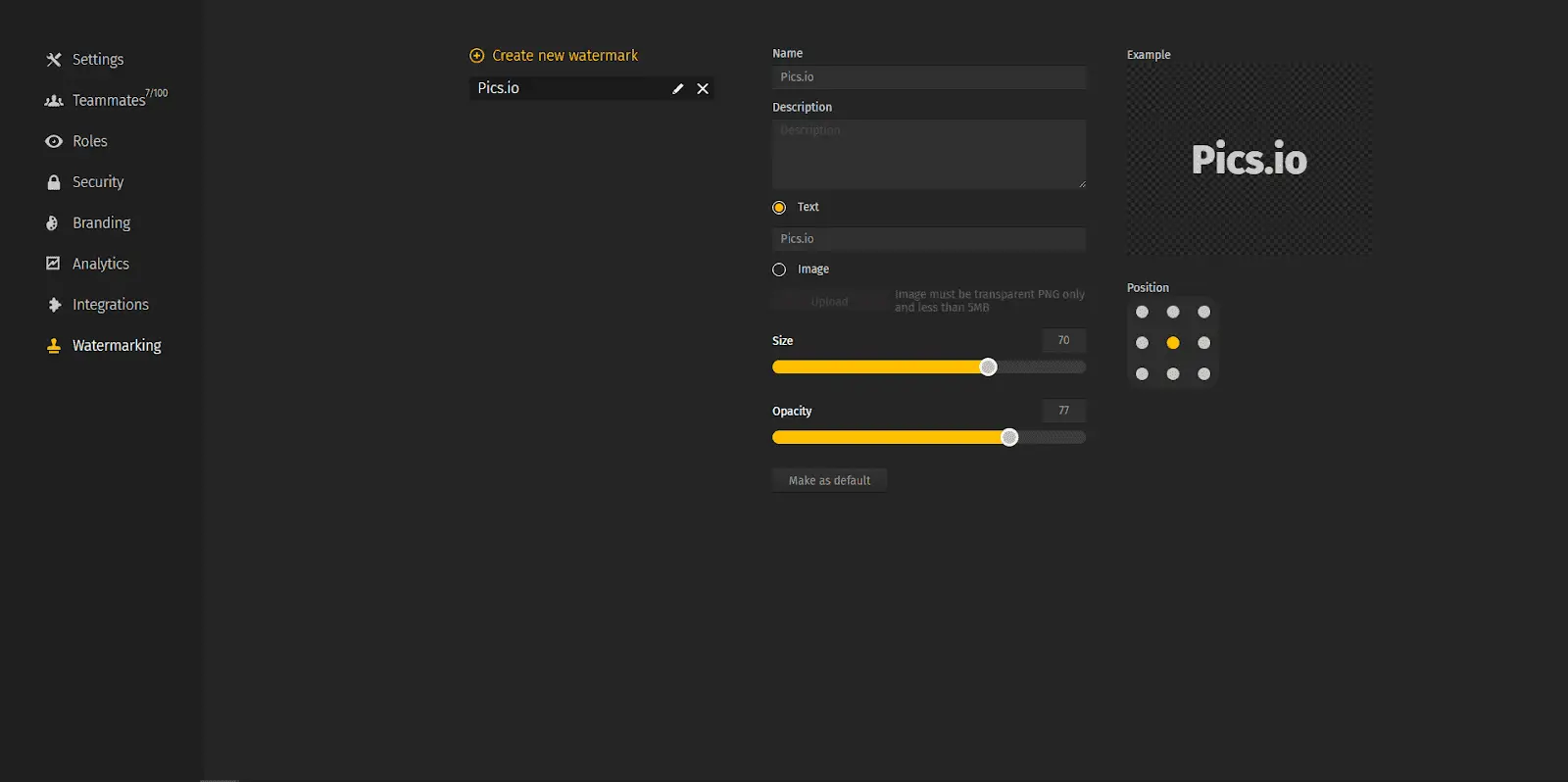
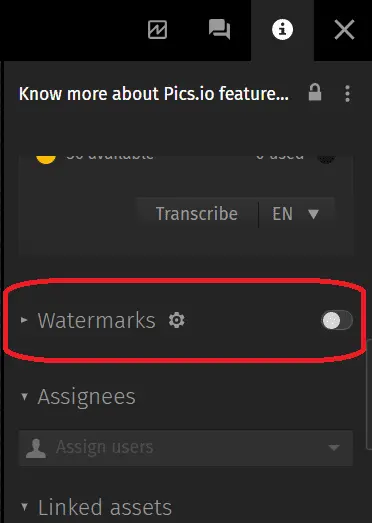
If you click on the gear icon next to Watermarks, you can go directly to Settings and adjust your watermarks there.
When uploading images to local storage, you can select the Download Without Watermark option to remove protection immediately.
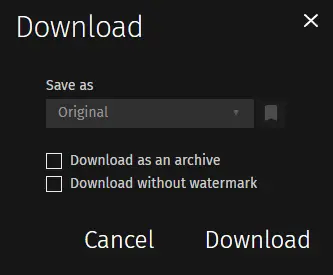
The Pics.io platform also allows you to set permissions for individual users or work groups, giving them the right to remove watermarks and download files without them.
If you know what is a watermark on a photo, you can find out who owns the image or what platform it was posted on. But such information is often not enough to contact the image's author or administrator. Pics.io can help solve this problem with its free metadata viewer for different file types.
It is easy and convenient to use. You can either drag and drop a file or browse for it on your computer using the dialog box. The service will show you all the information available in the metadata, including the photo or video author, camera model and settings, type of license, etc.
Conclusion
If you know what is a photo watermark or one on videos, text documents, spreadsheets, and other files, you will have a basic tool to protect your intellectual property. It can also help you spread brand awareness or improve your professional reputation. Finally, watermarks can be used to organize digital assets and manage workflows — they're much more visible than metadata and digital signatures.
You don't have to be a sophisticated graphic editor to add watermarks to files. You can do it with simple and convenient software like Microsoft Office and Adobe Acrobat. And for working with images, Pics.io digital asset management is the perfect platform. It allows you to automatically apply watermarks to individual files or entire collections of digital assets.
Did you enjoy this article? Give Pics.io a try — or book a demo with us, and we'll be happy to answer any of your questions.




