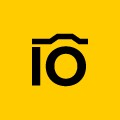If you are a content creator, a photographer, or simply love taking pictures, you probably know how your digital snapshots can pile up in your library, messing up your photo collection and making it difficult to find that exact image you need at the moment.
While you can leave it to the power of your digital tools to sort and organize the photos, sometimes, it may not be enough.
In this article, we’ll explain why, how, and when you should organize your photos without diving into complex concepts (well, at least not right away).
Why Do You Need a Photo Organization System?
Let’s be honest – we all hate organizing our images. Sorting, tagging, moving – boring. And while file organization isn’t a fun little task, it’s an essential part of any person’s workflow,
So before we get all nitty-gritty about folder structures, let’s answer the question: why does everyone need photo library organization:
- Find and access specific photos quickly and easily
- Share and collaborate with others (whether it’s friends, family, or colleagues)
- Reduce clutter and the risk of accidental photo deletion
- Easily backup and recover photos
- Create peace of mind
How to Organize Photos on Your Computer
Step 1. Gather All Your Photos in One Place
Before you begin this somewhat lengthy process, you need to collect all your pictures in one place. To do this, simply create a master folder to ensure no photos are left behind during the organization process.
Mac users typically have a “Photos” folder, while Windows users have a folder called “My Pictures”. Usually, all your photos are already stored in these default locations, and you don’t need any other maneuvers to perform. However, it’s essential to look around your computer and move (be careful, not copy) all your photos into the master folder.
Step 2. Use a Basic Folder Structure – the Easiest Way to Organize Your Photos
Once you have all your pictures in one place, the organization fun begins.
You’ll want to create folders for different categories. It’s worth noting that these folders should represent the groups or events related to the photos rather than the subjects on the photos. Common organizations are:
- Date the photo was taken (year, month, or day) – this is the most common way to organize your photos. We recommend primarily using years, then months, and only then days for your folder structure. It’s much easier to locate your folder by years than just days.
- Grouping (family, work, hobby, vacation, friends)
- Location of the photos (country, city, or specific place)
For each folder, you will need to create a top-level folder to help you quickly identify the major areas and easily find the necessary picture. Here’s an example:
- Family => 2020;2021;2020 => Europe; Wedding; Christmas
- Work => 2023; 2022; 2021 => Love Story; Portraits
Step 3. Use Consistent Naming
If you have all folders and photo names following one rule but forget to apply this rule to that one folder, the chances are you will spend hours trying to find that picture you need.
While there’s no one-size-fits-all approach for everyone’s organizational system, here are some tips to help you stay consistent:
- Use keywords in your file names
- Capitalize the first letter of each word to ensure readability (e.g., GrandmaBirthday instead of Grandmabirthday)
- Add a date (e.g., yymmdd) at the beginning of your photo name so it’s automatically listed in chronological order in your folder
- Add “AA” at the beginning of your picture name to ensure it’s automatically stacked at the top of your folder list
- Keep your folders and picture names consistent. Some programs don’t allow special symbols (@, #, or $). In order to ensure you won’t encounter any problems in the future, try avoiding using special characters and include only necessary information.
Step 4. Backup Your Photos
While this article isn’t a tutorial on photo backups, it’s essential to do so. External hard drives, memory cards, or thumb drives can fail. Therefore, it’s a good practice to store your backups in multiple locations. We recommend backing up locally and to the cloud. Additionally, scheduling backups, perhaps every few months, can be a good practice to ensure you’re always protected without manual intervention.
Step 5. Archive or Delete Unnecessary Photos
Organizing your photo collection also involves decluttering it. Here is what you can do:
- As you decide which photo belongs in which folder, be ruthless about what to keep and what to discard. If a photo no longer holds any value to you or is blurry, it’s time to hit that Delete button.
- If you have thousands of photos to sort through, consider moving some photos that you won’t need immediately to an archive folder. These photos might include less frequently accessed photos or older photos. This way, you won’t delete them and will still access them when necessary without cluttering your main library. Regularly reviewing and archiving your photos (even if you do it once in a couple of months) is a smart habit to maintain a well-organized library.
When Basic Folder Structure is not Enough
While using folders, sub-folders, and consistent photo naming is an excellent starting point, it may not always be sufficient. Here’s why:
Cross-categorization and Duplicates
Some photos can fit into multiple categories. For instance, you may have taken a vacation with both your family and friends, and now your photos could belong to both “Family”, “Vacation”, and “Friends” folders.
Extensive Photo Library
If your folders and subfolders contain numerous files, you will need a hot minute to scroll down through the file needed (even if you’ve maintained consistent naming). And as your photo collection grows, it becomes even more complex and time-consuming to manage.
Limited Search Capabilities
Having folders heavily relies on your memory and the ability to remember where you stored a specific picture. And while macOS can already capture details like who is in the picture or additional context by typing certain keywords, it is still not foolproof. If you accidentally forgot your arranging system and urgently need a picture, you might end up spending a lot of time searching.
Digital Fragility
Relying solely on your computer’s folder system to store your photos is not always 100% reliable. In the unfortunate event of a virus, computer crash, or hard drive failure, you risk losing a significant portion of your cherished photos.
A More Sophisticated Way to Organize Your Photos
If you find that a simple folder structure has led you to create dozens (or even hundreds) of folders, and you’re struggling to make sense of your growing photo collection, consider the following options:
Use Tags and Labels
While folders simply sort files into groups, tags allow you to label your photos with keywords. For instance, you can tag your picture as “sea,” “lake,” or “ocean.” Then, whether you have organized the photos into subfolders or still have them in one master folder, you will be able to quickly pull up every picture of the sea you took simply by searching for the “sea” tag.
Benefit from Metadata
Metadata includes details like the date, time, GPS coordinates, and even the camera settings of the photo taken. In case you forgot where or when you took the picture, these details can be incredibly useful to quickly find photos. You can easily view and edit metadata to further categorize and describe it by adding captions, keywords, or tags.
Try Digital Asset Management (DAM) Software
Specialized Digital Asset Management (DAM) software can easily elevate your photo organization. These tools offer advanced and easy search, automatic tagging, custom metadata organization, facial recognition, and robust storing, allowing you to forget about hours spent on photo sorting.
Photo Organization CAN be Easy… with Pics.io
Yes, photo organization can indeed be demanding, taking a toll on your time, energy, and patience. However, it doesn’t necessarily have to be a struggle.
If you have hundreds of thousands of pictures stored but lack the time to organize them manually, Digital Asset Management (DAM) software can come to your rescue. And Pics.io is that exact life vest you need.
Pics.io offers an easy-to-use, centralized digital library, bringing all your media assets into one location and eliminating the need to search through scattered folders and files.
Unlike most DAM systems, Pics.io can seamlessly integrate with your existing cloud storage solutions, such as Google Drive and Amazon S3. This means you can effortlessly manage, organize, and access your visual content, all with unlimited storage and without any additional charges from Pics.io. With the integration feature, you can harness the powers of both platforms, enhancing searchability, discoverability, control, collaboration, and further file management.
Start your 7-day free trial to experience the efficiency of our organizer that will save you time and effort.
Did you enjoy this article? Give Pics.io a try — or book a demo with us, and we'll be happy to answer any of your questions.