In this article, you’ll learn:
Updated March, 2023
Few truly understand what lies behind the term metadata. Though many try to flock to the trend, their metadata management begins and ends with adding a project name or the date in the filename.
In reality, metadata is the future. And if your company wants to lead the market, you have to adopt metadata as quickly as possible.
And for our part, we’re going to explain to you what is metadata and will give you the best tips on metadata management – so you could use our advice in practice.
A brief guide on metadata: its definition, types, and use cases
Metadata definition
In brief, metadata is the information describing a digital asset. If translated, “meta” is “after” or “beyond.” In other words, “beyond data” or “data about data” as they put it.
“What type of data?” you would ask. Anything! The creator, the date when the file was uploaded, and any sort of description.
This could also be any associated words (often known as keywords), the type of media, the license information, copyright, compression, file format, etc., etc. Anything you would use to speak about your digital file.
Here is another guide to what's in the metadata that we've written. Feel free to explore it. Also, don't miss our metadata playbook to research the topic in detail.
To define metadata we need to say what it is NOT. If it’s a DOC file, the text in your file is not the metadata, unlike the table of contents, title page, or chapter. If it’s an image, the subject is not the metadata but data itself. But the number of pixels, file format, EXIF data, and so on are all the metadata.
Here’s a more visual example for you to consider:
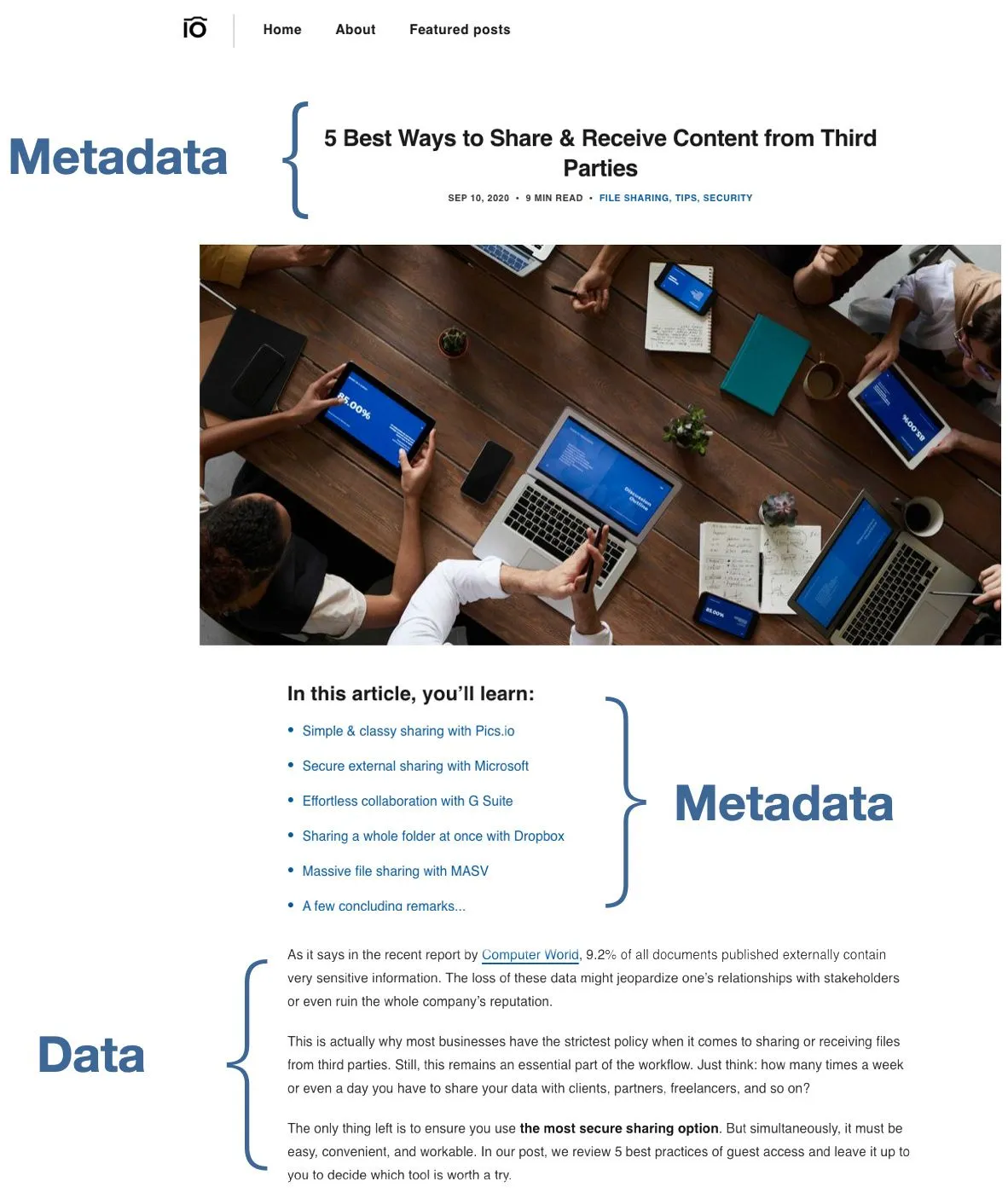
This is one of our blog posts. And we notice a range of standard metadata fields here, including:
- The title;
- The published time;
- The average reading time;
- Three tags describing what the post is about;
- And the table of contents.
Other relevant information (read: metadata) we could include is the category of the post, its author, the link, and so forth.
Types of metadata
Now when we have the overall picture of metadata and what it is about, it’s high time to define its types. As a rule, there are three large groups of metadata that vary depending on the purpose of its usage:
- Descriptive metadata e.g. physical attributes (the file type or format) or bibliographic data (title, author/creator), keywords. As its name suggests, descriptive metadata helps to describe and identify the asset.
- Structural metadata e.g. any structuring tags like the table of contents, chapters, or a title page. Again, as the name hints, this type of metadata assists in structuring files i.e. giving information about the file organization like whether the asset is part of one or more collections.
- Administrative metadata e.g. any technical info like the resolution and compression in the image or the light source, owner, copyright, etc. Administrative metadata is used for long- and short-term management & processing of digital assets. For example, your license for some documents could expire, and you’ll need to renew it by this time.
Why is metadata important?
Why do we need this metadata in the first place? For data management!
There is a number of ways in which metadata can make your life easier as a business owner. Here are just the main ones:
| # | Metadata will: | How? |
|---|---|---|
| 1. | Allow you to find & identify your assets in the twinkling of an eye | By grouping assets by relevant criteria; distinguishing between dissimilar files; and updating on the asset location. |
| 2. | Help you organize e-resources in the most efficient way | By linking those sources that have similar topics, audiences, etc.; building some structure within the asset e.g. table of contents. |
| 3. | Encourage you to reuse your resources | By providing easier access to them. |
| 4. | Assist you with archiving & preserving your assets | By tracking changes in the assets & any legal info; controlling asset usage; following production & approval processes. |
And so you’ve made up your mind to add metadata to your workflow. Now we need to learn how to manage it properly. We’ll review three different approaches to metadata that companies resort to. And you decide which suits your business needs best.
How to manage your Google Drive Metadata
Now, let's look at the metadata management capabilities offered by Google Drive. From the outset, it's a fairly barebones ordeal.
Let's look at the Google Doc metadata as an example. If you look at any document in your drive right now you'll see such information as:
- Title
- Owner of the document
- Name of the last person who edited the document
- The date when you last modified the document
...and that's pretty much it.
If you open the document, you'll access some more information about the file.
- Document's outline
- Comment section
- Word and character count (accessed by Tools -> Word Count)
- Revision history
This, too, is metadata because it's data that gains context only in relation to the original document. And it's nice to have it but the issue is that you can't really search by this metadata. So while still convenient, it's completely useless as far as organizational purposes are concerned.
Now, if we're talking about Google Drive Exif data...it isn't there. Well, it is but you'll have to download a separate extension such as this Exif Meta Viewer, or open your photos through Google Photos.
And these limitations will prop up each time you try to make something meaningful with your metadata.
How to Remove Metadata from Google Docs or Other Files
Because Google Drive doesn't offer a unified interface through which you can access and edit metadata, you'll need to do some workarounds, depending on the type of the file you're working with.
If we are talking Doc files (or Spreadsheets) you can erase some parts of metadata (mainly comments and revision history) by making a copy of a file. A new copy will be, essentially, a new file so related metadata will be wiped. But you can still carry over comments to the copied file if you need that.
For photos, you'll need to go a desktop version of Google Photos and open photo's detailed view to bring up details. Here, you can edit the date when the photo was taken and edit/delete the geodata.
But if you wanted to do something more? You're out of luck, unfortunately, as Google Drive's metadata management options are fairly limited.
Google Drive Labels
Google Drive labels were a sort of a response to the common complaints about lack of metadata features.
Almost for 8 years, Google Drive didn't have any metadata tools. Things began to change when Google announced the Drive metadata feature, aka labels, aka Google drive metadata tags.
Google Support page has all information you need to get started with them if you want to learn more, but here's a short excerpt just in case:
1. On your computer, go to drive.google.com.
2. Right-click (secondary context click) on a file, choose Labels and then Apply a label from the menu.
3. Use the dialog to choose a label, and field values to apply to the file.
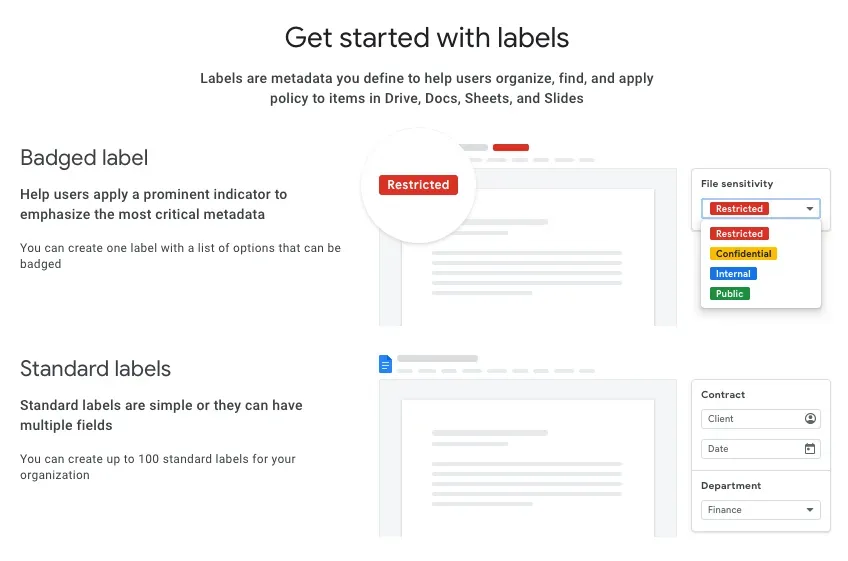
You can create your own labels, fields, and properties. You may even specify who will be responsible for creating & managing your Google Drive file metadata. You can also change users’ rights.
So, some may be given editor options while others can only view already existing ones. Works pretty much the same way as with sharing permissions for Google Workspace files.
And so you could curate & find your assets easily, searching your files by labels.
Is this all the potential of metadata? Of course not! With labels, Google has solved its problem of absent metadata. But it’s far from resolving all its metadata management issues.
With a bit more automation in the creation and editing of metadata, GD labels still force users to spend lots of time managing their metadata. So, if you want to have more control of metadata, you will need to look for more specialized software, such as digital asset management.
Manual metadata entry and why it's a bad idea
Many companies chose a manual approach to the management of metadata databases because this is believed to be the easiest and most transparent.
In this case, companies create a “master file” (sometimes referred to as manifest or index) where they place all the metadata, plus the path to a particular file.
For example, a marketing agency using Google Drive could have a file enumerating all their blog posts. There will be a link to each post with a short description of the article, the type of post, the date of creation, etc.
This approach is usually combined with the traditional file-based workflow. This is when the company uses the configuration of files and folders to make the most out of its asset organization. Plus, employees could be asked to follow a distinct number of naming conventions to find files faster.
Naturally, you add/edit/delete all the metadata manually in this instance. And you also need to come up with a solution guaranteeing that your team does not forget to update your master file every time they update something.
The problems arise as soon as your library grows. Your creatives waste lots of time keeping up with the increasing number of files. When deadlines are short, seemingly secondary tasks (like metadata management) are left behind.
Manage your metadata easily with Digital Asset Management
Providing quick & easy access to your materials is the top priority for most DAM solutions, including Pics.io.
Pics.io works on top of your existing storage (Google Drive or Amazon S3), and has all possible metadata management features.
1. Keywords
Keywords is a range of descriptive terms assigned to files by using a free-form text or an enforced list. In Pics.io, you can attach any number of keywords you want.
Keywords is a range of descriptive terms assigned to files by using a free-form text or an enforced list. In Pics.io, you can attach any number of keywords you want.
Another option is to use our AI-powered keywording – a tool that will provide you with a list of relevant keywords to save your time on creating & inputting these manually.
Whether created manually or with AI helping out, you can restrict the number of words with restricted vocabulary functionality. It is a good way of enforcing taxonomy, as it prevents your teammates from adding unnecessary variations (e.g The US in place of The United States). AI, meanwhile, will avoid adding keywords that it can detect but that don't have any relevance to you.
2. Custom metadata fields
Like Google Drive labels or short descriptions of files, Pics.io lets you create custom metadata fields to add short descriptions, numbers, and other metadata that doesn't make sense to be included as keywords.
Our custom fields allow you to create any types of metadata relevant to your workflow specifically.
Let’s say you’re in the fashion industry. And so it makes sense to you to tag your assets by sizes, textiles, types of clothing, etc. You can add those in your custom fields and then search your assets by the information that is critical to you in the first place.
By default, Pics.io allows you to choose between 5 types of custom fields:
- text
- checkboxes (yes/no),
- dates,
- numbers,
- lists.
So you can create any metadata to fit your workflow. EXIF/IPTC metadata is also available so you can add such information as camera settings, resolution, video duration, codecs, etc.
By the way, you can import your metadata with the DAM solution in case you have a ready-made base of custom fields. Plus, Pics.io will adapt your metadata info when you sync your account to Google Drive. And so your photos will get the map location, for example.
The same as with import, you get a chance to export your metadata. So don’t be afraid of your well-developed hierarchy of keywords. They’ll come with you wherever you go.
3. Advanced Search
To fully utilize all this metadata you created, Pics.io has an advanced search where you can filter through your library using some (or all) information on the asset that you may have.
For example, our DAM will allow you to choose the type of an asset (image/video/audio/text/PDF/Sketch/etc.), upload & last changed data, and the field where to look for e.g. content, filename, title, and so on.
You can distinguish your assets in other ways like by rating them, adding a flag, or a color.
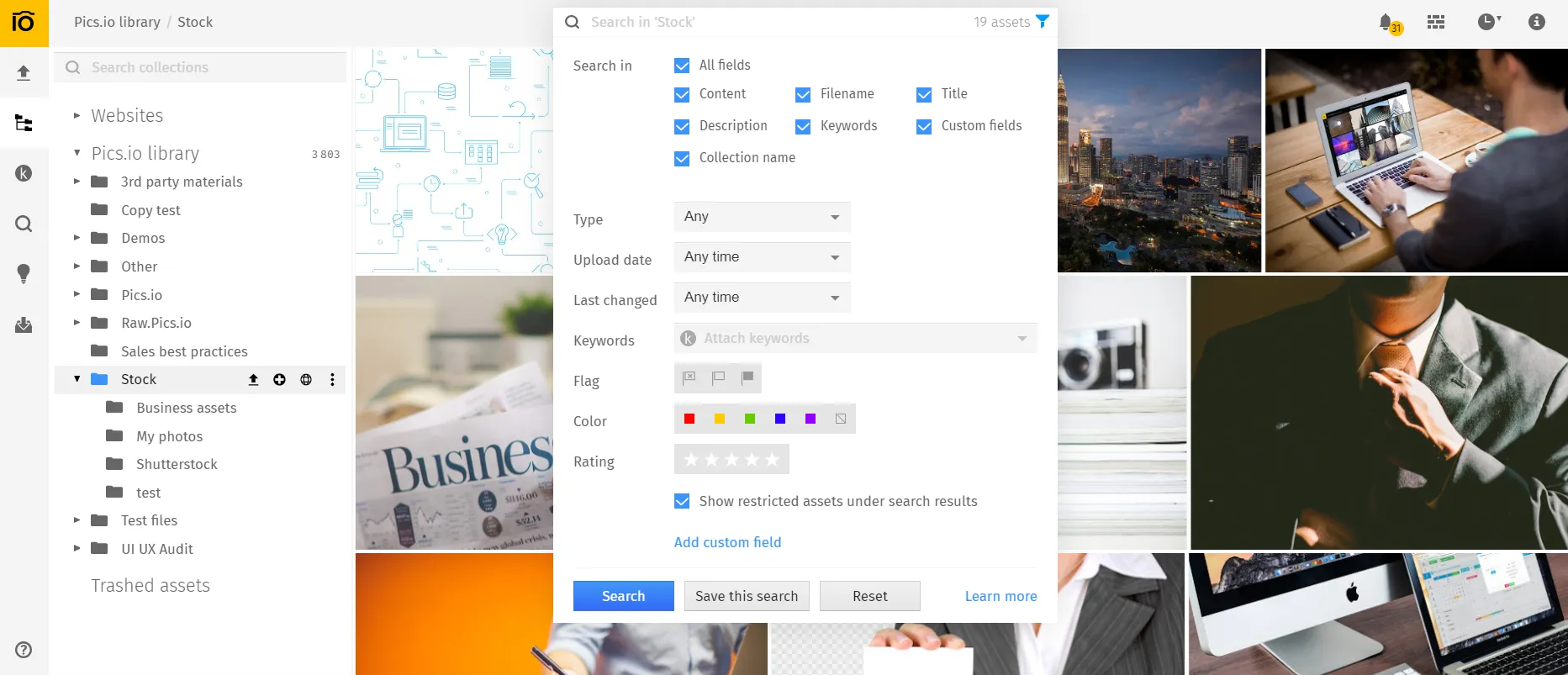
4. Rights fields
The last approach to structure your metadata is to include information on asset ownership and usage rights. And indeed, you can assign users to specific files in DAM.
Or vice versa, restrict the usage, for example, by setting an expiration date for your materials. This is especially useful if you usually work with legal documents or at least make use of stock images regularly.
A few practical tips on managing your metadata right
Regardless of the tool you’ll choose, here are a few pieces of advice that will help you maximize the benefits of your metadata:
Start with defining the objectives for your metadata. These will also impact the way you manage them. Do you use metadata for searching & accessing files only? Are there any more complicated goals like tracking copyright or expiration dates? This basic info will give you clues about the vocabulary & taxonomy for your metadata. Aside from this, you’ll know what metadata will be the key to your storage.
Take your time to export metadata from the older platform you’ve used if available. Adding/editing metadata should be your second logical step right after you migrated your materials to Google Drive.
Add metadata to all your files without exceptions. If you use DAM, you’re free to use AI keywording. For example, you can add keywords with this magic tool and then manually delete redundant ones. Another good starting point is to create a collection of keywords.
Define your users’ rights and permissions for metadata management. Not everyone needs rights to create collections of keywords or to remove metadata from your assets. Your regular users or those who use your storage for accessing & sharing files only are more than fine with only viewing rights.
Set basic rules for adding & editing metadata in your library. For example, you can make adding & reviewing metadata a mandatory step during the upload. And so the system will block the upload or edit until one fills in particular fields.
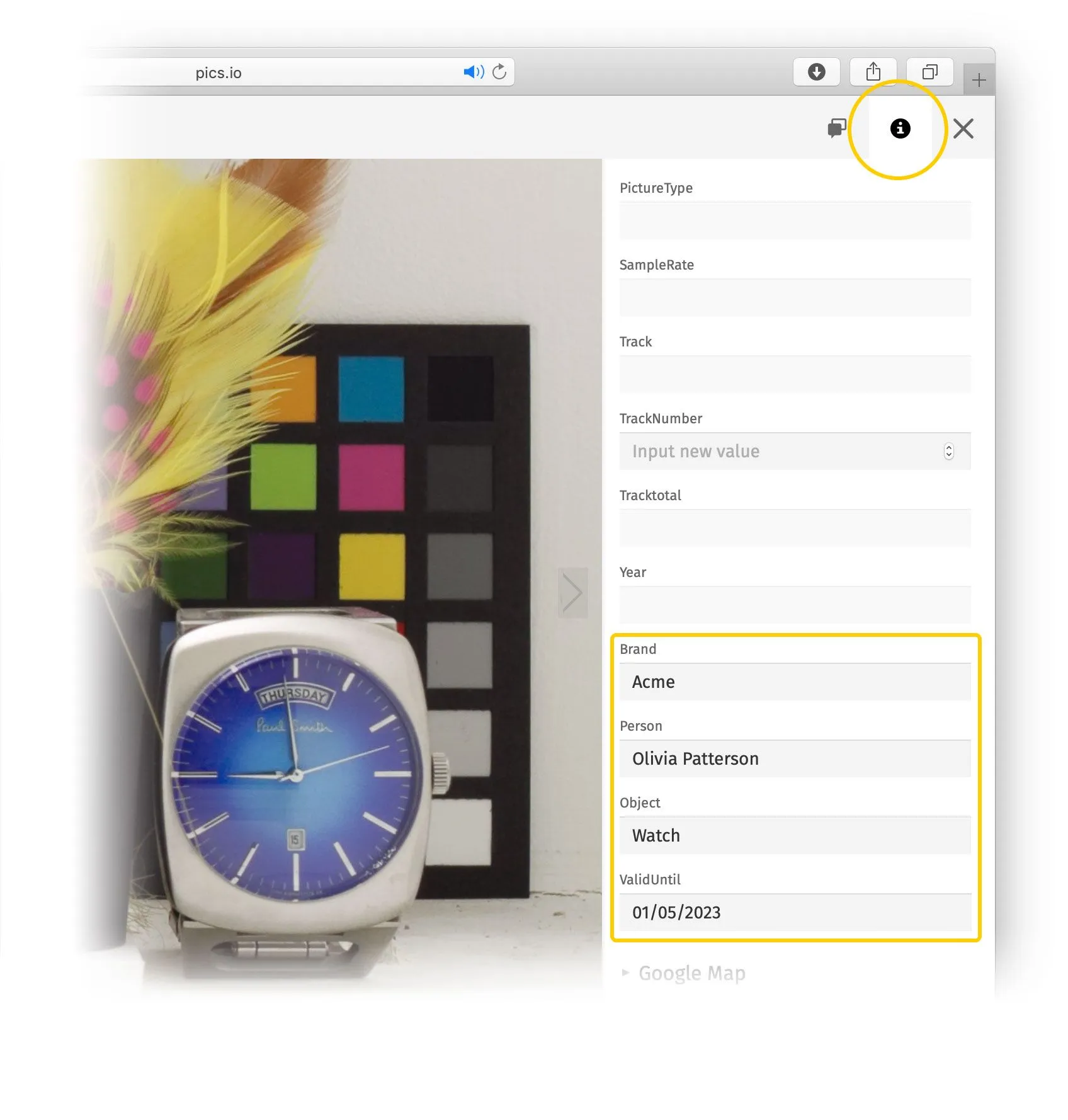
Dates and descriptions need specifications as well. Choose one data format which will be used consistently across your storage. For descriptions, you could ask not to exceed two lines of text, and be precise about the content.
Keep in mind your team’s needs when organizing metadata. Use those tags and fields that users most likely associate with your assets & those that relate to your specific workflow. The mentioned custom fields can be quite helpful in that regard.
To improve searchability, link your assets whenever possible. For example, if you have a set of photos of the same product, you can link them together for better readability and faster access.
When working with third-party materials, don’t forget to include information about the author, copyright, original links, expiration dates, etc. This will help you avoid any legal issues in the future.
Metadata is not just about adding/removing tags. The best metadata management solutions like Pics.io DAM let you hide unnecessary metadata fields. You can also rearrange the order of metadata fields to see the most relevant first or change metadata for groups of files at once.
When searching for assets, don’t limit yourself to searching by keywords only. With DAM, you can use the map to find your files by GPS data. Or you can use the linked assets we talked about earlier.
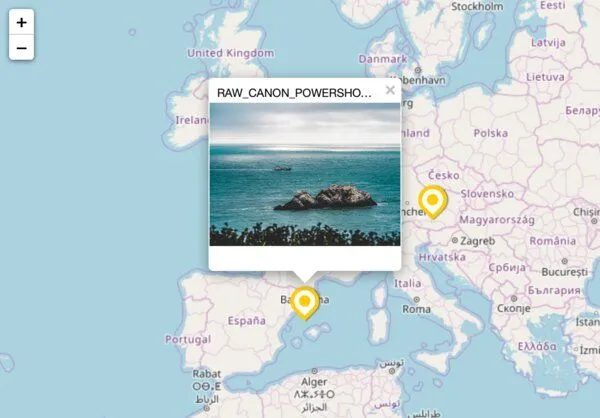
A few concluding remarks…
As you see, metadata management is simple when you have the right tools. Most businesses misunderstand metadata or have an incomplete picture of it. And so they don’t use the feature right or, what is worse, ignore it entirely.
Metadata can help you get rid of many pain points in your workplace: access & search for assets, reuse of files, organization & archiving. Choose the best metadata management tool for your organization and make the full out of it.
And if you decide to empower your storage with DAM, don’t hesitate to order a free trial with Pics.io. We’ll provide you with the most advanced metadata viewer & editor you could only imagine!




