In this article, you’ll learn:
Updated May 2021
Husband brings the child home from kindergarten and asks his wife, — “He’s been crying the whole way home. Is he sick or something?” — “No,” replies the wife, “he was just trying to tell you he isn’t our Frankie.”
A joke is a joke. Yet, lots of people around the globe find themselves in a similar conundrum.
Now and then you end up gazing at two different copies of your presentation. You switch between windows, scroll them up and down, and pop your eyes out in order to see how they are different and which of the two documents should be sent to the customer…
Or you may find yourself pondering over several photos trying to tell which of them is the original which have been edited. ’Cause this difference can be very subtle and not obvious at first sight.
In both scenarios you wish there was something on earth that could help you compare your files quickly and automatically.
Good news is that there is something indeed on the digital market that can help you with that.
Different jobs require different comparison tools. For this very reason, we’ve come up with 7 different apps that will help you compare any two separate files.
But wait a minute…
Before we shift to exploring these apps, think about the problems they are designed to solve:
- Tiresome and time-consuming comparison process. This includes repeated switching between windows and straining your eyes to see the slightest difference.
- Inability to make side by side comparison.
- Changing tools when working with different formats. This particular problem makes you go to the trouble of downloading large-scale apps and resetting the programs.
Accordingly, searching for the best app, you’d better consider these criteria:
- Efficiency like whether the app targets professionals or ordinary users and whether it’s appropriate for the format you’re using.
- User-friendly interface. With the best apps, you work intuitively and don’t need to do extensive research each time you use a new feature.
- Sophistication such as collaboration, sharing, and updates about changes. This also includes any additional features you may think about and which will simplify your life.
- Online version. Choose online tools so you won’t waste your time to make them compatible with your operating system.
Let’s start with Diffnow — your little helper for a quick check

Diffnow is an online comparison tool where you can run your files and see the difference immediately. The app is free and very simplistic, which makes it suitable for quick checks on the move.
Its modest website design still doesn’t impact its functionality. There are three ways of how you compare your files. You can upload the documents, enter URLs, or type the text manually.
You will get your results as an interactive comparison report. The file is usually formatted as an HTML to make it easy for you to download. Register a free account, and you will get a chance to save your searches or even share them with colleagues.
What about the formats?
Diffnow is a good tool for a superficial file comparison also because it supports a range of formats:
- Any text file documents you know like MS Office or PDFs;
- Binary files and source code documents;
- Directories on condition they’re uploaded as Zip-files;
- RAR, Zip, and other types of archives.
What’s the catch?
The main problem with Diffnow is its text-orientation. The app won’t assist you with visuals or videos, for example. It’s also not good for more complex requests. It has limitations up to 2048 KB in the size of your files. You’re unable to make more than five comparisons a day. And you have limited options in organizing your results…
Buying a premium, you may remove some of these restrictions. But you won’t solve the most severe issues, such as the format challenge or the lack of features.
Araxis — ideal tool for texts
Araxis is a professional tool which was specifically designed for comparing various files. And Araxis is good.
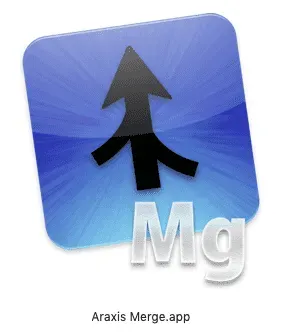
It’s especially good for comparing source code, web pages, XML, and all common office files such as Word, Excel, PDFs, and RTF.
With the help of Araxis, you can instantly identify all the differences between two documents. You can also accept some of these changes, edit, and even merge them when you find it necessary. And what I personally find really cool is that you can synchronize and merge entire folder trees with all the files within. And Araxis Pro allows you to compare as many as three files at a time!
Who are the takers?
Such a versatile functionality makes Araxis a great tool for a broad range of professionals — software developers, quality control managers, legal and publishing professionals. In other words, it’s perfect for everybody who deals with text-based documents.
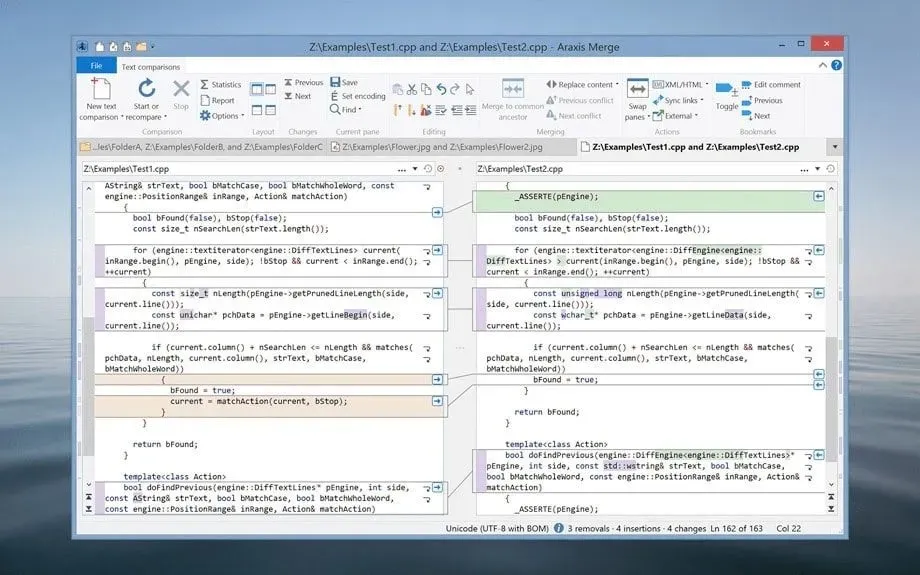
What’s the backside of the medal?
As a downside, Araxis is not so good for comparing visual file formats, such as JPG, PNG, let alone video files. Yes, it knows how to make binary comparison between two images and spot differences at a byte level. But it still appears rather bulky and redundant if you only work with visuals.
And it also requires installation on your desktop computer, which does not sound very inspiring with all those up-and-coming cloud technologies and remote workplaces…
Compare Suite — more comparison functions
Compare Suite is one more file and folder comparison tool that is worth your attention. The app works best for white-collar workers, and its functionality is mainly defined by their needs.

Designed specifically for office workers, Compare Suite has a couple of unique features you may find valuable for file comparison:
- Next to traditional “by words” comparison, the tool offers “by keywords” function. This feature might come in handy if you need to compare non-identical texts but written on the same topic.
- Compare Suite makes Excel spreadsheet comparison more advanced. As expected, the tool will point out text differences. But it’ll also calculate the differences between numbers or dates and update them for you.
- For code documents, the app has a separate function of syntax highlighting. This means that the parts of your code will be in different colors and fonts so you could notice the discrepancies faster.
With Compare Suite, you also don’t need to worry about the formats. The tool was adapted for the majority of popular formats, from MS Office and Powerpoint to Multimedia and Zip archives.
What are the drawbacks then?
Developed for office workers, Compare Suite won’t be suitable for average users. They may simply find it too intricate to use. The tool also lacks a user-friendly and intuitive interface, which may discourage you to use it even more.
But if you need something more dynamic and more adaptable for visuals, you can try Diffchecker.
Diffchecker — simple online comparison
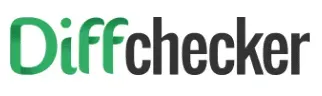
Diffchecker is a really cool online tool for file comparison. It is very straightforward and as easy as pie to use. Plus, its basic functionality is free and doesn’t require any registration.
The layout is ultimately simple. Once you open it in your browser, you can see two windows where you just drop your two images that you want to compare. After that, you have several options:
- Place your images side by side for comparison — like this:
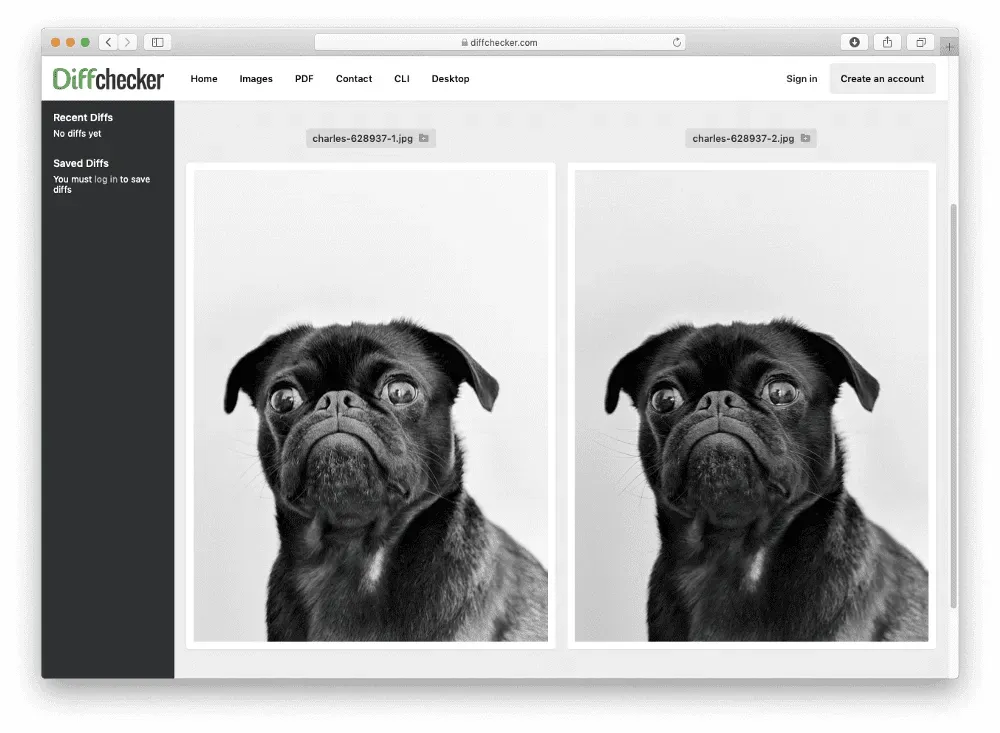
- Put one image on top of the other and move the slider sideways for comparison.
- Activate Difference tool. It generates a “merged” image where the differences between the pictures are highlighted. In this way, you’ll see differences that are nearly invisible for a human eye, but easily recognizable for a machine. It’ll look something like that:
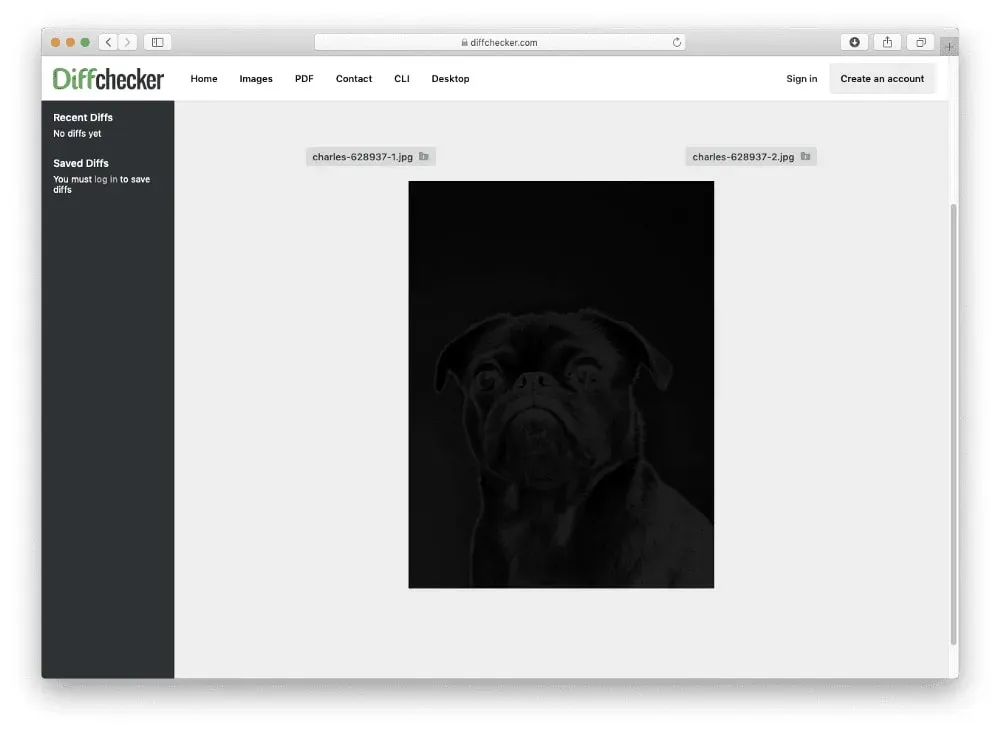
What can it compare?
Diffchecker works fine for PDF and various kinds of images. It also works well with text-based files — it highlights the differences between the texts so that they catch your attention.
But it obviously lacks some of the more sophisticated features that are available with Araxis or Compare Suite. Take merge, for instance. Besides, Diffchecker appears helpless with designer files such as Sketch, EPS or PSD, or videos. So, if you need to compare something more exotic, you need a more sophisticated tool.
Take Pics.io, for example.
Pics.io — easy comparison for all things visual
Strictly speaking, Pics.io is a lot more than a mere instrument for file comparison.
It’s a comprehensive app for cloud-based digital assets management (DAM). And it has all the related bells and whistles, such as collections, tagging, keywording, search, sharing, versioning, and many others.
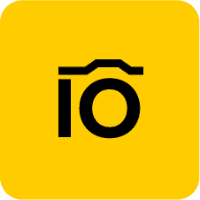
One of the core functionalities of Pics.io is Visual Diff tool. And it works ideally for comparing visuals: photos, all kinds of images, Sketch and other multi-page designs, and video files.
How does it work?
Easy! Every time you find yourself in one of these situations:
- You have dozens of similar photos from your photoshoot and you need to select just a few;
- You have several almost identical design mockups and you need to decide real fast which one is more complete / precise / up-to-date, etc.
- Your designer has sent you a new design version for approval, but you cannot actually see those “minor changes” he’s made there…
… in other words, every time you need to see the difference between the files with your own eyes — just select any two files (or their versions) in Pics.io and press Diff Tool. Two similar visual files will be placed one over the other, and you can move the slider sideways to compare them.
Diff Tool will also come in handy in case you need to make a side by side comparison. Very often, designers make subtle changes in the file such as in brightness or saturation. And these tiniest improvements stay invisible to the human eye unless you impose one image onto another. This technique will help you contrast the visuals, and you will spot the difference more easily.
What about other file formats?
Pics.io diff tool works best with all sorts of images such as JPG, PNG, etc. It’s also great for various designer files: Adobe XD, Sketch, AI, and EPS. And working with a multi-page design is not a problem for Pics.io either.
Alike different image formats, you can also compare PDFs. Move the slider left and right to see any petty differences between the files. One more feature you will appreciate is the chance to compare two assets of different formats. JPG and Sketch files, for example.
And Pics.io definitely saves the day if you work with video. All you need to do is simply select two videos and play them simultaneously. You can also switch the sound off and on on either video alternately.
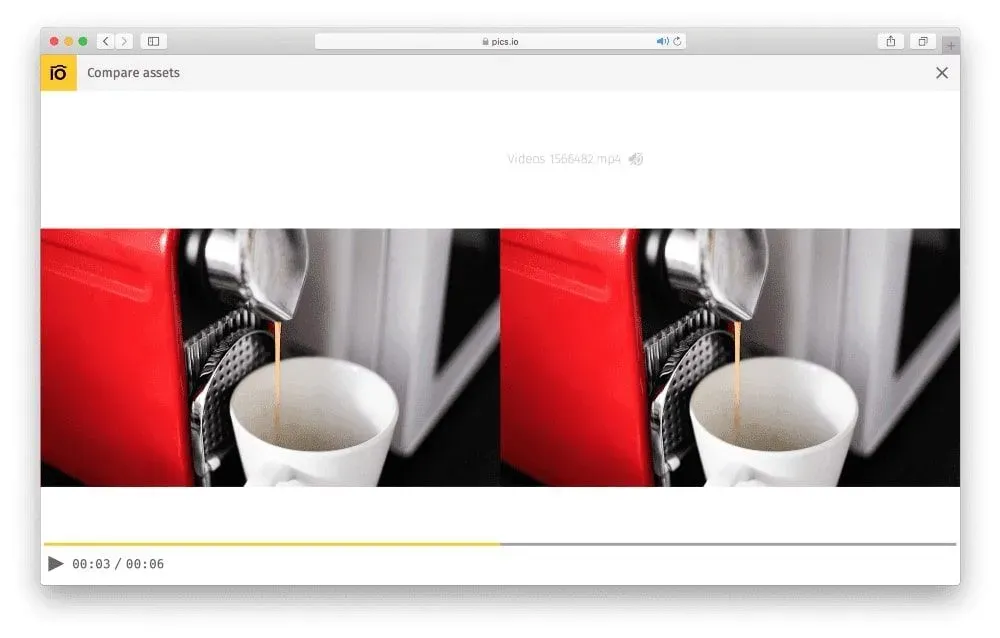
Can it compare versions of the same file?
Absolutely! Pics.io visual comparison tool works hand in hand with Version Control. As you move ahead with your creative project, revisions pile up. But you can still easily reach any previous version as they are all kept in one place.
So, whenever you find yourself wondering what the hell has been changed in this particular version of your design — go to Pics.io., pick the revisions you want to compare and let the Visual Comparison tool show you the difference!
By the way, the way we created version control in Pics.io is a story in itself. We once devoted a whole blogpost to it. So welcome to read about how we developed the simplest version control for designers ever.
Diffuse — Compare and edit text files on-the-move
Diffuse is a simple graphical tool for text comparisons. One you’ve uploaded texts, you can compare them side by side. The line-matching feature makes differences visible with the naked eye so the user can edit the files on the spot.
This text comparing tool is a true finding for code reviewers. QA teams will find it useful for syntax highlighting, easy navigation with keyboard shortcuts, and the support of Git, CVS, Darcs, and other repositories for tracking versions.
By the way, Diffuse has its own basic version control where you can save revisions after merging or editing them.
Is it worth trying?
If this is a quick textual comparison you want before sending the final version, then Diffuse is a good tool to go. But it’s not worth downloading if you need a thorough check of file differences or you compare different versions regularly.
As we’ve mentioned earlier, Diffuse is a very simple online comparison tool. On the one hand, it means that it’s easy to use and has zero learning curve. On the other hand, the tool is not customizable, has limited functionality and no complexity.
Beyond Compare — A powerful comparison tool for files, folders, and drives
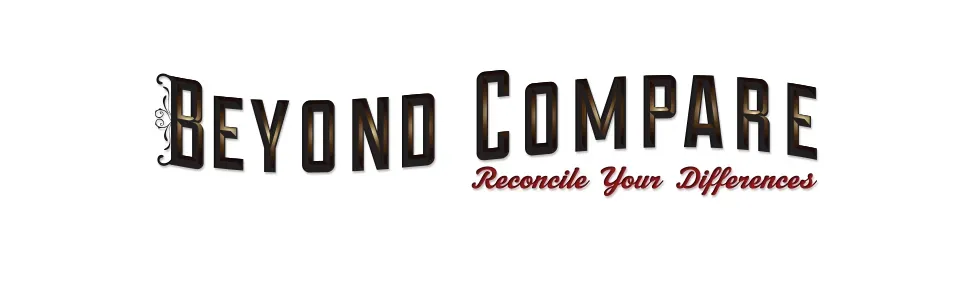
Beyond Compare is really a one-of-a-kind tool when it comes to the best file comparison tools. Its developers refer to Beyond Comparison as intelligent comparison software due to its versatility and complexity.
What can it do?
Without exaggeration, Beyond Compare allows you to compare anything, from files of different types and sizes to folders and even entire repositories like Dropbox and Amazon S3. And it works perfectly with large files too.
Aside from highlighting the differences, this file comparison tool allows you to merge files, synchronize changes, and generate reports for checks. Besides, it’s the first time when you can compare not two, but three files at once.
Looks like a perfect tool to me, right?Not really. The price of Beyond Compare is above average. Plus, except for the basic features, the navigation functionality is limited. So unless you’re planning a large internal audit of your assets, the tool isn’t worth it’s price.
This has been a very short overview of 7 distinctive apps that can help you with file comparison. Choose whichever you find the most useful. Just remember that if you’re looking for something more sophisticated, DAM is ready to assist you with its additional features.
Do you know some other comparison tools that you’ve tried and you like how they work? If you’ve got something in mind — don’t hesitate to drop us a word in the comments section below or on email. We’ll absolutely check it out and do our best to meet your needs. If you enjoyed this story, please click the 👏 button and share it with others.
If you haven’t registered yet, follow this link to create a free account.
Thanks to John Shpika.




