In this article, you’ll learn:
Have you had this experience when you’re trying to upload a large PDF, and it keeps showing you an error message? You've been sitting there, trying to figure out how to send large files to someone, and turned up with no good ideas?
Over time, beaming up files to cloud storage became a go-to solution if you needed to share a considerably sized file with someone. Attaching it to an outgoing email is a thing of the past due to ever increased size of high-definition assets.
However, As digital content becomes larger and more complicated, it becomes more challenging to upload big data to the cloud. This is a common pain point for freelancers and all the creatives that work with larger files: designers, video editors, post-production agencies, and so on.
So, uploading a file to cloud storage and sharing it from there seems like the most sensible option. However, can it be improved even further than just your regular Dropbox and such?
In this article, we'll answer exactly that: giving you general tips on how to make the upload process as painless as possible and also showing you some of the cooler things you can do with cloud storage.
Let's dig in!
7 Best Ways to Upload Big Data to Your Cloud Storage
1. Compress file to save up on bandwidth
Archiving files to reduce file size is one of the more known ways to save time on cloud upload. However, what is less known is that you can also split archives into chunks. Popular solutions such as WinZip or 7zip let you create a multipart archive. This allows you to upload files piece by piece.
Of course, it won’t make your files upload any faster. But you can at least resume the upload whenever needed with the next available piece of information.
With this approach, you can also postpone uploading if anything urgent comes up. Later you’ll start from where you’ve left instead of repeating your upload from the very beginning.

A similar but more tech-savvy solution is to use parallel uploads. In this case, you also split your upload into segments. Then you move these to the cloud simultaneously using the command-line interface.
For example, cloud storage providers like Amazon S3 or Azure have an option to move large files through parallel upload.
2. Decrease quality of media files to reduce file size
Let's say you're working on a video and need to receive partway feedback on the project. Uploading uncompressed video would be a waste, if that's all you're after.
Compressing the file is the most straightforward solution here. In this scenario, you won’t only appropriate the file size. You’ll also convert its format into a more web-friendly version. There are lots of free online tools like WeCompress or Compress2Go that will help you with this task.
For video projects, it might also make sense to transcode it with a codec that is less of a space hoarder from the get-go. With video projects, there's a lot of feedback back and forth, so it makes to export work-in-progress files in a less demanding format, rather than going for the highest quality one and then compressing it with third-party software. We have just the write-up on , the most common video formats if you're not sure which one to pick.
3. Increase your upload speed
Bad connection or low bandwidth is the most common reason why large files take so much time to upload. Of course, switching ISP or opting for a faster plan isn't always an option. And, sometimes, it is unnecessary.
For example, begin with cutting out other devices from your network. The more devices like mobile phones or wireless printers are connected to your Internet, the slower it'll be.
Another popular piece of tech advice is to restart your router. You can manually unplug it by pressing the power button right on the router. Or you can turn it off and on on your computer.

Wi-Fi is another culprit. While undeniably convenient, it might limit the actual speed of your Internet connection due to frequency interference. In worst scenarios, you might even lose the signal of your router for a millisecond, here and there. While not an issue, for the most part, it can mess up your upload. So, if you need to send up a big one, get out that Ethernet cable.
If Google Drive is your cloud storage of choice, there are some other tips & tricks on how to make upload faster that you might find helpful.
4. Check the limits in your storage
Another frequent cause of your upload problems is breaking your file size limits. Every cloud storage has its own size requirements. And you have to know them when you’re planning to upload big data.
For example, if you’re going to upload to Google Drive, you must know about the 50 MB limit for documents, 100 MB for presentations, and so on. Also, you cannot upload more than 750 GB to your storage in one day.
Also, don't go pass our full guide to uploading files to Google Drive.
To compare, Dropbox won’t allow you to upload a single file larger than 50 GB. Microsoft OneDrive places the limit of 250 GB (!). But if it’s a work or school account, your file size maximum reduces to 15 GB only.
5. Choose storage with block-level file copying
If you’re still deciding on what cloud storage to choose for your business, you’d better consider the one with block-level file copying. This technology breaks your file into smaller chunks. And then, rather than moving the whole file to your cloud storage, it transfers only those parts that were changed.
As a result, your sync time reduces greatly, as well as the upload time.
Dropbox is probably the most famous storage with a built-in block-level data transfer. OneDrive is another cloud storage provider with this feature. But here’s the limitation: block-level sync works for Microsoft-native files only.
Lastly, you can choose Amazon Drive. This is one more storage that uses block-level methodology.
6. Get advantage of resumable upload
Cloud storage services with resumable upload are another way to improve large file upload. In this case, you get a chance to renew your data transfer operation if any failure interrupts your upload.
Resume upload works in a way of sending multiple requests, with pieces of your information. So you don’t have to restart the upload process from the very beginning but from the moment where it stopped.
Google Cloud Storage has a resumable upload feature and recommends it for large file upload. If you’re a Google Drive user, you can achieve the same effect by using Google API.
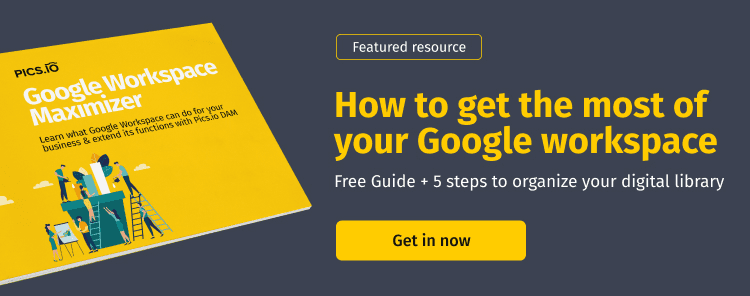
By the way, multipart/parallel upload in Amazon S3 works according to the same principle of resumable upload. So feel free to use this tool as well when uploading large volumes of info.
7. Use upload acceleration technology
Of course, things will be much easier for you if you incorporate acceleration technology. This type of technology is designed to speed up your data transfers. So you’ll upload large files much faster and without extra manipulations.
Each cloud storage offers its own acceleration tools. And you’ll get the best results in this case because of using native technology. For example, you might choose AWS Snowfall, AWS Data Sync, or Amazon S3 Transfer Acceleration for moving big data to S3.

On the flip side, options like AWS Import/Export Disk and Azure Import/Export services are usually very costly. Sometimes, they also require you to have some technical background.
As an alternative, you might use one-size-fits-all solutions offered by many third-party tools. For example, Pics.io DAM has a data migration tool. It helps you move data between cloud storage services. These could be files of any scale, by the way.
You can find lots of other tools to upload large volumes of data to your cloud storage. Here are just a few examples:
How to share large files online, straight from the cloud
So, uploading files is only one part of the journey. There is also a question of sharing them.
Most common cloud storage options like Google Drive let you generate a direct link to a file in one click. Simple and does the job most of the time. When you want to send a bunch of files, it becomes a bit more unwieldy.
The biggest problem is that the recipient can't always visually preview files, which is especially unfortunate if we are talking about media files, like photos or videos.
The biggest problem is that the recipient can't always visually preview files, which is especially unfortunate if we are talking about media files, like photos or videos. That is why some cloud storage and file management options offer a better way. Pics.io call their take on better assets sharing Websites.
Websites let you share multiple files as an interactive gallery. Each file can be previewed and commented on before download. This is especially useful in a business environment for a pitch meeting or a presentation. Instead of worrying about all the ways how to present information in an easy and digestible way, Pics.io can do that all for you in just one click.
Receive Files Directly to Your Cloud Storage
There is another way how Pics.io can solve worries about receiving large files thanks to Inboxes. Inboxes allow others to upload files directly to your cloud storage, so you can circumvent that awkward midpoint where they host file on some third-party service or send it to you as an attachment, and then you need to download it and reupload it to your storage for safekeeping.
The problem that only keeps intensifying
Big data is the new reality of today’s business world. By collecting and analyzing information, companies worldwide improve their decision-making. The result is better customer service, target marketing, cost reduction, enhanced security, and productivity. Together all these lead to increased profits, of course.
Statistics say that US companies in all sectors store hundreds of terabytes per company. To make it more clear, look at the next example:
- The US Library of Congress collected 235 terabytes of data only in a year;
- 15 out of 17 companies in the US collect and store more data than the US Library of Congress during the same period.
A critical remark here is that half of these corporate data is stored in the cloud today. And more to be moved to if to follow the trend. So now the logical question comes to a head: how long does it take to upload big data to the cloud?
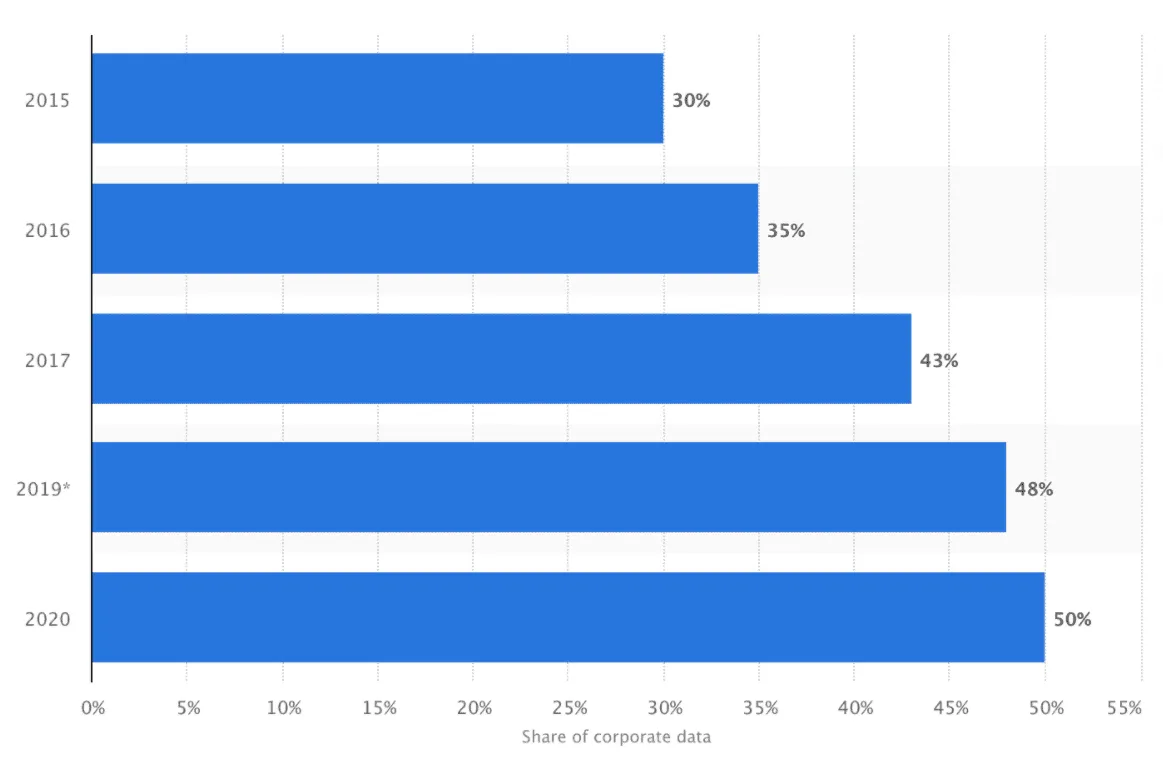
Of course, it’s difficult to give a straightforward answer. There are lots of factors here: the business location, its bandwidth, Internet connection, and so on. Still, some preliminary calculations result in a 2-day upload per 100 GB.
Not everyone’s ready to wait so long! If you consider that a typical length of quality video file could reach up to 5-7 GB, video producers would have to spend half their working time uploading files to the cloud. But it’s counterproductive, isn’t it?
So let’s consider best practices to upload large volumes of data easily.
A few takeaways
With adopting 4K video and Ultra HD, media files are getting only bigger. And we have to find ways to upload large volumes of info more quickly and easily. In this post, we’ve offered you 7 basic troubleshooting if you cannot upload a large file:
- Breaking up the file into pieces;
- Compressing the file;
- Improving your upload speed;
- Checking storage size limits;
- Using block-level data transfer;
- Getting advantage of resumable upload;
- Adopting upload acceleration software.
If your cloud storage doesn’t meet your requirements in file organization and distribution, consider incorporating Digital Asset Management. Working on top of your storage, this tool helps you access and organize your assets productively. And recently, Pics.io has released its own storage & become an all-in-one DAM solution.



