In this article, you’ll learn:
Have you ever wondered how to make Google Drive upload speed faster? Then, there’s a big chance that you’re a Google Drive user, the cloud storage with the largest number of active users, 2 billion monthly users – could you imagine?
Regarding its benefits, no wonder that it has so many fans. It’s top-performing, easy to use, & affordable. The storage is also very secure & has lots of storage capacity.
Google Drive still has its weaknesses & shortcomings. Google Drive upload speed and download speed both take very long, for instance. We tried to make your life easier by writing about basic troubleshooting in Google Drive & focusing on more advanced Google Drive fixes.
But its upload speed stays a common source of frustration. Personally, I feel like I’m wasting my time, sitting in front of my computer & trying to upload photos so that I can sell pictures online (large image files) for the last 10 minutes. I bet the irritation of someone working with videos is ten times higher.
Sometimes, it takes so long to upload files to Google Drive, that you just don't want to bother with the platform.
Well, we're here to fix those problems! Now is a good time to discuss slow Google Drive upload speed. We’ll answer this big question – how long does it take for Google Drive to process a video? And more importantly, we’ll find ways to even upload large files in Google Drive faster.
Why Is Google Drive Upload So Slow
By and large, three factors influence your upload speed in Google Drive:
- File size. Obviously, smaller files like texts or images will upload quicker than 4k videos.
- Internet options, speed & connectivity. If your device is connected to high-speed Internet with great bandwidth settings, your digital assets will get uploaded to Google Drive faster. And download speed will also be better, so you'll download faster.
- Your device capacity. Check upload speed of your hardware+software tandem. Large or bulk file upload is a big burden for your device processor. This, in turn, affects your performance. Also, avoid running many tasks at the same time. This is also the culprit behind your storage running slow. Let’s consider what happens when you upload files to Google Drive. Once you click Upload files/folders > Open, Google Drive needs some time to process your data. The storage is scanning files & rendering previews.
For example, if it’s an image or video, the system takes processing time to convert the digital asset into a variety of formats, codecs, and resolutions. It makes sure you can open your social media marketing on whatever device you’re using.
Of course, videos are the most challenging file type to upload. They’re big & bulky so you see “upload error” on your screen more often. The inquiry “how long does it take for Google Drive to process a video” ranks high on search engines. And I’m sure if you’ve ever dealt with videos, you are wondering how to make Google Drive upload speed for videos faster.
Our rough estimation says that you’ll need 1 hour per 1 GB to upload a video (or any other type of file). Add 10 minutes per GB to this number for video processing.
By the way, you can track the progress of uploading your file. See this pop-up in the right corner of your screen:
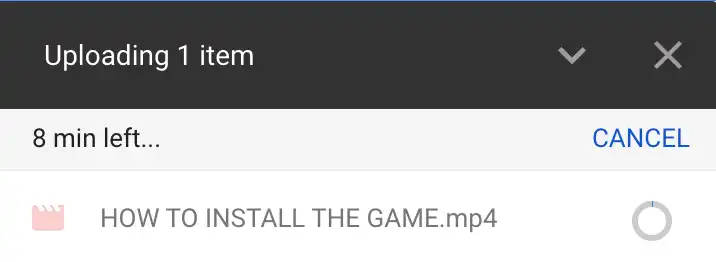
You cannot track the file processing, though. When you try to open the file, you’ll see this warning message:

You keep failing to open your file until the processing stops. So you’ll know for sure when the upload process is completed – you’ll be able to run the file without any disruption.
For more comprehensive knowledge, read our ultimate guide to uploading files to Google Drive.
Make Your Google Drive Upload Faster
Now that we know everything about Google Drive upload speed, let’s find out why it's taking so long to upload to Google Drive, sometimes.
Basic troubleshooting
Wired connection: Wi-Fi connections can be unstable but if possible, you can connect your computer directly to the router using an Ethernet cable for a faster connection.
Restart Your Router/Modem: Sometimes, simply rebooting your router or modem can help improve speeds. This action can clear any potential minor glitches affecting speed.
Close Other Apps: Running many applications or browser tabs, especially those that use the Internet, can slow down your upload speed. Close any unnecessary apps or tabs.
Avoid Peak Times: Internet speeds can lag during peak usage times, typically in the evenings when many people are online. If possible, try uploading during off-peak hours.
Disable VPN: If you're using a VPN service, it might reduce your Internet speed. Consider disabling it temporarily while uploading to Google Drive.
Update Your Browser: Make sure that you're using the latest version of your web browser for faster upload.
Now, we will talk about more advanced ways to make your Google Drive upload faster.
Check your Google Drive upload speed
Start taking the upload speed test for your Google Drive. You’ll get to know the max speed of your cloud storage connection & whether any radical measures are necessary. If you experience Google Drive slow upload speed, you’d probably need to check your hardware or the Internet connection. Anyway, this signals some major issues, which we are unlikely to solve with our petty troubleshooting ideas.
Google doesn’t give any precise info on normal Google Drive speed so you could compare it to your own data. Still, Reddit user /justindustin writes about 45 MB per second as the ideal speed you can expect.
Here you should also remember about the Google Drive upload speed limit of 3 files per second & 750 GB a day. This means that the upload of many small files could take you more time than one big digital asset. And if you’re planning to upload 5 TB of info (as the Reddit user has been trying), you might need to wait a whole week. (But for the 750 GB limit, there’s a workaround. Add one more user to Drive, and you get another 750 GB.)
Change your app settings
Now it’s time to take steps to actually fix all the issues and receive faster Google Drive upload. A good starting point is to configure basic settings in your Google Drive app. If you’re using a desktop version, open Settings (choose the icon & click on three dots). Then click on Preferences > Advanced.
In this section, you’ll see different options of how to configure your Google Drive. But if you want to increase upload speed, choose Direct connection under “Proxy” and Don’t limit for Upload Rate (and maybe also Download Rate) under “Bandwidth”.
If you’re a Google Chrome browser version user as I am, the best you can do is to clear up your browser data. Get to your browser Settings (for example, in Chrome, you need to click on the three dots in the upper right corner). Then select Privacy & Security > Clear Browsing Data > Advanced > Clear data.
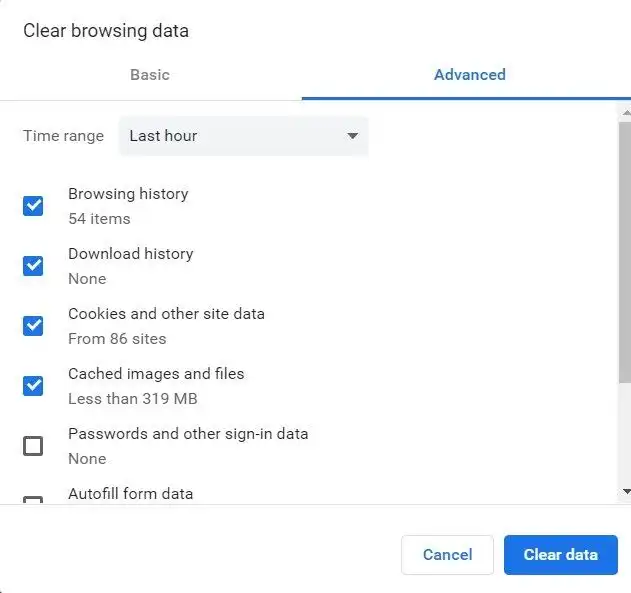
It’s up to you to choose which data you want to delete. But for better results, we recommend removing everything: your browser & download history, cookies, cached data, etc.
Additionally, you can set up a hardware acceleration for your browser. Again, go to the Settings section > Advanced Settings > System > Use hardware acceleration when available. This should improve speed on Google Drive's web version as well.
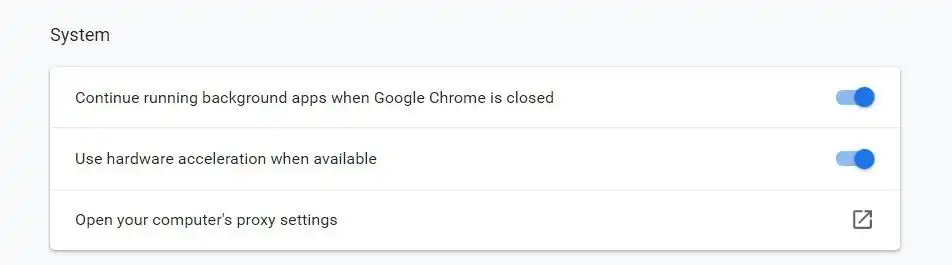
Reduce your large files size
Compressing your files is a fit-it-all solution to make Google Drive Upload faster. You might not know the real reason for your files to Google Drive slow upload. But reducing your file size through compression will work anyway. For one thing, it’ll reduce the buffer time to add a large file to your cloud storage. For another, you’ll save up your storage space.
Archiving your large files is also a very good strategy if you need to transfer files further like sharing them with colleagues or clients.
You might complain that you cannot preview files in this scenario. But this is not the case anymore. Unzip your info right in the Google Drive app by connecting apps like Zip Extractor or something similar.
Click on the + symbol on the left side of your Google Drive:
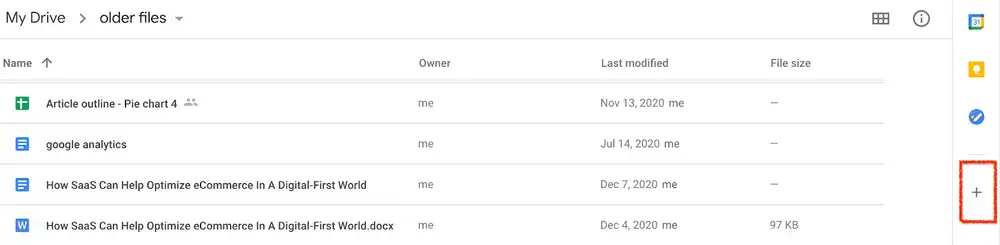
Then, choose More > Connect more apps. Select the app you need & grant all the permissions. Now when you right click on the archive, you’ll be able to unzip the files in your Google Drive account.
It's not the most elegant solution but it is an easy way to deal with the Google Drive limit taking forever to process your uploaded files.
Try the Drive Uploader app
Using Drive Uploader is another simple, but effective way to speed up your Google Drive upload. This is an easy-to-use & safe app, designed to receive large volumes of info & upload them to your Google Drive. Interestingly, the sender doesn’t have to be a Google Drive user.
First, sign up or login into the app. (You can connect to your Google Drive to do it automatically.) Then, click Create an uploader:
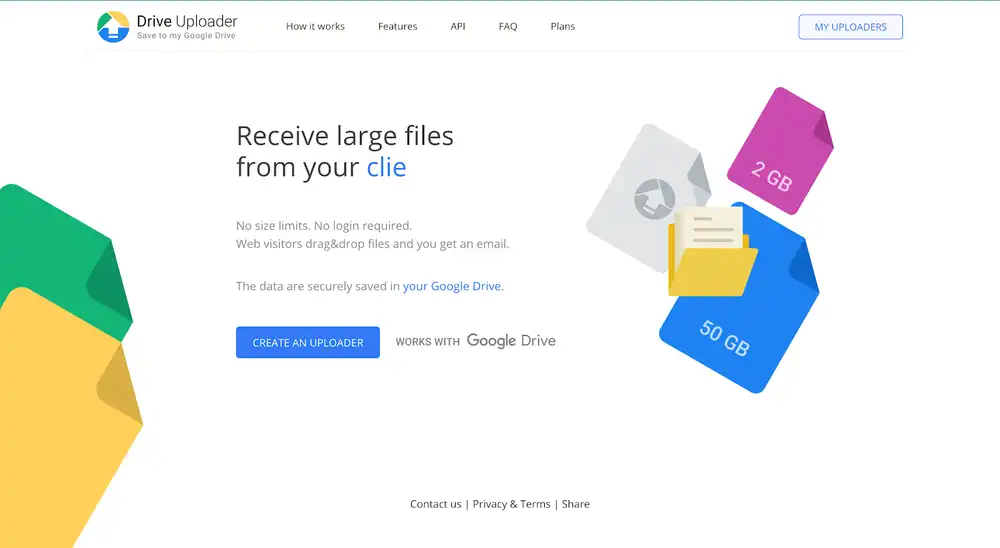
So you’ll get a chance to set configurations for your upload like choosing a title, destination folder, or whether you want to get notifications about the upload:
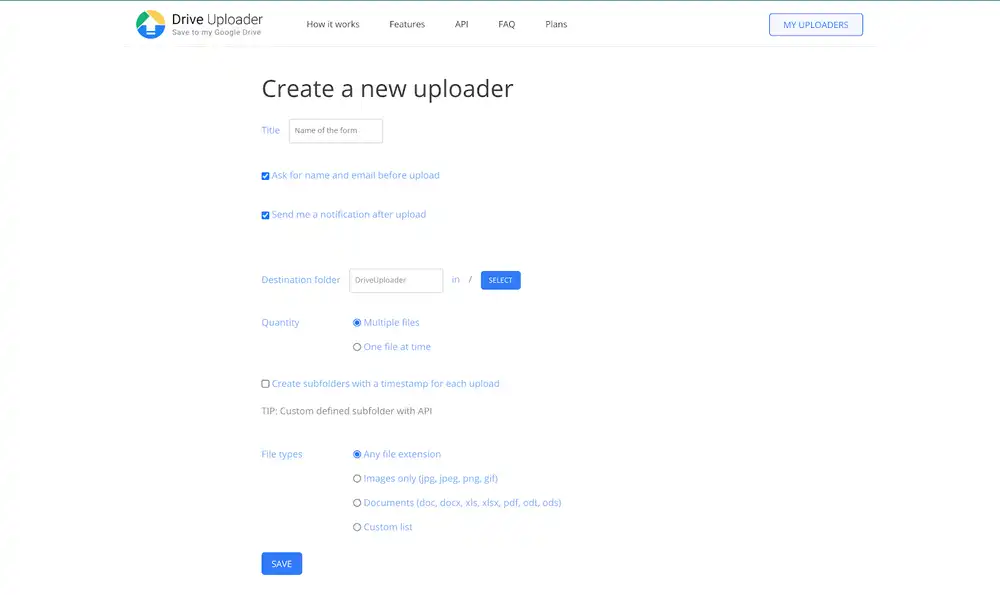
When you save your settings, the app will automatically generate an URL for you. Copy the link & paste it into another tab. The link will give you a usual drag-n-drop opportunity. Upload your large files there, and add your name & email.
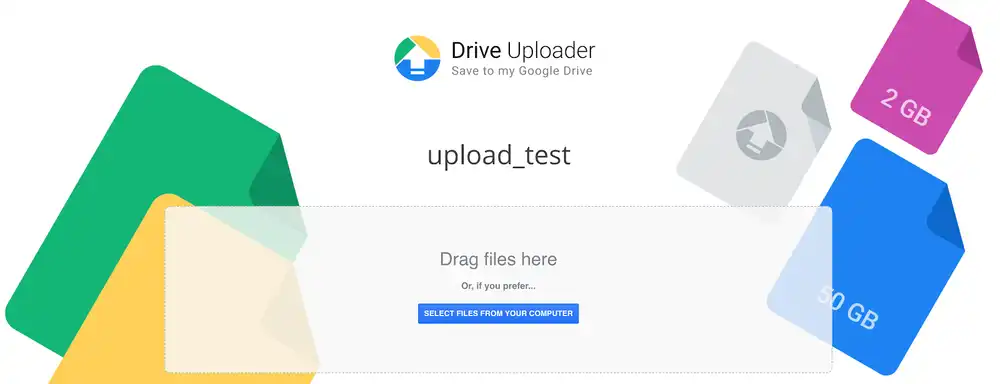
The speed might not be skyrocketing. But at least, you’ll see the progress very clearly and it's definitely a better way upload large files to Google Drive. Look for your data in your Google Drive > My Drive > Drive Uploader.
Use Speed Uploader Extension
Speed Uploader is one more app developed by Google for uploading files faster. It works as an extension for your browser (Google Chrome, Firefox, Safari). Also, it allows you to upload large files to specific folders directly and complete simultaneous uploads.

Once you set up the extension, go to your browser apps. (It’ll transfer you automatically.) And choose Speed Uploader.
Your next step is to login & authorize. (Just connect to your Google account, as usual.) Then, configure all the permissions, and you’ll see the upload page. (It might not look really nice, but we target upload max speed, not an impressive user interface.)
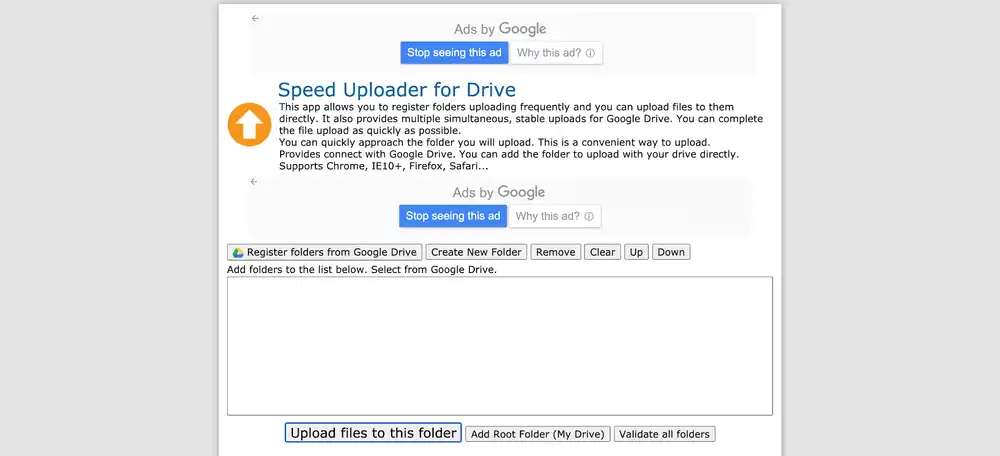
Here you connect the folder where you want your data to upload. (Or create a new one.) And then, start transferring your data – the tool should really make you stop wondering "Why is google drive upload so slow?"
Test other acceleration software
Actually, your options don’t limit to Drive Uploader or Speed Uploader only. There are lots of other tools available on the market. We’ve covered the most popular ones in our post on Uploading to Google Drive. But you’re free to check them up by yourself (and supplement this list with your own variants).
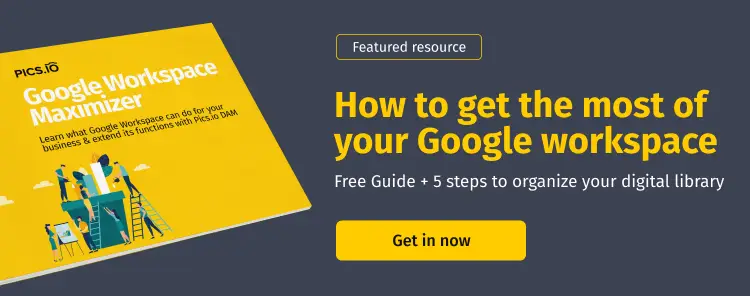
In brief, here are a few Google Drive upload acceleration tools you might try to stop asking yourself "Why is Google Drive so slow?":
- Rclone is a frequent recommendation of Reddit users. This is a command-line program to manage your large files on cloud storage, including syncing & uploading data. Rclone can upload chunks of data simultaneously, and this is how it’ll improve your Google Drive upload speed.
- Backup & Sync is a good addition to your Google Drive to create automatic backups. It’s a desktop app that connects a folder on your computer to Google Drive. And once you place files there, they get uploaded to your Google Drive automatically. The tool works in the background too, which will save you lots of time in the future.
- Drive Filestream is another nice app to add to your Google Workspace account. Its idea is to stream your files to your PC, without actually storing them. In other words, you can see your data, but they’re not physically present (and don’t eat up your storage space). So no downloads are needed, whatsoever.
- Pics.io migration services offer you fast download and upload between different clouds, including Google Drive. In this way, you can transfer your folder structure & metadata too.
- Duplicati is another tool for online backups for the most popular services such as Google Drive, Amazon S3, or MEGA. The app will allow you to upload your files quicker and safer. And it’s completely free of charge.
- Speedify is a good choice for uploads from mobile devices. The app combines your mobile data & WiFi to ensure more stable connectivity. And thus, it gives you a chance to speed up your uploads to Google Drive.
Upload automatically with Pics.io DAM
Uploading files via Pics.io Digital Asset Management is easy and time-efficient. It's probably the fastest way to upload files to Google Drive. This file manager works on top of your Google Drive so anything you upload there will be mirrored automatically on your Google Drive.
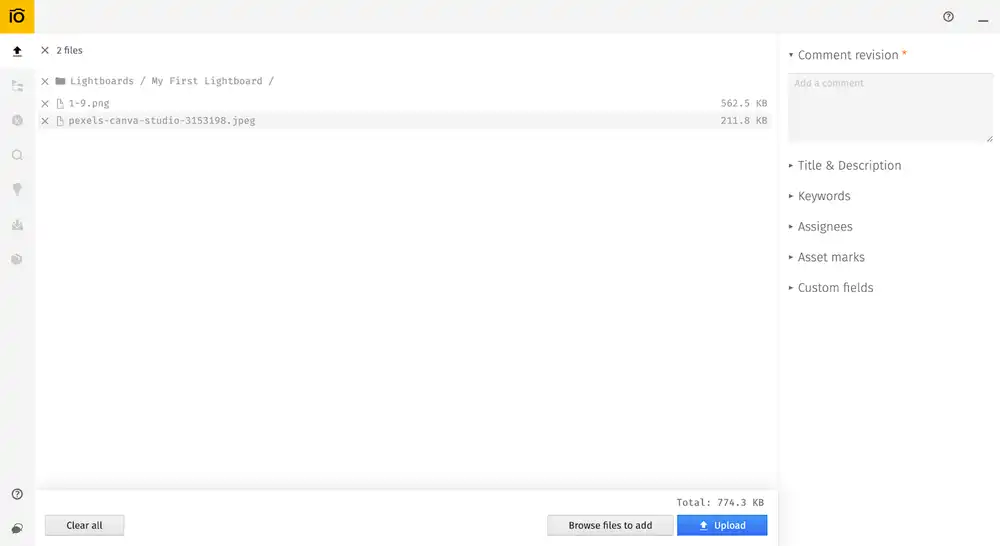
How will DAM speed up your uploads? Easily! With Pics.io, you can organize your files and make them searchable even at the stage of upload. A user can add metadata, assignees, asset marks, descriptions, custom metadata fields, etc., etc., as well as choose a collection where to upload the info.
Here are a few other ways how DAM can be used for maximum potential, besides automating your uploads:
- Access files instantly thanks to advanced search capabilities
- Add and manage all sorts of metadata for your files
- Work with any scopes, sizes, and formats, regardless of Google Drive file limits
- Establish granular role permissions, independent from those of GDrive
- See and feel your digital assets with automatic previews and a visually inspiring layout
- Collaborate with your team – tag colleagues under digital assets and start a discussion
- Keep revisions of files in one place
- Share and receive third-party materials easily
- Use Android phone or iPhone applications to enjoy all the DAM benefits on the go.
Wrap up
Google Drive is a nice tool to have in your team’s arsenal. This cloud storage is easy-to-use, rich in features, & integrates with many apps. And it definitely over-performs most of its competitors.
Despite its perks, Google Drive is far from ideal. And many of its users face upload issues from time to time. In the post, we’ve covered 5 tangible solutions on how to upload to Google Drive faster. But don’t be lazy to test each of them to find what works best for you.
Poor file organization is another big problem for Google Drive users. If you also cannot access your files easily & are tired of a total mess in your storage, think about adopting Digital Asset Management. Schedule a free demo with us to get more details.
And in case you're thinking about replacing Google Drive, Pics.io has just released its own storage & become an all-in-one DAM solution AND Google Drive sync. Give it a try!
FAQ
Why does it take so long to upload to Google Drive?
One unexpected culprit behind slow Google Drive is your device! Outdated hardware can slow down the upload, especially if you're running multiple tasks simultaneously.
On Windows, you can check your hardware specs by opening the Control Panel and then clicking System. Windows should automatically detect the LAN settings and hardware specs. If you're not tech-savvy, compare your processor and RAM to modern standards. Ideally, modern PCs should have at least 8GBs of RAM.
For Macs, click on the Apple logo and select "About this Mac"
How do I organize files in my Google Drive?
Because Google Drive offers only the most basic file organization tools, many users opt for third-party extensions to ease the workflow. One such solution is the Pics.io Digital Asset Management (DAM) tool designed to simplify the management and organization of a digital library. When combined with Google Drive, it acts as a wrapper. That is: your files all remain in Google Drive, but you get an easier and more robust interface to interact with them.




